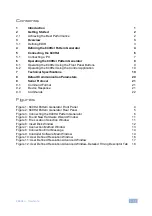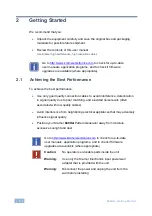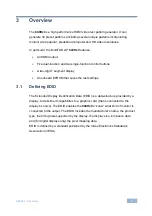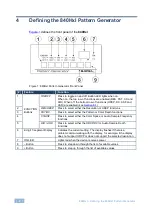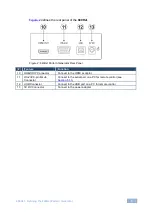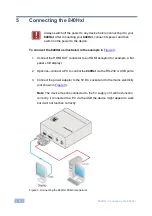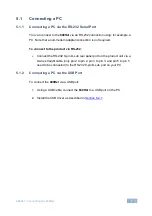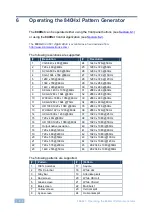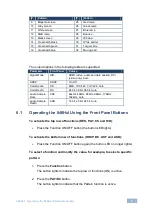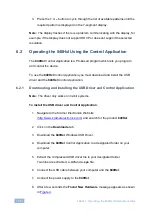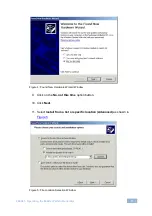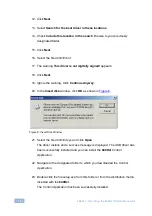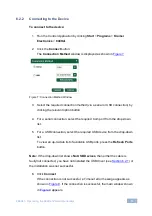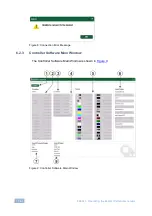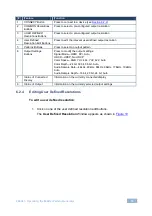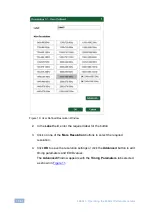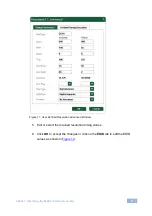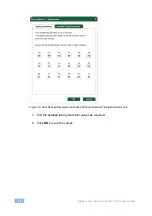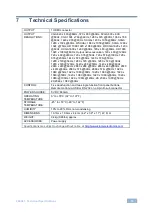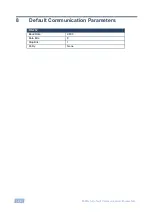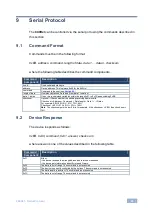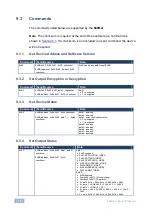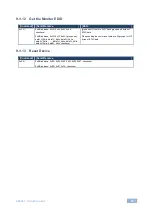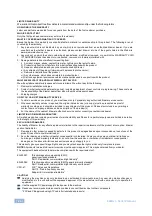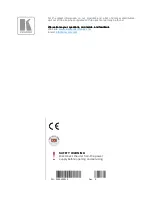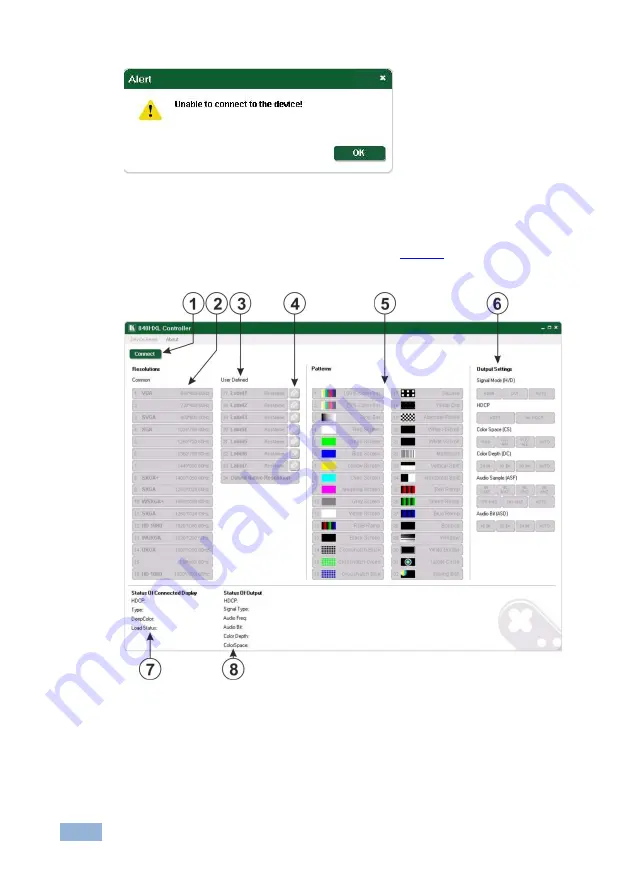Reviews:
No comments
Related manuals for 840Hxl

BB 22
Brand: Rane Pages: 2

QUBO SO-220
Brand: Sonoro Pages: 148

SPA-5
Brand: VOLTCRAFT Pages: 10

AVerCaster HD Duet
Brand: Avermedia Pages: 4

SER-485-1C
Brand: N-Tron Pages: 2

Portman 4x4
Brand: M-Audio Pages: 45

Automotive Ethernet Converter
Brand: X2E Pages: 22

AUDIO GENIE II
Brand: American Audio Pages: 2

SN-BT Series
Brand: Portable Power Technology Pages: 4

MCI-150-12
Brand: Waeco Pages: 7

ACUITY 3D DVE
Brand: Ross Pages: 2

CONV 4DB2
Brand: Karma Pages: 2

DE-ESSER
Brand: D&R Pages: 17

SmartAC 425W
Brand: Wagan Pages: 44

ABCN50X
Brand: Actox Pages: 36

0001956
Brand: MRC Pages: 2

sMS-200
Brand: SOtM Pages: 20

PC509
Brand: Stanley Pages: 7