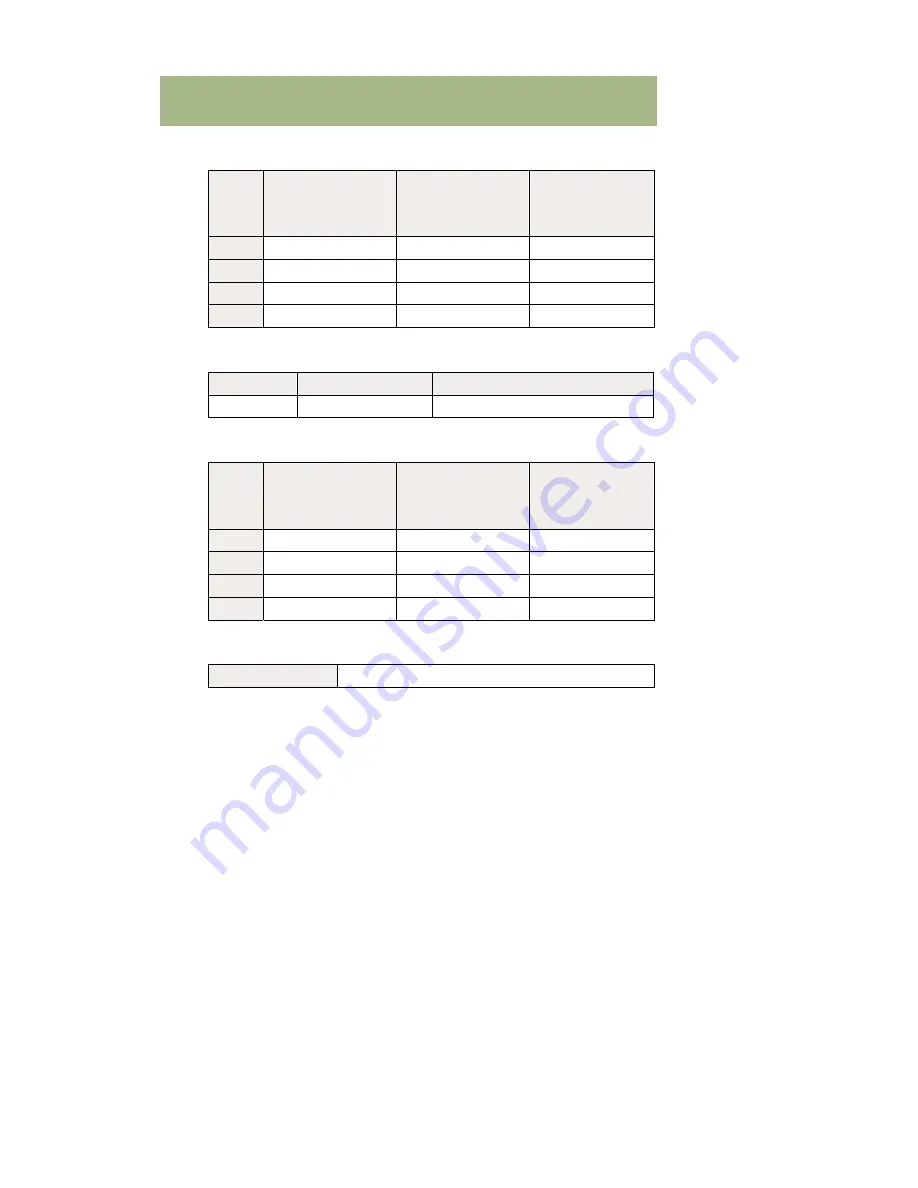
Welcome
Your
TVs
are
programmed
as
follows:
TV
Location
Channel/Input
TV
Programming
Code
TV
1
TV
2
TV
3
TV
4
Modem:
Model
Location
Wired/Wireless
Set
Top
Boxes:
TV
Model
SD/HD
PVR
TV
1
TV
2
TV
3
TV
4
Your
PINs
are
currently
set
to:
Purchasing
PIN
Installation
Checklist:
□
Installation
Summary
Sheet
□
TV
Locations
and
Setup
□
Personal
Identification
Numbers
(PIN)
□
Remote
Control
Quick
Reference
Guide
□
Turning
System
On/Off
□
Common
Remote
Functions
Guide
Menu
Music
VOD
□
Caller
ID
(if
applicable)
□
Channel
Lineup
□
DSL
Authentication/
Speed
Test:
_______________
□
HD
Setup
Aspect
Ratio
and
Resolution
Stream
Enablement
□
Customer
Support
□
Help




































