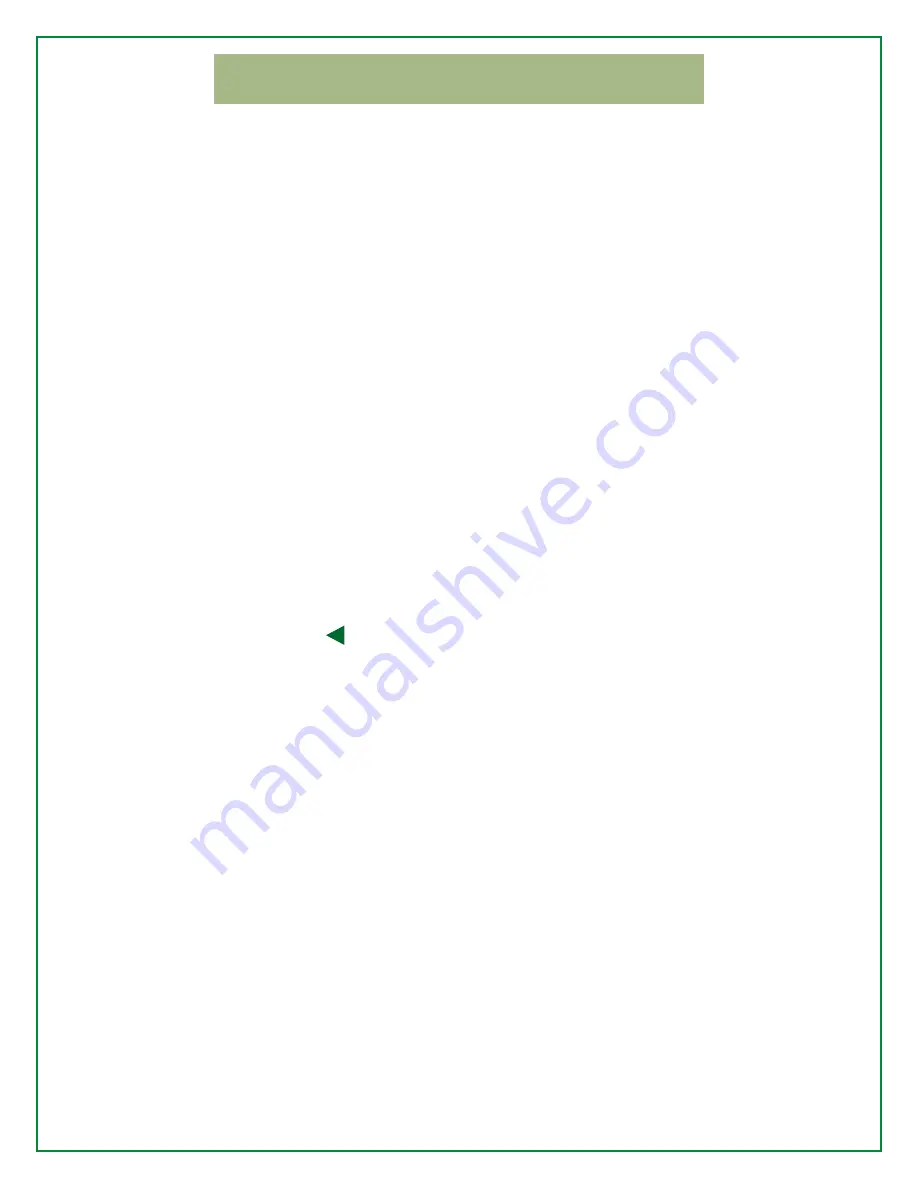
12
Caller
ID
Caller
ID
Caller
ID
on
your
TV
is
available
with
a
subscription
to
the
Caller
ID
feature
on
your
KPU
phone
account.
Enable
or
Disable
Caller
ID
Press
MENU
on
the
remote.
Select
ACCOUNT
INFO/SETTINGS
,
then
CALLER
ID
SETTINGS
.
The
Caller
ID
Settings
screen
appears,
with
the
following
options:
Display
only
custom
list
(only
displays
number
saved
to
the
PHONE
BOOK).
Enable/Disable
Display
only
calling
number
Turn
options
on
or
off,
as
desired,
and
then
select
SELECT
to
save
changes
and
return
to
the
menu.
Caller
ID
History
You
can
determine
which
numbers
appear
and
how
the
information
is
displayed.
1.
Press
PHONE
on
the
remote,
or
press
MENU
and
select
PHONE
.
2.
Press
PHONE
HISTORY
.
The
Caller
ID
History
screen
appears
in
reverse
chronological
order.
3.
Scroll
through
the
list
to
review
incoming
calls.
4.
Press
EXIT
or
directional
arrow
to
return
to
the
previous
menu.
Phone
Book/Custom
List
(Create
a
personal
list
of
frequently
used
numbers)
Save
Numbers
from
Caller
ID
History
1.
Press
PHONE
on
the
remote,
or
press
MENU
and
select
PHONE
.
2.
Select
PHONE
HISTORY
.
The
Caller
ID
History
screen
appears.
Scroll
through
the
list
to
highlight
the
desired
call.
3.
Use
the
displayed
keyboard
to
edit
the
name
(if
desired)
the
select
SELECT
.
4.
Press
EXIT
or
the
DTV
button
to
return
to
the
previous
menu.
Manually
Add
Numbers
1.
Press
PHONE
on
the
remote,
or
press
MENU
and
select
PHONE
.
2.
Select
PHONE
BOOK
.
3.
The
Enter
Name
dialog
box
appears.
Enter
a
name
using
the
onscreen
keyboard
or
the
number
keypad
on
the
remote.
Select
SELECT
.
4.
The
Enter
Number
dialog
box
appears.
Enter
the
10
‐
digit
phone
number
using
the
onscreen
keyboard
or
the
number
keypad
on
the
remote.
5.
Select
SELECT
to
save
and
return
to
the
Phone
Book
list.


















