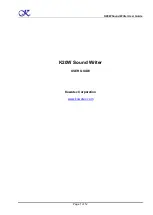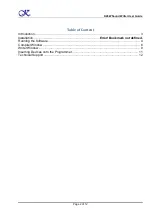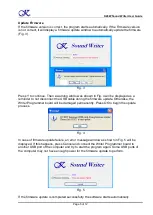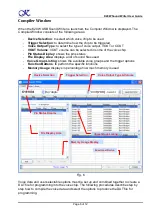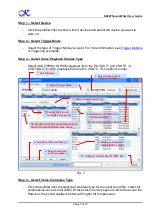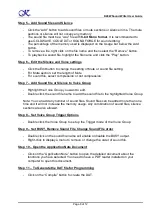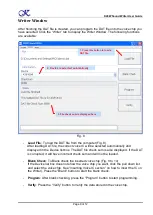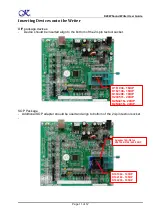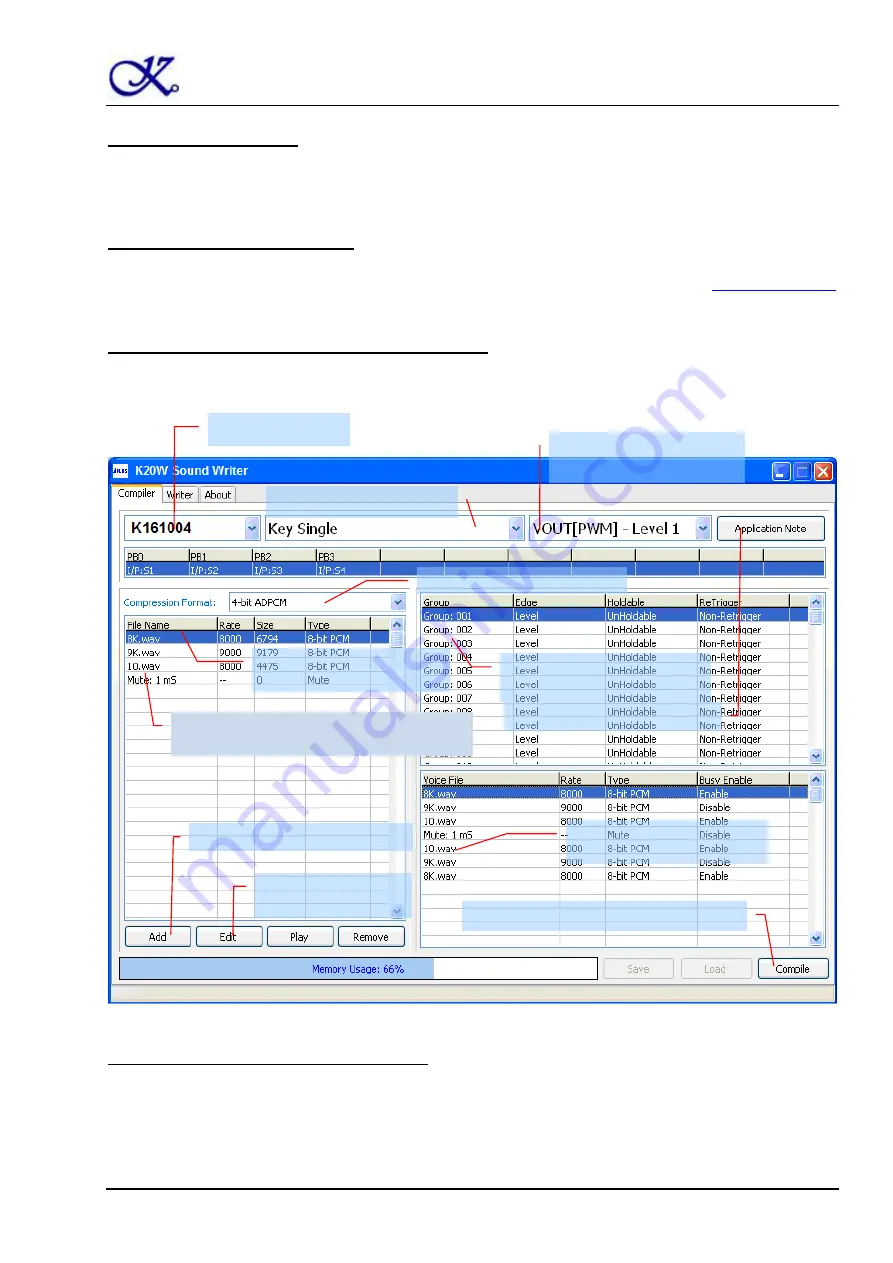
K20W Sound Writer User Guide
Page 7 of 12
Step 1
– Select Device
-
Click the pulldown list to show a list of devices and select the device you want to
work on.
Step 2
– Select Trigger Mode
-
Select the type of Trigger Mode you want. For more information, see
or Triggering examples.
Step 3
– Select Voice Playback Volume Type
-
Select VOUT(PWM) for PWM playback from the Pin VOUT1 and VOUT2, or
COUT(DAC) for DAC playback from the Pin VOUT2. This option is louder.
Fig. 7
Step 4
– Select Voice Compress Type
-
Click the pulldown list to select the compress type for the input sound file. Lower bit
compression such as 4-bit ADPCM, takes less memory space to store the sound file.
However, the sound quality is better with higher bit compression.
1. Select Device
2. Select Trigger Mode
3. Select Voice Output
Type and volume
5. Add Sound file and Silence
6. Select Compress
or Not compress
7. Double click to add
sound to voice group
4. Select Compression Type
9. Double to enable or
disable BUSY output
11. Compile and create the DAT file
8. Double to set the Voice
Group options
10. Open Application Notes
5b. Double click the sound filename to
add to the highlighted
voice group