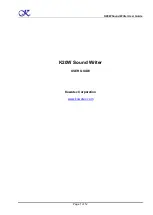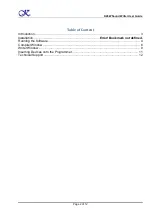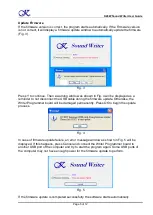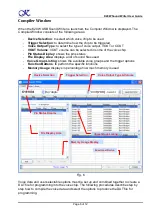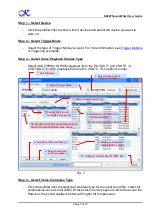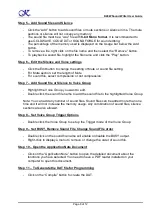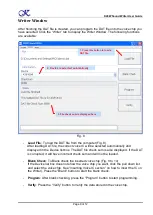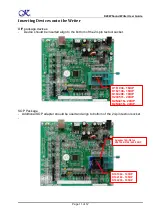K20W Sound Writer User Guide
Page 4 of 12
Writer Board Connection
1) Connect the USB cable from the writer board to the computer. The computer will display
a new hardware is found message. The installation will begin automatically.
2) If there are too many USB devices connected to your computer at the same time, the
current supply from USB may not be sufficient to support the Writer. In this case, an
external 5V DC adapter with at least 1A capacity should be connected separately to the
power jack (center positive) of the Writer.
3) The power LED will be turned ON
4) The BUSY LED will be turned ON
Fig. 1
Running the Software
Double click the file
K20W.EXE
to launch the software. The software will start and check
the firmware version on the Writer Programmer board. The following Window will be
displayed (Fig. 2).
Fig. 2