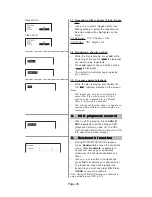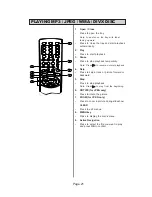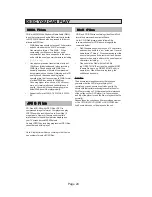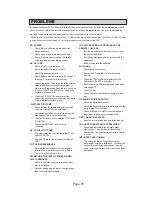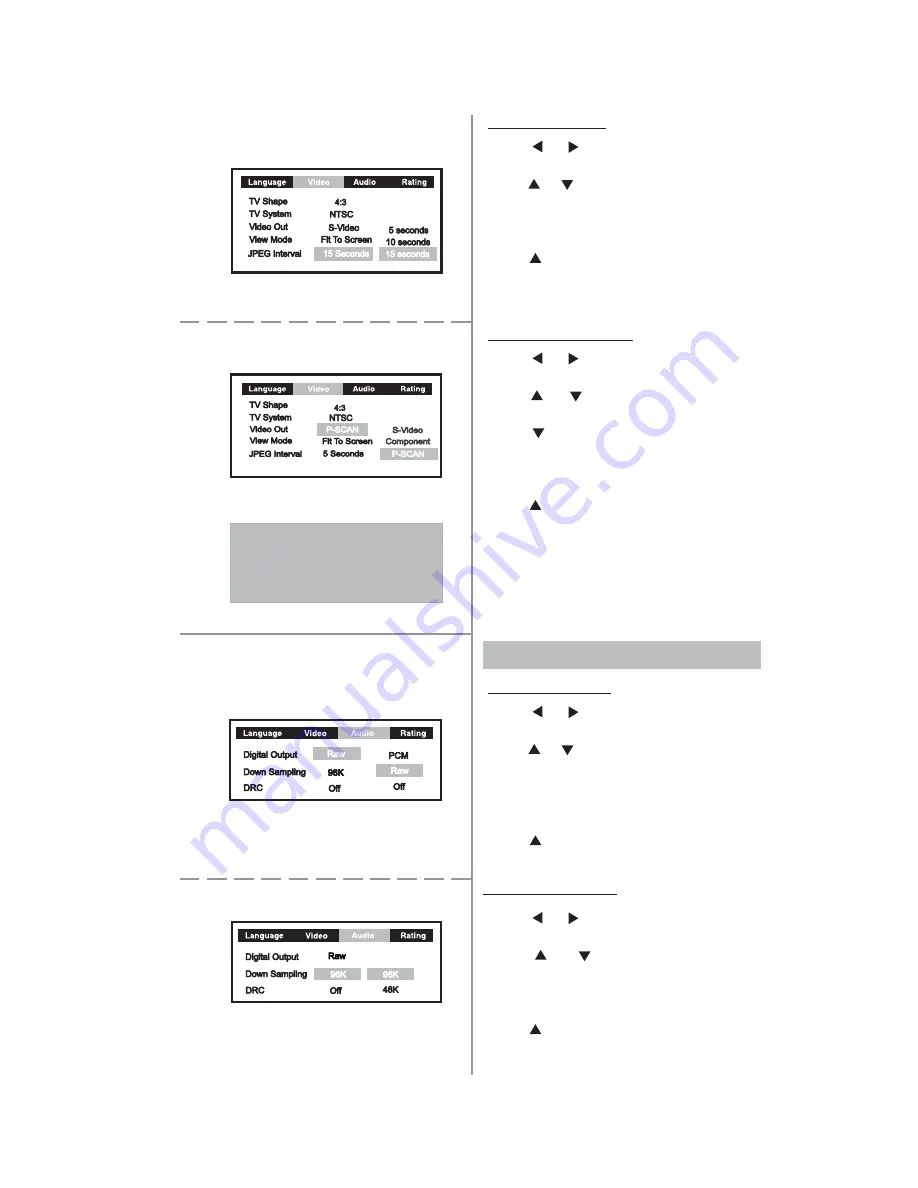
Page 11
2.5 JPEG Interval
1. Use
or button to select Video and
press
OK
.
2. Use
or
button to select JPEG Interval
and press
OK
.
3. Press
OK
repeatedly to select among 5
Seconds, 10 Seconds and 15 Seconds.
4. Use
button to return to the main menu
bar.
2.6 Progressive Scan
1. Use
or button to select Video and
press
OK
.
2. Use
or
button to select Video Out
and press
OK
.
3. Use
button to shift to P-SCAN, and
press
OK
to confirm selection.
4. A warning message will follow, select Yes
and press
OK
to confirm.
5. Use
button to return to the main menu
bar.
Note: No video output when your TV system
does not support progressive scan in.
STEP 1:
STEP 2:
The setting will change to Progressive Scan ON.
TV with PROGRESSIVE SCAN is needed, otherwise
picture will be distorted or no picture.
To resume NON-PSCAN picture, press (V. Select)
key a few times until picture is OK.
Do you want to continue?
No, keep using component output.
Yes, switch to Progressive Scan output.
3. AUDIO Setting
3.1 Digital Output
1. Use
or button to select Audio and
press
OK
.
2. Use
or
button to select Digital Output
and press
OK
.
3. Press
OK
repeatedly to select among
Digital Output options or turn the Digital
Output off.
4. Use
button to return to the main menu
bar.
3.2 Down Sampling
1. Use
or button to select Audio and
press
OK
.
2. Use
or
button to select Down
Sampling and press
OK
.
3. Press
OK
repeatedly to select between
96K and 48K.
4. Use
button to return to the main menu
bar.