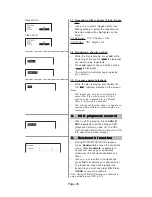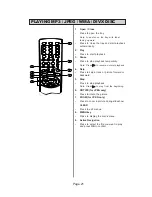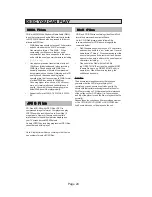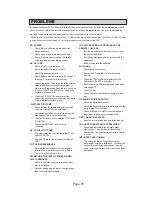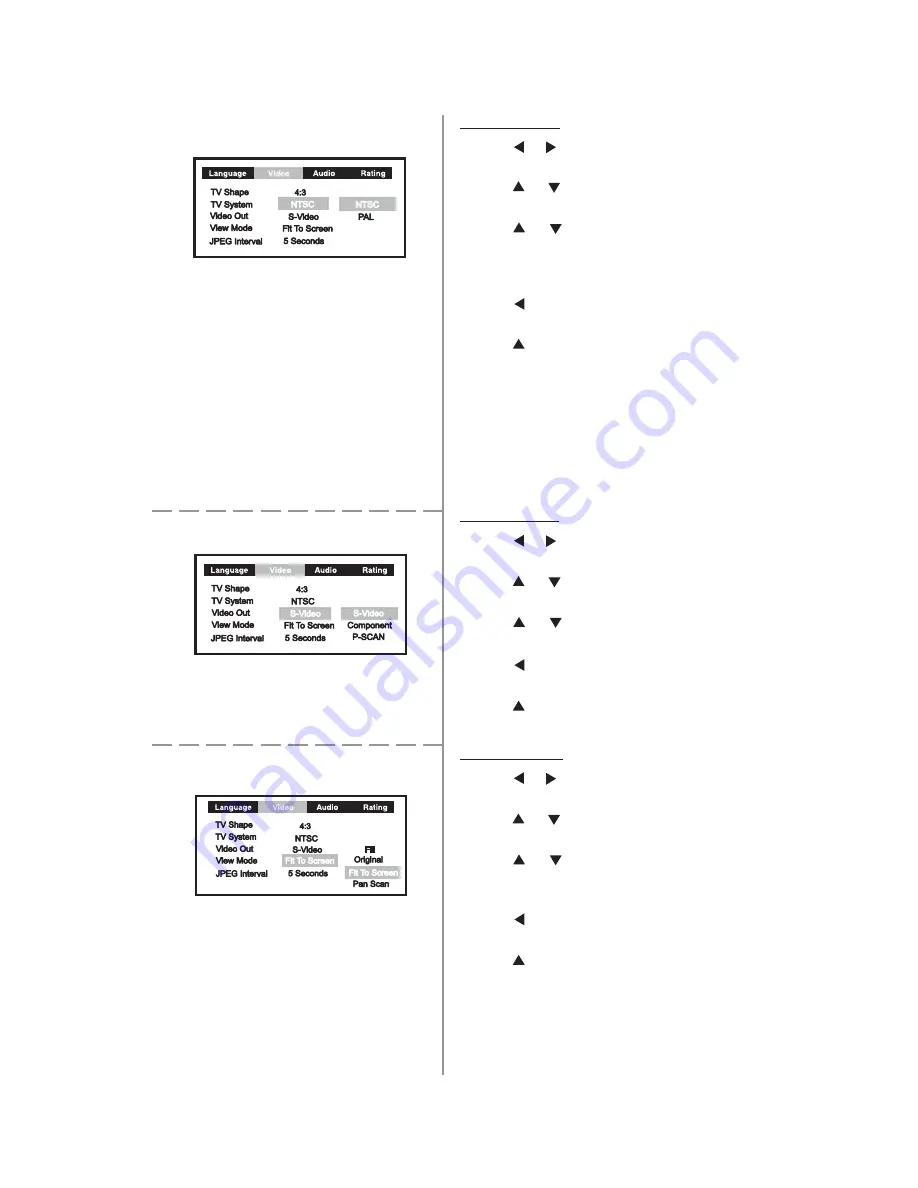
Page 10
2.2 TV System
1.
Use or button to select Video and
press
OK
.
2.
Use
or
button to select TV
System and press
OK
.
3.
Use
or
button to shift and select
PAL or NTSC output to match your TV
or other video equipment*. Press OK
to confirm selection.
4.
Use
button to return to the previous
menu.
5.
Use
button to return to the main
menu bar.
WARNING: you MUST have a PAL system TV
if you choose to select PAL setting. If you
have an NTSC North American television set
and you switch the setting to PAL, you will
loose your ability to switch the DVD Player
back to NTSC because the On Screen Menu
will no longer be readable.
2.3 Video Out
1.
Use or button to select Video and
press
OK
.
2.
Use
or
button to select Video Out
and press
OK
.
3.
Use
or
button to shift, and press
OK
to confirm selection.
4.
Use
button to return to the previous
menu.
5.
Use
button to return to the main
menu bar
.
2.4 View Mode
1.
Use or button to select Video and
press
OK
.
2.
Use
or
button to select View
Mode and press
OK
.
3.
Use
or
button to shift, and press
OK
to confirm selection of different
picture view mode.
4.
Use
button to return to the previous
menu.
5.
Use
button to return to the main
menu bar.
Notes:
Fill - View in full screen.
Original - View in the original video ratio.
Fit to Screen - View in the best ratio to fit the
screen.
Pan Scan - Black bar on top and bottom.