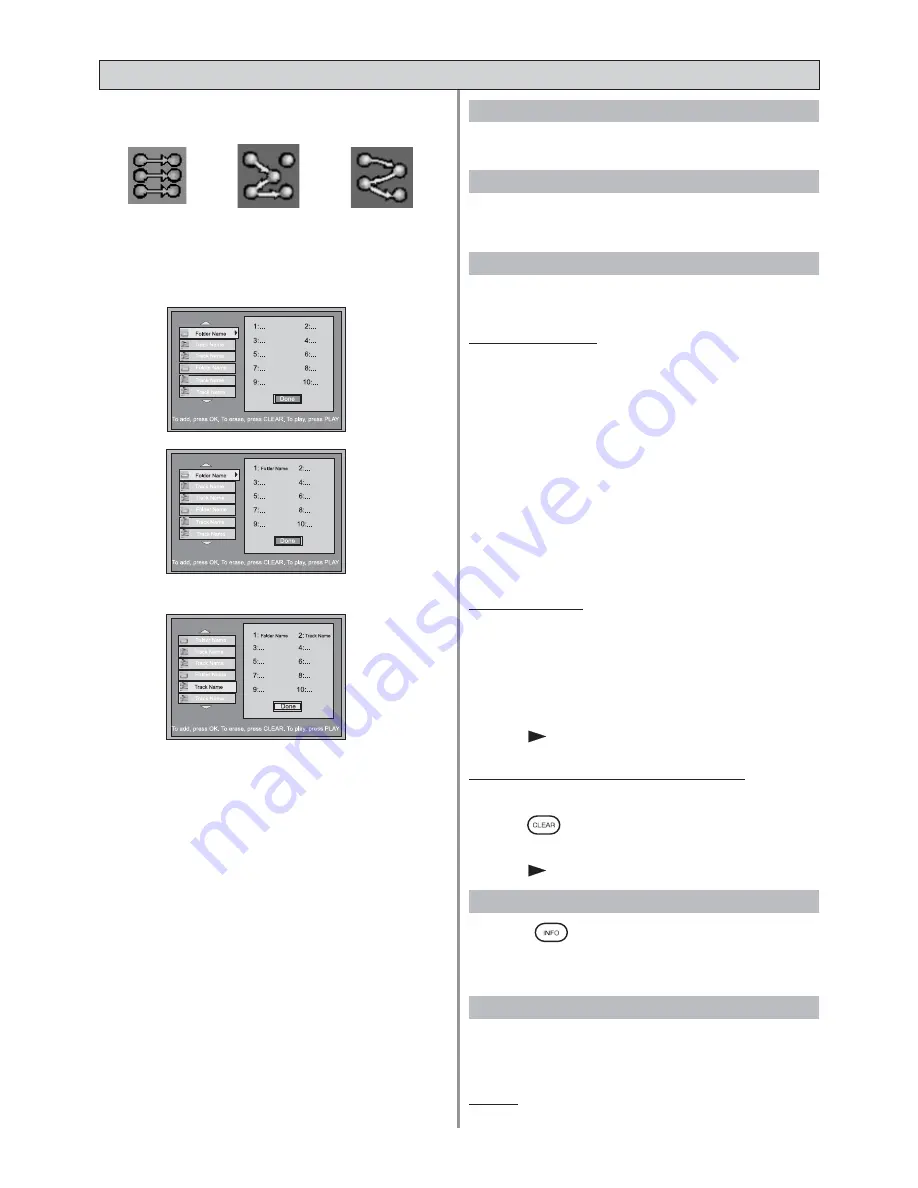
Page 20
Create Program
STEP 1:
SELECT (Folder or Track)
• Use Navigation Keys to select the folder or track
STEP 2:
ADD
• Press OK to add the selection to the play list
Save Program
STEP 3:
SAVE
• Use Navigation Keys to select “Done”
STEP 4:
PLAY
• Press
to save and start playing
Delete Program (for last selection)
STEP 5:
EDIT
• Press
to delete the last selection
• Use Navigation Keys to select “Done”
• Press
to save and start playing
1. Standard
• Press
to launch the Info Banner
• Use Navigation Keys to select “Repeat Mode”
2. Random
3. Program
5. IntroScan
4. Repeat
Press OK to set unit playing tracks in default order.
Press OK to set unit playing tracks in random
order.
Note: Applicable to MP3/WMA disc only
Press OK to select program in main menu.
• Use Navigation keys to highlight an MP3 file
• First 10 seconds of file will be playbacked
Notes:
IntroScan playback will not skip to next file automatically.
PLAY MODES (MP3 / WMA DISC)
Note: Applicable to MP3/WMA disc only
Standard
Random
Program
• Press OK to confirm
Summary of Contents for KS3112
Page 1: ......



































