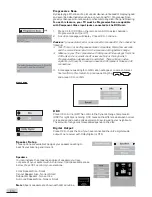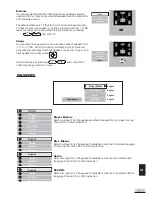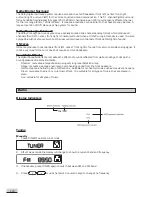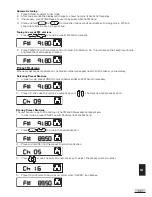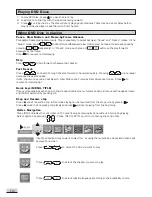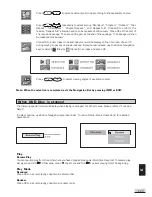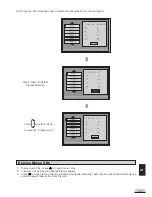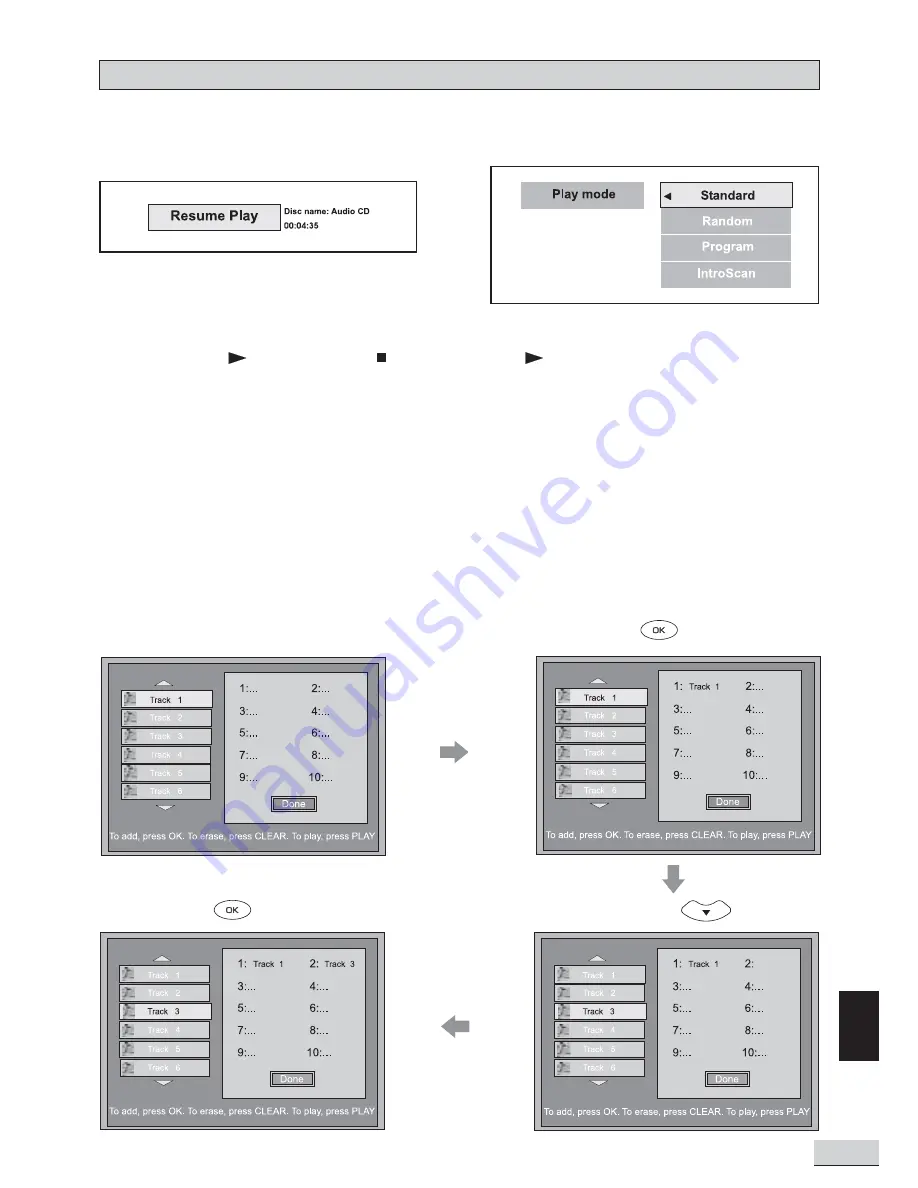
E 29
E
When CD Disc is stopped
The following special menus will display when playing is stopped. For other menus, please refer to “Function
Setup”. To select options, use Active Navigation keys (see under “Function Setup - Basic Operations” for detailed
operations).
Play
Resume Play
You can resume play from the point where you have stopped previously (Multi Disc Resume). To resume play,
simply press OK or
. Otherwise, press
once more and then
to start playing from the beginning.
Play Mode
Standard
Press OK to set unit playing tracks in default order.
Random
Press OK to set unit playing tracks in random order.
Program
Press
to Add
Select Track “1”
Press OK to create or edit program.
IntroScan
Press OK
to play the first 10 seconds of each track on disc.
Create Program
- Example shows how to add Track 1 and Track 3 to the program then save and start playing.
Select Track 3
x2
Press
to Add
Summary of Contents for KS3101A-2
Page 11: ...E 10 2 Audio Connections ...