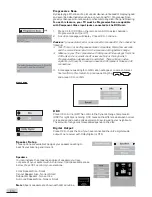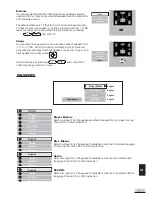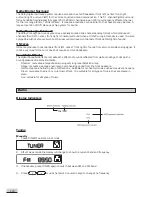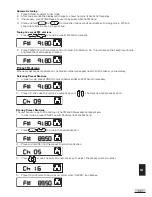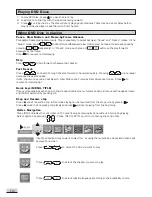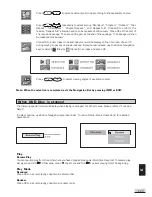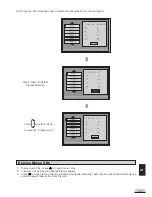E 23
E
Karaoke Operation
1. Connect the microphones (not included) to MIC 1 and MIC2
jack on front panel.
2. Adjust volume of Microphone 1 with MIC1 Level knob.
3. Adjust volume of Microphone 2 with MIC 2 Level knob.
Clock / Sleep Timer
Displaying the Current Time
When in DVD/AV1/AV2/TUNER modes, press SLEEP
on the remote control to select SHOW CLK to display
the current time. The clock will stay displayed. Press SLEEP
again to SLEEP OFF to resume normal
display. When some keys such as MODE, TONE are pressed, it will display their corressponding options. The
clock will display again, once the options disappear automatically.
Setting the Sleep Timer/Clock
This feature allows you to select a time for the system to switch to the Standby mode automatically.
1.
Press SLEEP
on the remote control repeatedly to cycle through the below sleep timer options.
The available options are :
SLEEP OFF -> SLEEP 90 -> SLEEP 60 -> SLEEP 30 -> SLEEP 15 -> SHOW CLK -> SLEEP OFF
2. The ‘SLEEP’ icon will appear when the desired Sleep time is set on.
Checking remaining Sleep Time
When the Sleep timer is switched on, you can check the remaining time before the unit switches to Standby
mode. Press SLEEP
once, the remaining time will be displayed.
Cancelling the Sleep Timer
To switch off the Sleep Timer, press SLEEP
repeatedly until “SLEEP OFF” is displayed.
Summary of Contents for KS3101A-2
Page 11: ...E 10 2 Audio Connections ...