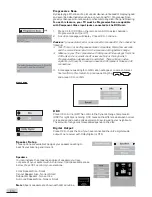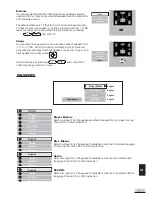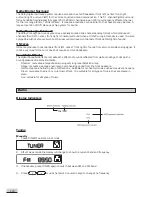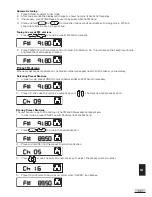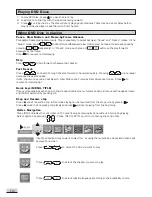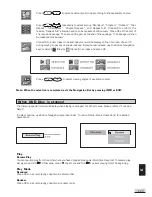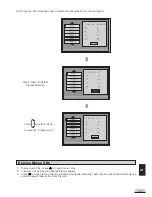E 16
SOUND
DRC
Press OK to turn on/off. This controls the Dynamic Range Compression
(DRC) for night time listening. DRC reduces the difference between normal
voices and sounds such as like explosion to avoid waking your neighbours.
The amount of range control available depends on the disc.
Digital Output
Press OK to check the box if you have connected the unit’s digital audio
output to a receiver with Dolby Digital or DTS.
Speaker Setup
Three options are available to adjust your speakers setting to
best fit your listening environment.
Speakers
You can indicate the presence and size of speakers you have
connected to your system within this menu. Options available are as
below. Press OK to confirm your selections.
Front Speaker Size - Small
Center Speaker Size - None or Small
Subwoofer Speaker - None or Yes
Surround Speaker Size - None or Small
Note
: Absent speakers are shown with dotted outline.
Progressive Scan
By displaying all the lines of a picture simultaneous (instead of displaying odd
and even lines alternatively such as a conventional TV), Progressive Scan
greatly enhances picture resolution while minimizing distortion and flickering.
To use this feature, your TV must be Progressive Scan compatible
with Component Video input jacks connected to the DVD unit.
1.
Press OK (or P SCAN on the remote control) to select between
Progressive Scan On or Off.
2.
A caution message will display. Press OK to continue.
Caution:
If you see distorted or no picture after pressed OK, then check the
following:
i)
Your TV may not be Progressive Scan compatible. Wait a few seconds
and the unit will have return to the previous setting before change.
ii)
Make sure your TV is connected with Component Video output from the
DVD unit and is now switched to view such input through which
Progressive Scan signals are transmitted . There will be no video
signal from AV output, in case you have both Component Video and AV
connections.
3.
A message requesting for confirmation will appear on screen. Select
Yes (confirm) or No (return to previous setting) by
and press OK to confirm.
Summary of Contents for KS3101A-2
Page 11: ...E 10 2 Audio Connections ...