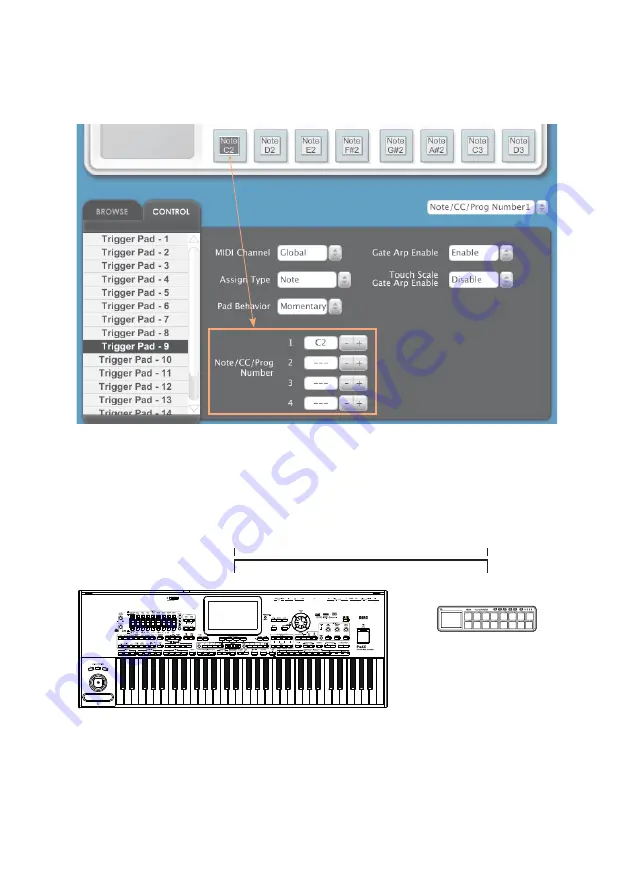
20
|
By default, KORG nanoPAD2 transmits Note messages from C2 to D#3. This
will cover a wide range of percussive sounds in the Pa-Series instrument.
You can use the KORG KONTROL Editor software to choose different notes.
Connect the devices
3
Connect the
USB
or
MIDI OUT
port of the external controller to the
USB
HOST
or
MIDI IN
port of the Pa-Series instrument. Be sure the external con-
troller’s USB port is enabled.
USB HOST
USB
(TO HOST/DEVICE)
MIDI IN
MIDI OUT
















































