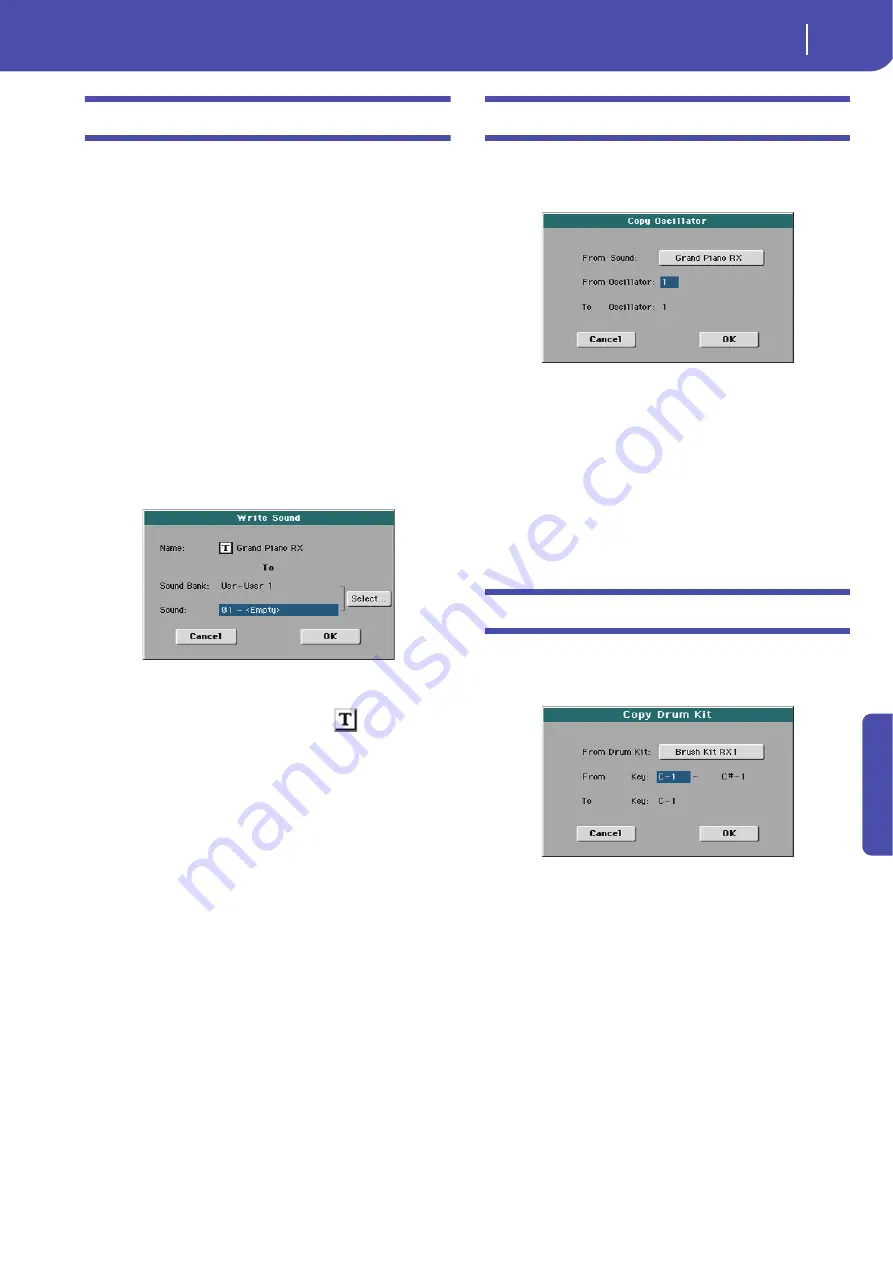
135
Sound Edit operating mode
Write Sound dialog box
Re
fe
rence
Write Sound dialog box
Open this window by selecting the Write Sound item from the
page menu. Here, you can save all Sound parameters to a Sound
location in memory.
Warning:
If you write over an existing Sound, the Sound will be
deleted and replaced by the one you are saving (“overwrite”).
Please save on a storage device any User Sound you don’t want to
lose.
Note:
Drum Kits cannot be written over standard Sounds, nor vice
versa.
Note:
To save over a Factory Sound location, unckeck the “Factory
Sound Protect” command in the Global > Mode Preferences >
Media page (see page 145).
Warning: When replacing a Factory Sound, please be warned
that all Performance, STSs, Styles and Songs making use of it
will be modified as well. Use this feature with great care!
To restore the original data, please use the “Factory Restore” com-
mand in the Utility page of the Media mode (see page 170 for more
information).
Name
Name of the Sound to be saved. Touch the
(Text Edit) but-
ton next to the name to open the Text Edit window.
Sound Bank
Target bank of Sounds. Use the VALUE controls to select a dif-
ferent bank.
Sound
Target Sound location in the selected bank. Use the VALUE con-
trols to select a different location.
Select…
Touch this button to open the Sound Select window, and select a
target location.
Copy Oscillator dialog box
Open this window by selecting the Copy Oscillator item from
the page menu. Here, you can copy all settings between oscilla-
tors.
From Sound
Touch this button to open the Sound Select window, and select
the source Sound.
From Oscillator
Select the source oscillator to copy from.
To Oscillator
Target oscillator where to copy the source settings to.
Copy Drum Kit dialog box
Open this window by selecting the Copy Drum Kit item from
the page menu. Here, you can copy settings from a range of keys
of a Drum Kit.
From Drum Kit
Touch this button to open the Sound Select window, and select
the source Drum Kit.
From Key
Select the source range of keys to copy from.
To Key
Target key. Settings are copied starting from this key, and
upwards.
Summary of Contents for PA 600 QT
Page 1: ...Reference Guide ENGLISH OS Ver 1 0 1 E ...
Page 2: ......
Page 8: ...4 Table of Contents ...
Page 9: ......
Page 196: ...192 MIDI Playing another instrument with Pa600 ...
Page 197: ......
Page 327: ......






























