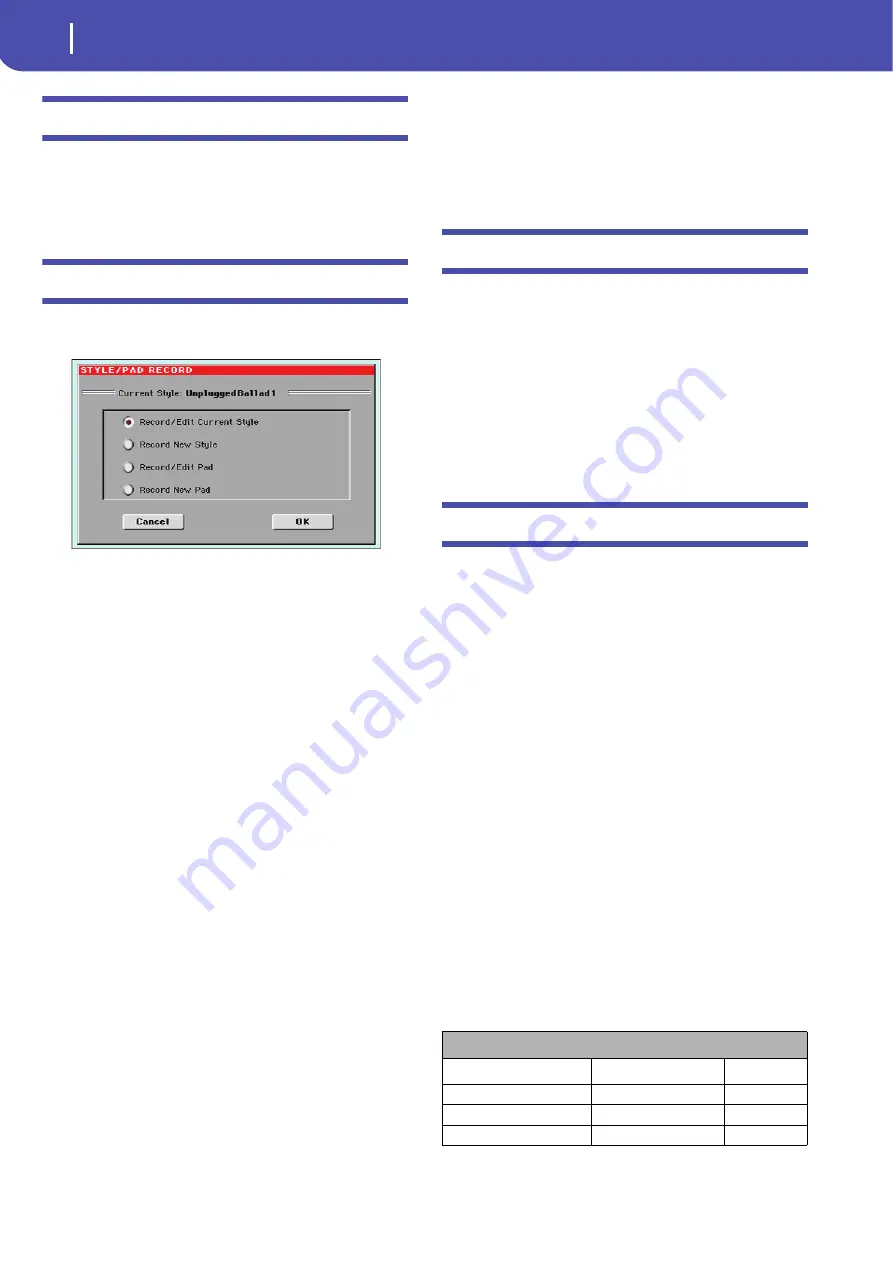
38
Style/Pad Record mode
Style/Pad Import/Export
Style/Pad Import/Export
As an alternative to creating Styles on the Pa600, you can import
a Standard MIDI Files (SMF) from your computer to a Pa600’s
Style. See “Import: Import SMF” on page 63 and “Export SMF”
on page 65.
Entering the Style/Pad Record mode
While in the Style Play operating mode, press the RECORD but-
ton. The following page will appear in the display:
You can edit Factory Styles of Pads, assuming the status of the
“Factory Style and Pad Protect” parameter in the Global > Mode
Preferences > Media page is set to Off (see page 145)
•
Select
Record/Edit Current Style
to edit the current Style.
•
Select
Record New Style
to start from a new, empty Style.
Default Style Settings will be recalled. When finished
recording, you will save the new Style onto a Favorite or
User Style location. (Styles may also be saved onto Factory
Style locations only when the “Factory Style and Pad Pro-
tect” parameter is set to Off).
•
Select
Record/Edit Pad
to select an existing Pad to edit.
•
Select
Record New Pad
to start from a new, empty Pad.
When finished recording, you will save the new Pad into a
User Pad location. (Pads can be saved into Factory Pad
locations only when the “Factory Style and Pad Protect”
parameter is set to Off).
After having edited the Style or Pad, please save it (see “Exit by
saving or deleting changes” below) and exit the Style/Pad Record
mode.
Then, edit the Style or Pad track settings.
•
With a Style:
Go to the Style Play mode, edit the Style Settings
to adjust track settings (Tempo, Volume, Pan, FX Send… see
page 19 and following in the “Style Play operating mode” chap-
ter) and save it by selecting the “Write Current Style Settings”
from the page menu (see “Write Style Settings dialog box” on
page 34).
•
With a Pad:
Go to the Pad page of the Style Play or Song Play
mode, assign the new Hit or Sequence to a Pad button, and
adjust the various Pad settings (Volume, Pan, and FX Send… see
“Pad/Switch: Pad” on page 30). Finally, save the Pad settings by
selecting the “Write Current Style Settings” command from the
page menu.
Note:
After a record or edit operation, the memory is automati-
cally reorganized. Therefore, when you press START/STOP there is
a delay before you can actually listen to the Style. This delay is
higher with a Style containing more MIDI events.
Note:
While in Record mode, the footswitch is disabled. On the
contrary, volume/expression-type pedals can be used.
Exit by saving or deleting changes
When finished editing, you can save your Style or Pad in mem-
ory, or abort any change.
• To save changes, select the “Write Style/Pad” command from
the page menu (see “Write Style/Pad dialog box” on page 67).
• To abort all changes, select the “Exit from Record” command
from the page menu, or press the RECORD button, to exit from
record and return to the main page of the Style Play mode.
Hint:
Save often while recording, to avoid accidentally losing your
changes to the Style/Pad.
Listening to the Style while in Edit mode
While you are in Style/Pad Record mode, you can listen to the
selected Chord Variation or to the whole Style or Pad, depending
on the page you are in.
To select a Chord Variation, go to the Main page of the Record/
Edit mode. For more details, see “Element (Style Element)” and
“Chord Var (Chord Variation)” on page 40.
•
When you are in the Main, Event Edit, Quantize, Transpose,
Velocity, or Delete pages, you can listen to the selected Chord
Variation. Press START/STOP to check how it works. Press
START/STOP again to stop the playback.
•
When you are in the Sounds/Expression, Keyboard Range,
Chord Table, Trigger/Tension, Delete All, Copy, Style/Pad
Element Controls or Style/Pad Control pages, you can lis-
ten to the whole Style or Pad. Press START/STOP and play
some chords to do your tests. Select any Style/Pad Element
using the control panel buttons (VARIATION 1-4, INTRO
1-3, AUTO FILL, BREAK, ENDING 1-3). Press START/
STOP again to stop the playback.
•
When you are in the Guitar Mode page, you can listen to the
pattern you are programming, played in the selected Key.
Note:
When entering Style Record mode, the Chord Recognition
mode changes according to the mode that was selected while in
Style Play mode. For a chord to be recognized, a minimum of three
notes must be played.
Note:
In this mode, the pattern is always played back in loop, even
if the “Pad Type” parameter is set to “One Shot” (see page 61).
Chord Recognition Mode
Style Play mode
Style Record mode
Notes (min.)
One Finger
Fingered
3
Fingered
Fingered
3
Expert
Expert
3
Summary of Contents for PA 600 QT
Page 1: ...Reference Guide ENGLISH OS Ver 1 0 1 E ...
Page 2: ......
Page 8: ...4 Table of Contents ...
Page 9: ......
Page 196: ...192 MIDI Playing another instrument with Pa600 ...
Page 197: ......
Page 327: ......






























