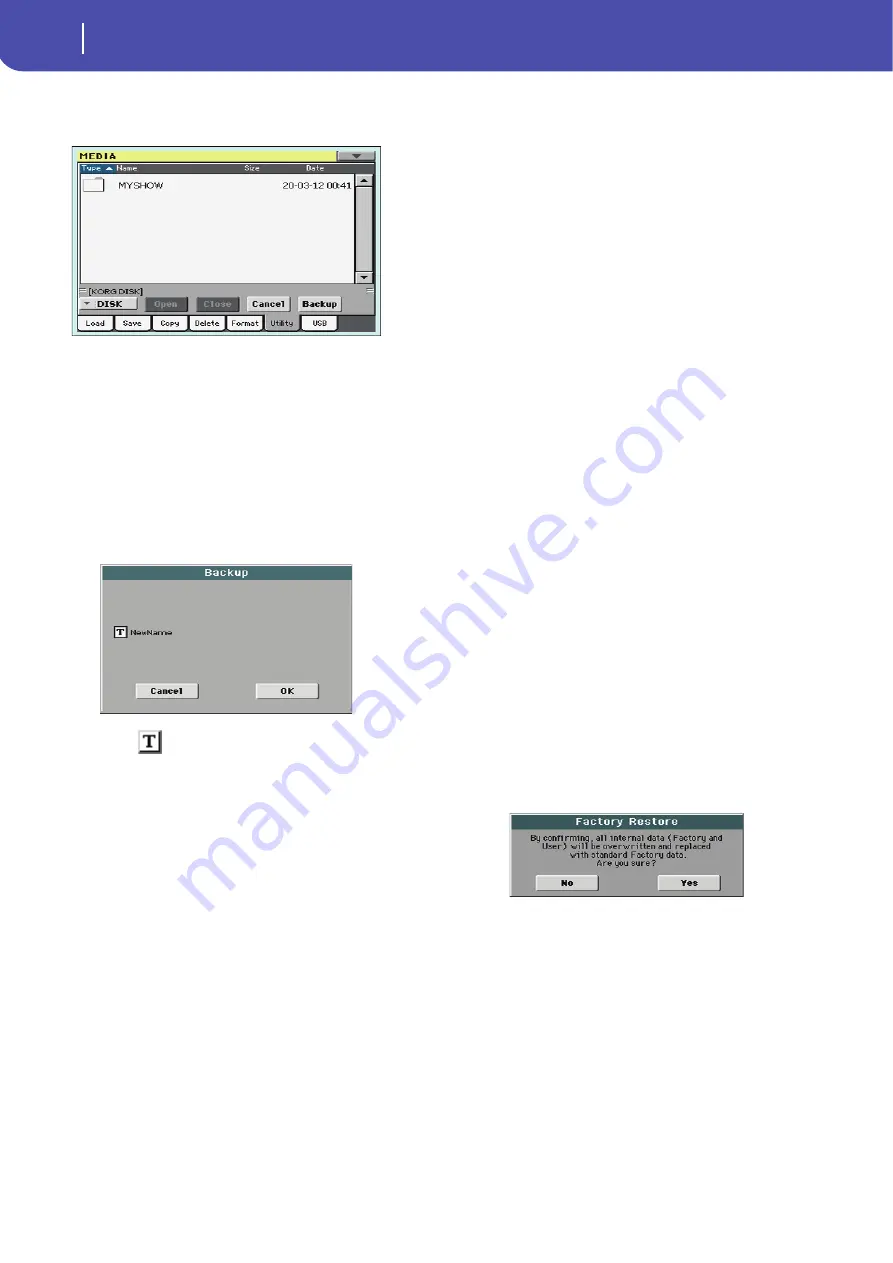
170
Media mode
Utility
2.
Select the “Full Resources Backup” command, then touch
the Execute button in the display. The target device
appears.
3.
If needed, select a different device, by using the Device
pop-up menu.
4.
If you wish to save data inside another folder, select this lat-
ter and touch the Open button to open it. Touch the Close
button to go back to the parent folder.
5.
Select the folder where to save data, and touch Backup to
save it. If nothing is selected, data will be saved to the cur-
rent directory.
After touching Backup, a dialog box will appear, asking you
to select a name for the backup file, and whether compres-
sion must be turned on or off during the backup.
Touch the
(Text Edit) button to open the Text Edit
window. Enter the name, and confirm by touching OK.
6.
Touch OK to start the backup.
7.
When finished, save the (removable) storage device in a
safe place.
Full Resources Restore
This command fully restores the backup of the internal Factory
and User data, created with the “Full Resources Backup” com-
mand.
Warning:
This command deletes all data from memory (including
your custom data).
Hint:
This command cannot be used to load single items (like a
single Style, a bank of Performances…). Backups are compact
archives, that can only be restored as a full package.
Note:
Loading a backup file created with other Pa-Series and
i-Series instruments is not allowed.
Warning:
Don’t play the keyboard while restoring data, and stay
in the Media mode. Wait until the “Wait” message disappears.
1.
In case you are restoring from an external USB device, con-
nect the device to the USB Host port.
2.
Select the Full Restore Resources command, then touch
Execute. The source device appears.
3.
If needed, select a different device, by using the Device
pop-up menu.
4.
Browse through the files to find the backup file.
5.
When the backup file (“.BKP” file) is in the display, select it
and touch the Restore command.
6.
When done, a message appears asking you to restart the
instrument (“Data Restored. Please switch off ”). Turn the
instrument off, then on again.
Factory Restore
In case you want to erase all changes to your Factory and User
data, and restore your Pa600 to the same condition it was when it
was new, you can use the Factory Restore procedure.
Warning:
This command deletes all data from memory (including
your custom data).
1.
Select the Factory Restore command, then touch Execute.
A message appears, asking you if you want to delete all the
data from the internal memory:
2.
Touch Yes to confirm (or No to cancel). The original data
will be restored.
OS Version Number
This line shows the installed Operating System version. From
time to time, check our web site (
), to see if a
newer, free version has been released.
Summary of Contents for PA 600 QT
Page 1: ...Reference Guide ENGLISH OS Ver 1 0 1 E ...
Page 2: ......
Page 8: ...4 Table of Contents ...
Page 9: ......
Page 196: ...192 MIDI Playing another instrument with Pa600 ...
Page 197: ......
Page 327: ......






























