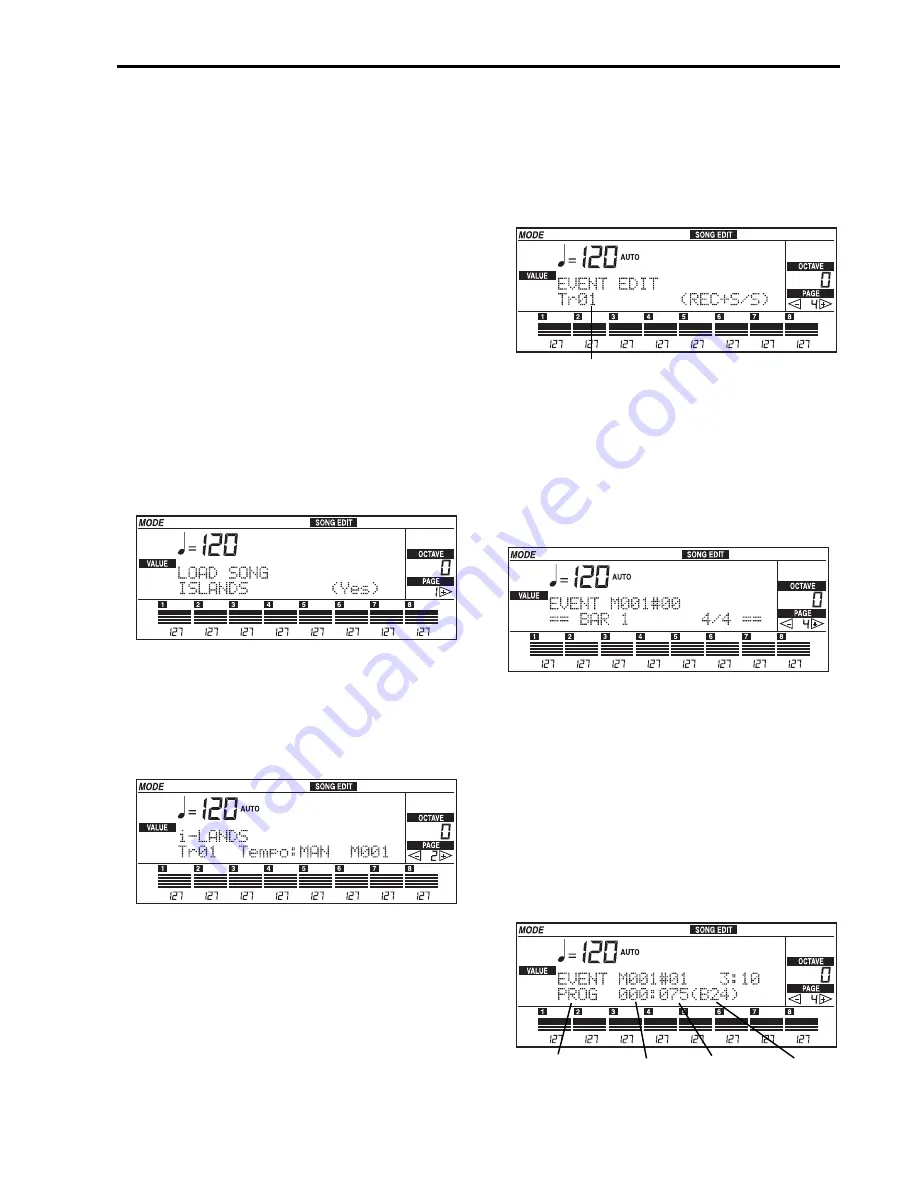
Getting Started•
Tutorial
43
Standard MIDI File on disk. When finished, the
message “Completed” will appear.
Editing Standard MIDI Files
(SMF)
A SMF can be modified, for example by adding a solo
or changing the program played by the track. Let’s try
to edit the song “iS-Lands” contained in the disk sup-
plied with the instrument.
Loading and listening to the song
1
Insert the disk supplied with the instrument into
the disk drive.
2
Press SONG EDIT to enter the Song Edit mode.
3
Select the file “ISLANDS” with the TEMPO/
VALUE buttons (or the DIAL).
4
Press ENTER/YES twice to load the song.
The message “Now loading” will appear. When
finished, the message “Completed” will appear.
5
Press PAGE [+] to get to “Page 2: Playback”.
6
Press START/STOP to listen to the song.
The song will be played from beginning to end.
When it stops, the sequencer will go back to meas-
ure number 001. You can stop playback halfway
through the song by pressing START/STOP; in this
case, press RESET to get back to measure number
001.
Changing the sound of a track
Let’s replace the pan flute of the melody line with an
alto sax.
1
Press PAGE [+] repeatedly to get to “Page 4:
Event edit”.
2
Select track 6 (Tr06) with the TEMPO/VALUE
buttons (or the DIAL) or the VOLUME/PRO-
GRAM buttons.
The pan flute is to be found in track 6 (Tr06).
3
Press REC/WRITE/LYRICS, then START/STOP to
access Event Edit.
4
Use the CURSOR buttons to move the cursor to
M001#00.
M001#00 indicates the measure number and the
step inside the measure (001 = measure 1, #00 =ini-
tial step of the measure).
5
Press TEMPO/VALUE [UP/+] to select M001#01.
The #01 step is the first measure step that contains
performable data (for example, notes). There will
be a message showing the change of program on
the second line of the display text.
Selected track
Message type
(“status”)
Bank
Select LSB
Program
Change
Program






























