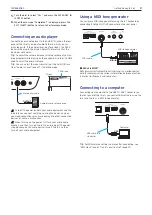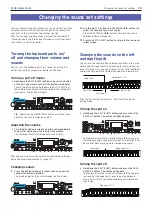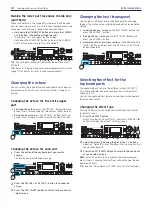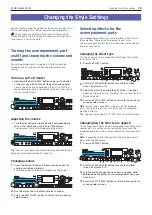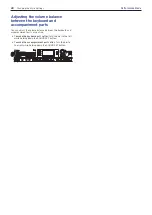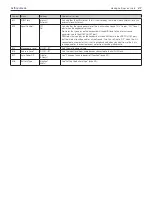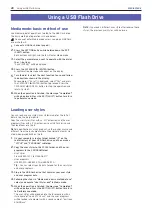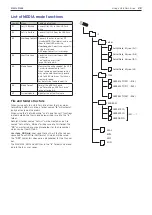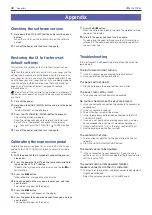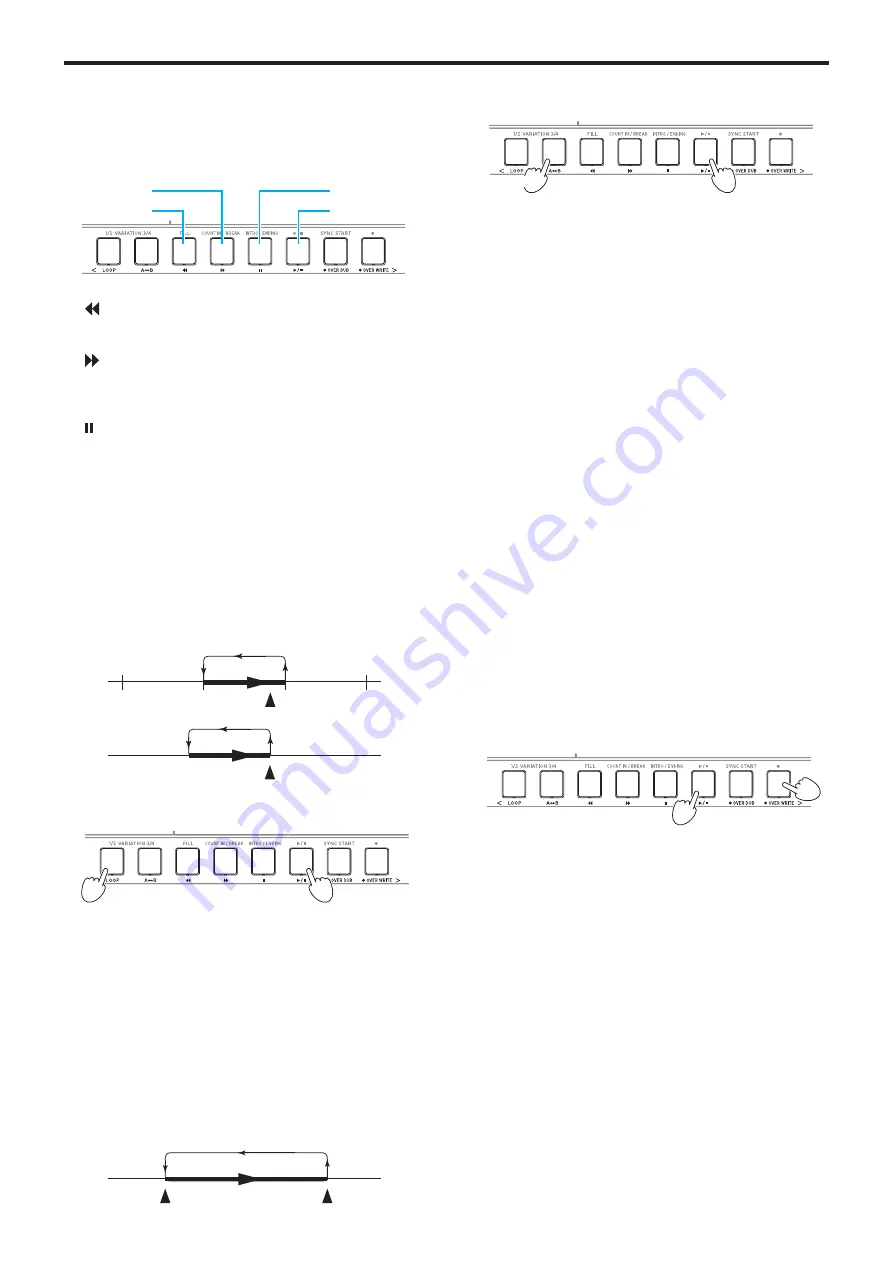
Playing Back and Editing Songs
23
Sequencer Mode
Playing back using different
methods
Rewinding, fast-forwarding or pausing a song
Fast-forward
Pause
Rewind
Play, stop
y
button:
Press this once to go back one measure. (For
MP3 and WAV files, this will go back two seconds.)
Hold down the button to continue rewinding.
y
button:
Press this once to move forward one measure.
(For MP3 and WAV files, this will move forward two sec-
onds.)
Hold the button down to continually fast-forward.
y
button:
Press this during playback to pause. Press the
button again to resume playback from where you stopped.
Playing back part of a song in a loop
This specifies part of a song to be repeatedly played back (loop
playback).
Quick loop playback
Press the LOOP button to loop the playback of the current
measure. (For MP3 and WAV files, playback will be looped
from 1 second prior to the point where the LOOP button was
pressed.)
(MP3, WAV)
1 measure
1 sec.
1.
Press the
u
/
button to play back the song.
1
2,3
2.
Press the LOOP button at the measure (location) where
you wish to repeat playback (the button will light).
Tip:
The loop can be extended to play back for a maximum
of 9 measures before (or 9 seconds before, in the case of
MP3 and WAV files). Use the dial during loop playback to
extend the length of the loop.
3.
To cancel loop playback, press the LOOP button.
The button will go dark, and normal playback will resume.
A–B loop playback
Use the A
1
B button to specify a part of a song to play back in
an A–B loop.
B
A
1.
Press the
u
/
button to play back the song.
1
2,3,4
2.
Press the A
1
B button at the start of where you want to
begin the loop (the button will blink).
3.
Press the A
1
B button again at the end of where you want
to end the loop (the button will light).
Loop playback will begin.
4.
To cancel the loop playback, press the A
1
B button.
The button will go dark, and normal playback will resume.
Editing a user song
You can edit a user song (MIDI data) after you record it.
Tip:
You can also edit SMF files and demo songs. If you have a
USB flash drive plugged into the i3, the song you edited will be
saved as a new SMF file after you finish.
Writing over part of a song (overwriting)
Here’s how to record over (overwrite) part of what you played
using the keyboard part in a user song.
1.
Select a user song to edit.
2.
Select the sound set or part to overwrite.
Note:
All of the notes played within the keyboard parts will
be overwritten in the specified range, regardless of wheth-
er the parts are muted.
Tip:
Sound sets cannot be selected for songs in SMF for-
mat.
3.
Press the
u
/
button to play back the song.
4,6
3
4.
Once the playback reaches the location where you want
to start overwriting, press the
OVER WRITE button (the
button will light up red).
Note:
Switching the mute on/off for each part will not be
recorded in the user song.
5.
Play the keyboard.
6.
Once you reach the location where you want to stop over-
writing, press the
OVER WRITE button once more (the
button will go dark).
Tip:
To overwrite a different part, press the
u
/
button to
stop playback, and go back to step 3.
Tip:
If you don’t play anything during overwriting, the
notes recorded in that part will be erased.
Summary of Contents for i3 HD
Page 1: ...E 1 ...
Page 36: ... 2019 KORG INC www korg com Published 01 2020 ...