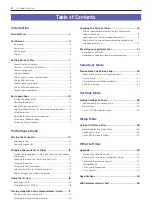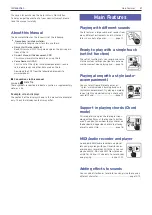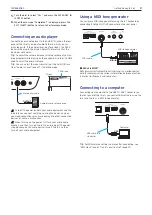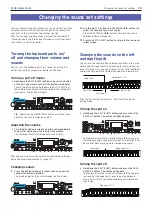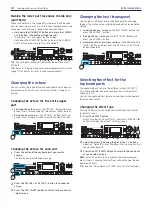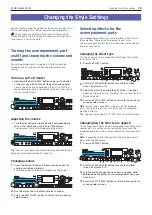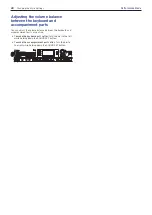Basic operations
11
Introduction
Selecting parameters on the display
and changing values
Use the buttons shown below to select parameters or change
values on the display.
2
3 4
1
1.
p
button,
q
button
Use these buttons to move the cursor (the black stripe) up
and down in the display. You can change the parameters
selected with the cursor on the display by using the dial or
the buttons.
2. Dial
This is used to change numbers and values.
Turn the dial
clockwise
to increase the value, and turn the
dial
counter-clockwise
to decrease the value.
3. + and – buttons
•
Press the + or – button
once
to increment or decrement a
number.
•
Holding down
a button will make the number continue to
change.
4. CATEGORY
t
,
u
(CANCEL, ENTER) buttons
Performance mode and Sequencer mode:
Pressing these buttons when selecting a sound set or style
will select the setting of the first grouped category.
Setting mode and Media mode:
This cancels or executes the function displayed.
Using the joystick
Vibration of sound,
brightness, etc.
Pitch
y
Move the joystick to the left and right to change the pitch
of the keyboard part.
Tip:
You can set the range of pitch bend using “PitchBend
Range” in Setting mode (page 26).
Note:
The pitch may not change for some sounds.
y
Move the joystick up and down to change the sound of
the keyboard part.
Tip:
How much the sounds will change when you move the
joystick depends on the sound set you have selected.
Adjusting the tonal character
(equalizer)
You can use the equalizer to adjust the tonal character of the
i3’s sound as you like. The HIGH knob affects the high-frequen-
cy range, and the LOW knob affects the low-frequency range.
You can use these knobs while playing.
Listening to the demo songs
The i3 has three built-in demo songs. You can check out the
sounds of the i3 by listening to the demo songs.
1.
Hold down the EXIT (SHIFT) button and press the SEQ
button.
The demo songs will start playing back in order. You can
switch to a different demo song while another song is play-
ing back, by using the dial or the +/– buttons.
1
1
2.
Press the EXIT (SHIFT) button to exit.
Turning on the metronome
You can use the metronome to guide you as you’re playing.
Tip:
The metronome will sound at the current tempo settings.
To change the tempo, see “Changing the tempo” (page 17).
1.
Hold down the EXIT (SHIFT) button and press the TAP
TEMPO (METRONOME) button.
The metronome will sound.
1
1
2.
Hold down the EXIT (SHIFT) button and press the TAP
TEMPO (METRONOME) button once more to stop the
metronome.
Tip:
You can change the metronome volume from
“Metronome Level” in Setting mode (page 27).
Summary of Contents for i3 HD
Page 1: ...E 1 ...
Page 36: ... 2019 KORG INC www korg com Published 01 2020 ...