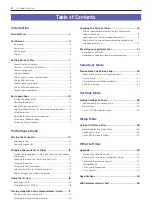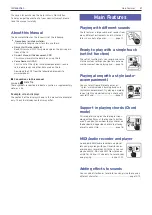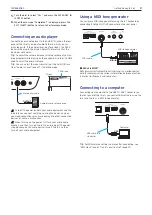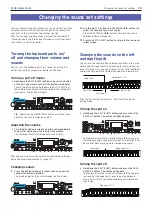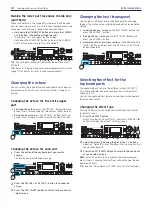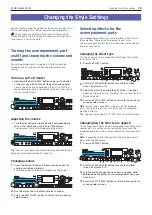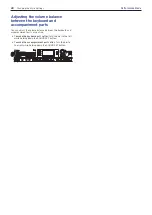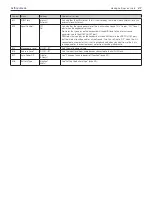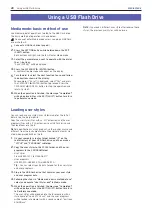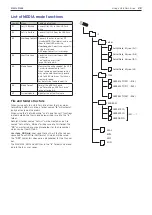Changing the sound set settings
14
Performance Mode
Making the lower part recognize chords only
(split hold)
When split hold is on, the range of the lower part will be used
only for specifying chords in a style (auto-accompaniment), and
these keys will not make a sound when you play them.
y
Hold down the SOUND SET button and press the LOWER/
SPLIT button. (The button will light up red.)
“Split Hold “On”” will appear on the display.
Hold down the SOUND SET button and press the LOWER/
SPLIT button once more to turn split hold off.
Tip:
The split hold setting will remain enabled until you turn
off the i3.
Tip:
Refer to “Playing along with auto-accompaniment (styles)”
(page 17) for details on styles (auto-accompaniment).
Changing the octave
You can switch the range of the entire keyboard up or down in
one-octave units. You can set the octave within a range of
±
2
octaves.
Changing the octave for the entire upper
part
y
Lowering the octave:
press the OCTAVE – button (lights up
green)
.
Press twice to lower by two octaves (lights up red).
y
Raising the octave:
press the button (lights up
green)
.
Press twice to raise by two octaves (lights up red).
Changing the octave for each part
1.
Press the button of the keyboard part you want to
change.
The button you pressed blinks orange.
2
3
1
2.
Press the or OCTAVE – button to change the
octave.
3.
Press the EXIT (SHIFT) button to return to the sound set
select screen.
Changing the key (transpose)
You can play in different keys on the keyboard, by changing
the key. The setting value will be displayed while you make the
setting.
y
Lowering the key:
hold down the EXIT (SHIFT) button and
press the OCTAVE – button
.
y
Raising the key:
hold down the EXIT (SHIFT) button and
press the button
.
y
Returning to the normal key settings:
hold down the EXIT
(SHIFT) button and press both the and OCTAVE –
buttons together
.
Selecting the effect for the
keyboard parts
The keyboard parts can use two different effects (EFFECT 1,
2) at the same time, and each sound set has its own effects
already preset.
You can change the effect types and how they will be applied
to match your tastes.
Changing the effect type
This shows how you can change the effect types that are set
for effects 1 and 2.
1.
Press the EFFECT button.
Effect 1 can be set. To set effect 2, press the CATEGORY
u
button to display the effect 2 settings screen.
1
2
2.
Select the effect type using the dial or the +/– buttons.
Selecting “Default” will set the effect that is preset for that
sound set by default.
3.
Press the EXIT (SHIFT) button to return to the sound set
or sound select screen.
Note:
Effects 3 and 4 are only used by the auto-accompani-
ment (styles). Changing their settings will not change the key-
board part effects.
Tip:
See the “Voice Name List” (PDF) for a list of effect types.
Summary of Contents for i3 HD
Page 1: ...E 1 ...
Page 36: ... 2019 KORG INC www korg com Published 01 2020 ...