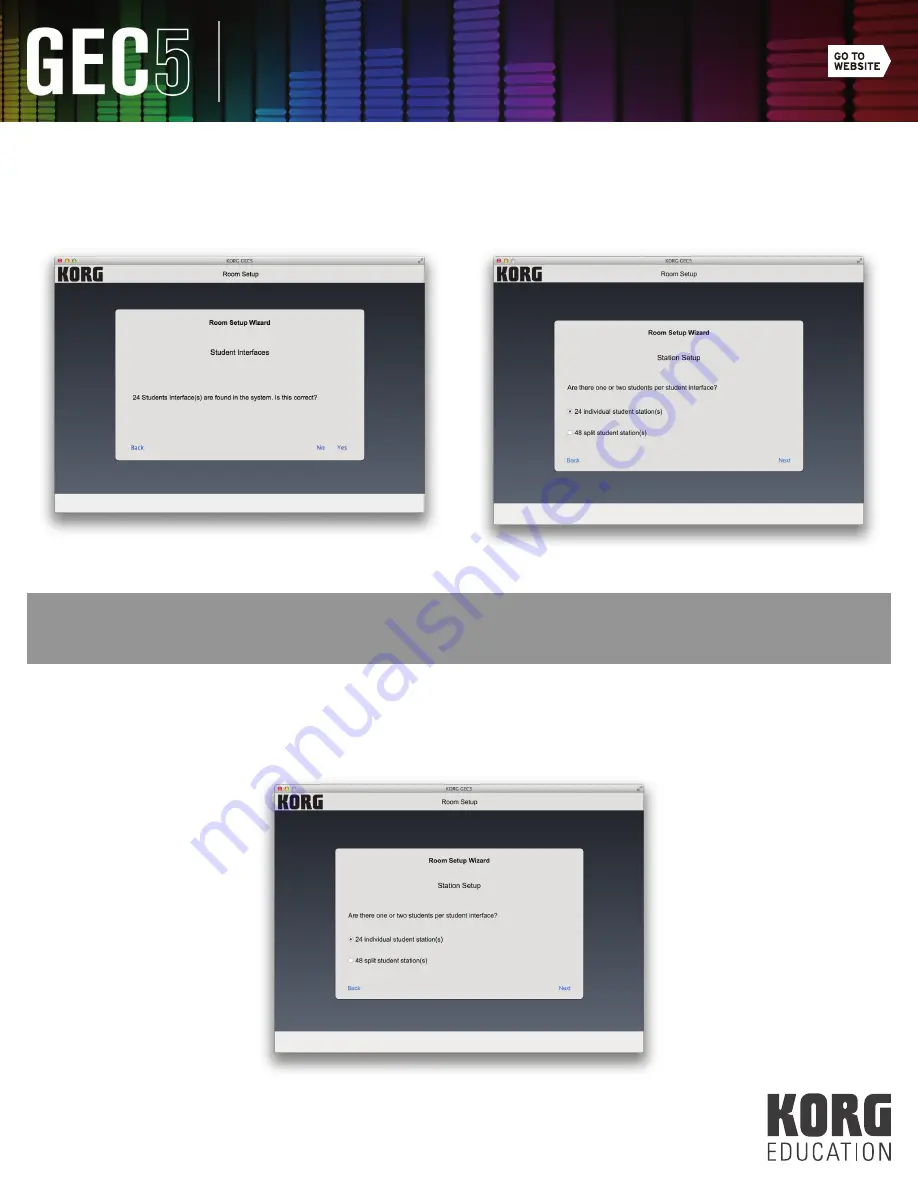
20
Software Control Application
2.
Student Interfaces: The system will automatically detect the number of student interfaces (see Fig. 19). Confirm the
number of interfaces found in the system. If the number of Student Interface is correct, click “Yes.” If the number
of Student Interfaces is incorrect, click “No,” enter the correct number of student workstations in the next screen,
and click “Next” (see Fig. 20).
(Fig. 20)
(Fig. 21)
(Fig. 19)
TIP:
Be sure the number of stations is accurate during the initial room set up. Adding stations is easy; a new Student
Interface Unit is automatically detected when plugged in, but once added, stations cannot be deleted.
3.
Station Setup: Select either individual stations or split stations (see Fig. 21). If you have one student working at each
station or two students working collaboratively, select individual stations. If you have two students working
independently at each station, select split stations. Click “Next” after you have confirmed your selection.






























