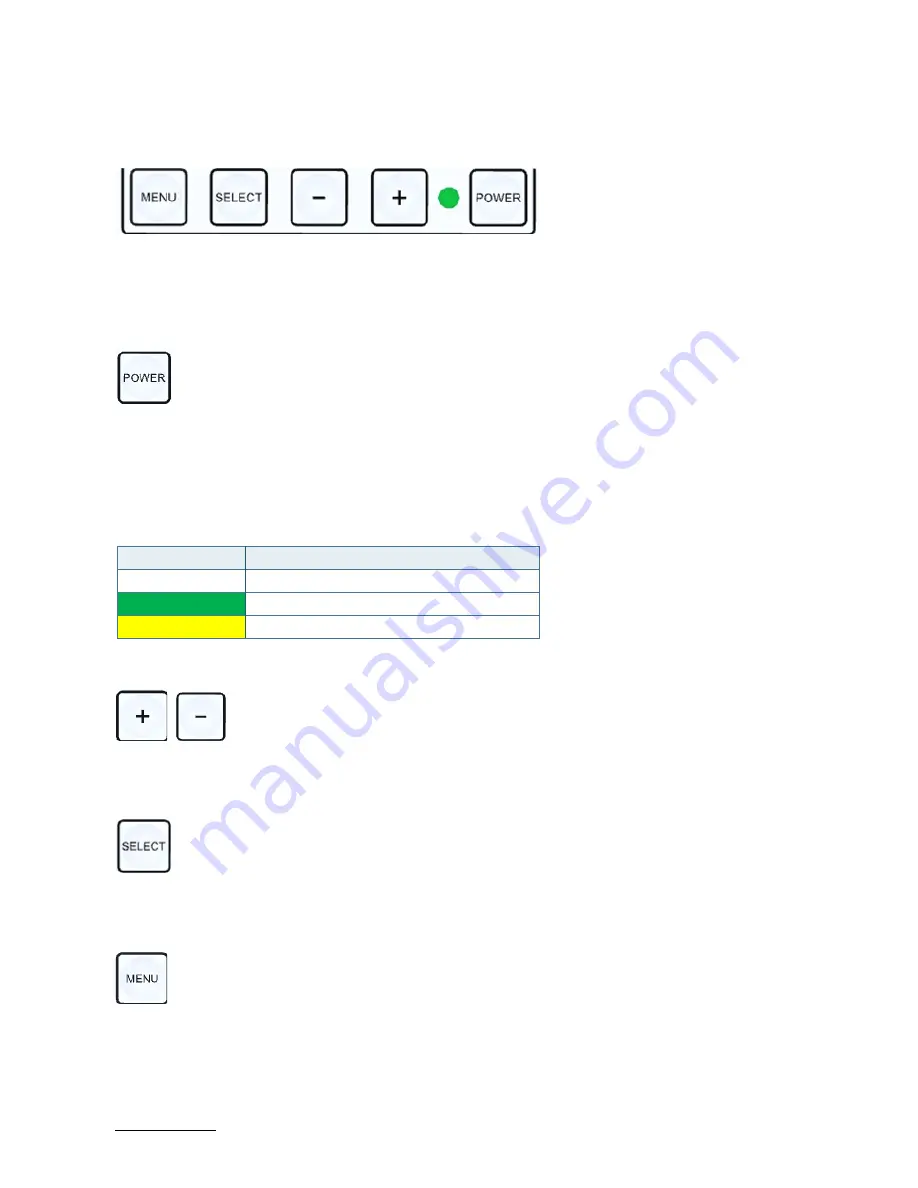
FlatView – Rev. 1.6
www.kontron.com
// 35
OSD (On Screen Display) Keypad
9.5.
Figure 12: OSD Keys
With the self-explanatory OSD, it is possible to modify the settings and control the CRTtoLCD-Controller’s special
features. The OSD uses a number of menus to make changes and turn on or turn off special features. The configuration
can be performed via the OSD-keypad
9.5.1.
Power Button
To turn on or turn off the FlatView, press the POWER button.
9.5.2.
LED Power Indicator
The Power LED indicates the FlatView’s current power condition.
Table 9: LED Power Indicator’s Color Description
LED
Function
Off
No Power
Green
Active
Yellow
Standby
9.5.3.
Up Button and Down Button
To Move to the tab, use the UP or DOWN button to move the cursor.
9.5.4.
Select Button
To select the tab, press the SELECT button.
9.5.5.
Menu Button
To open the OSD menu, press the MENU button.
Summary of Contents for FlatView
Page 1: ... USER GUIDE www kontron com 1 FlatView Doc Rev 1 6 Doc ID 1061 6343 ...
Page 2: ...FlatView Rev 1 6 www kontron com 2 This page has been intentionally left blank ...
Page 23: ...FlatView Rev 1 6 www kontron com 23 12 1 Built in Variant 7 3 12 1 Full metal Variant 7 4 ...
Page 24: ...FlatView Rev 1 6 www kontron com 24 15 0 Built in Variant 7 5 15 0 Full metal Variant 7 6 ...
Page 25: ...FlatView Rev 1 6 www kontron com 25 15 6 Built in Variant 7 7 15 6 Full metal Variant 7 8 ...
Page 26: ...FlatView Rev 1 6 www kontron com 26 17 0 Built in Variant 7 9 17 0 Full metal Variant 7 10 ...
Page 27: ...FlatView Rev 1 6 www kontron com 27 18 5 Built in Variant 7 11 18 5 Full metal Variant 7 12 ...
Page 28: ...FlatView Rev 1 6 www kontron com 28 19 0 Built in Variant 7 13 19 0 Full metal Variant 7 14 ...
Page 29: ...FlatView Rev 1 6 www kontron com 29 21 5 Built in Variant 7 15 21 5 Full metal Variant 7 16 ...
Page 30: ...FlatView Rev 1 6 www kontron com 30 23 8 Built in Variant 7 17 23 8 Full metal Variant 7 18 ...













































