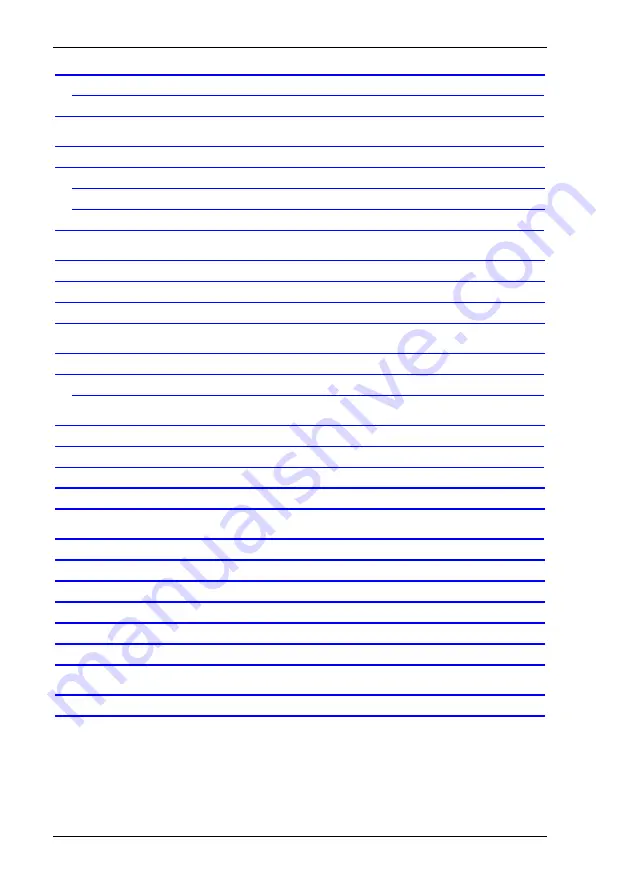
Contents
2
KISS - User’s Manual (V1.10)
Installing/Removing the Expansion Cards .......................................................28
Operating System and Hardware Components Drivers........................................34
Mounting into an Industrial Cabinet (with Slide Rails)......................................44
Standard Interfaces – Pin Assignments...........................................................48





































