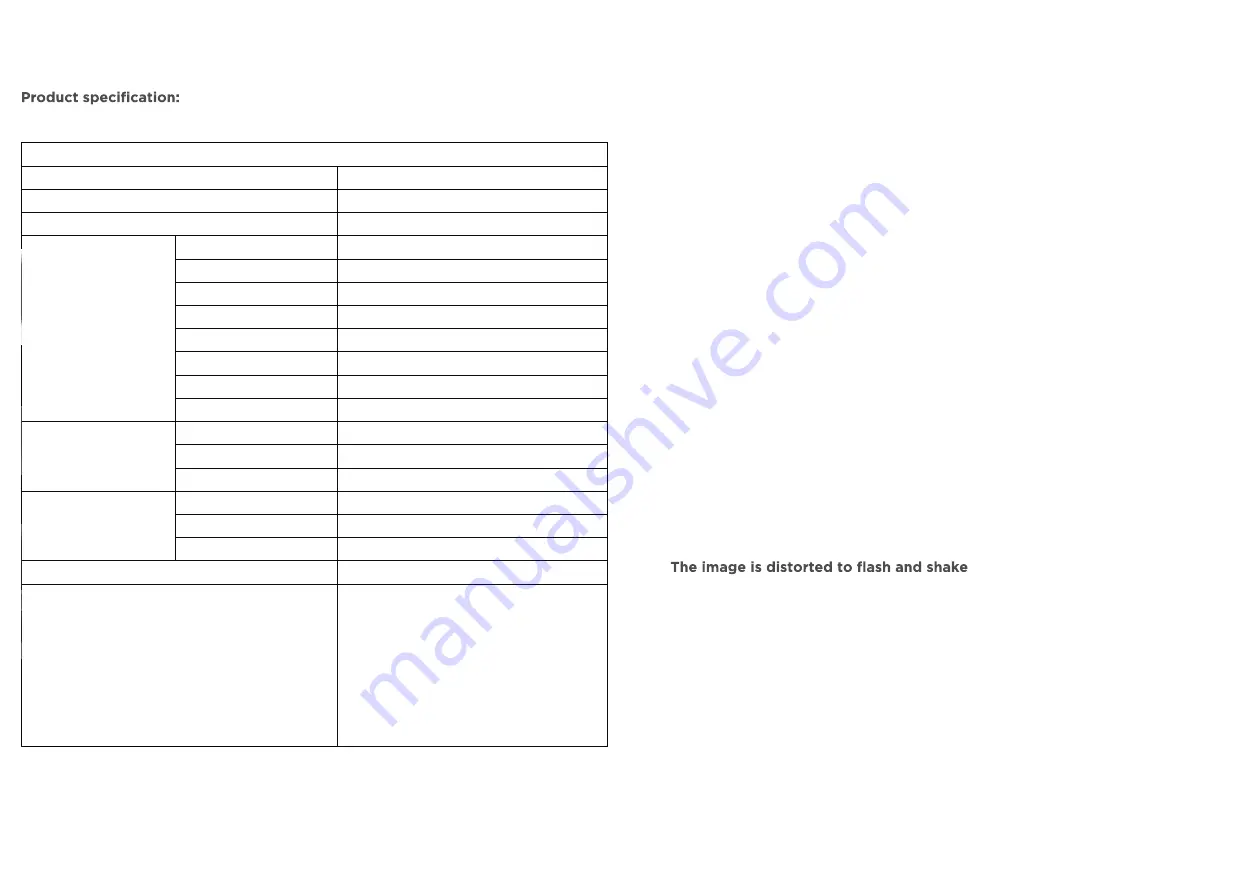
12
13
A
4. TECHNICAL SPECIFICATIO N
A
5. TROUBLE SHOOTING
If your monitor cannot work normally, please refer to the follow methods for
common problems quickly, if you need assistance; please call the dealer where
you purchased the Monitor.
A.
There is no Screen Image/LED no light
Please check to see whether the power cord is securely connect to the moni-
tor and wall outlet, and whether the display is in power saving mode.
B.
There is no Screen Image/LED light red
Please to see whether the display card of PC is loosed, and check the
connection between signal cables and display.
C.
The display is not clear or the image is too large or too small
Enter the OSD image adjustment menu, and then select “Auto Adjust” to
make the display to adjust automatically to optimum.
D.
The image is too light or too dark
Enter the OSD brightness adjustment menu, and then select the “Up/Down”
to adjust the brightness and contrast to optimum.
E.
The screen is overheated
Please keep at least 5cm around the display for ventilation, and do not place
anything onto the monitor.
F.
Dark display after power on/ facula
This is normal. Due to the temperature difference, the backlight will not give
out light equably at the beginning of powering on, but the backlight lamp will
come to normal work after 20 minutes, the darkness and facula will disappear
at this time.
G.
Check the set of computer and choose the proper resolution, then readjust
and renovate the resolution.
H.
The color is abnormal
Check the connection of signal cable, if there is any curved or broken pin,
please replace it; Enter the OSD color adjustment menu to set the display
color to the optimum.
28"
M28IP4K144
2HDMI+2DP+PHONE+Type-c+DC
Viewing area
620.928(H)×341.28(V) mm2
Viewing angle
H:178° V:178°
Resolution(Typ.)
3840*2160 @144Hz
Display color
1.07B
Brightness(Max.)
300cd/m2
Response time(Typ.)
1ms
Contrast(DCR)
10,000,000:1
Contrast(Typ.)
1,000:1
Type
DC 19V/6.3A
Consumption
<102W
Stand-by
<0.5W
Speaker(Typ.)
2W x 2(Optional)
VESA wall mount
100x100mm(4 holes)
Stand
Pivot/Elevation/Tilt/Swivel
DP cable,HDMI cable,neck, adjustable stand,manual
1.Frameless
2.Support Freesync/G-Sync function
3.Filter blue light
4.Flicker free
5.Extra low consumption on stanby mode 0.5w
6. Overdrive
7. IPS panel
8. HDR
9. USB-C Quick charge
Panel
Power
Physical
Features
Spec.
Size
Model name
Interface
Accessories

































