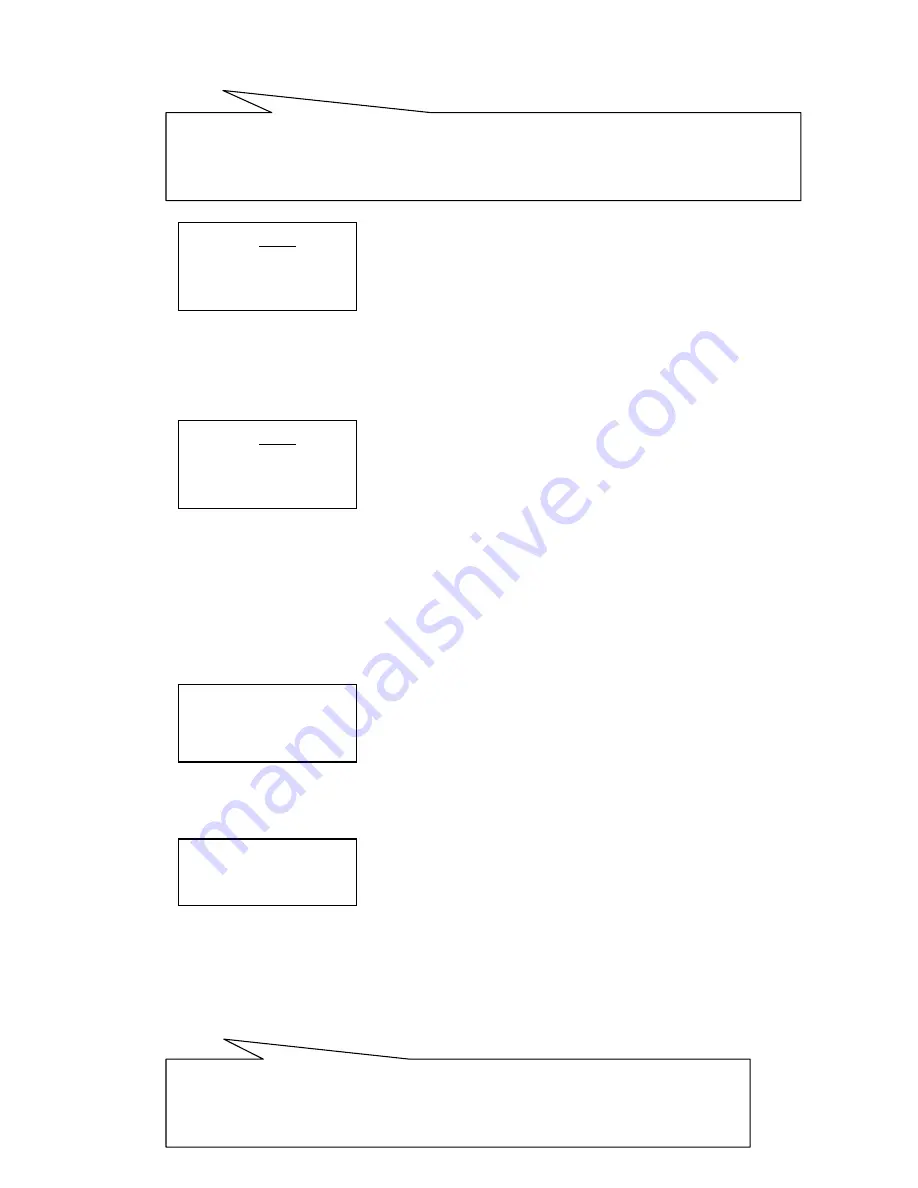
12
Press
【
2
】
enter the “Show the preset” menu as picture 4.2.1-5
Picture 4.2.1-5
Input the Preset NO that want delete, and press the
【
ENTER
】
to call it, and the TFT will display
“
Success" .
Use the navigate
Key or
【
PREV
】
back to previous menu. Press
【
3
】
enter the “clear the Preset” to clear preset information as
picture 4.2.1-6 show.
Picture 4.2.1-6
Input the PRESET NO which you want to clear, and press the Enter to clear it, and it will show
“
Success"
and back to previous menu.
4.2.2 Dome Scan set up
Enter the menu
(
4.1.1-1
)
Press
【
2
】
enter the dome setting menu as the picture
(
4.2.1-1)
;
Press
【
2
】
again to enter the dome scan setting as picture 4.2.2-1;
Picture4.2.1-1
Dome scan setting include the: Left limit, Right Limit and Run scan
Press
【
1
】
to set the Left limit as picture 4.2.2-2 show.
Picture 4.2.2-2
While enter the dome limit setting menu, move the dome to the suitable position, and press
【
Enter
】
to save and will
show “Success" and back to previous menu.
Select the item 2 to set the Right limit, and do the same as the left limit setting,
Back to the menu and press
【
3
】
to operate the Run Scan.
Warning
:
Under commonly mode, Dome can not control by operate the keys and move the joysticks ; While enter the dome
preset menu, the keyboard navigate keyboard can directly control the dome and lens control zone also can control the
dome’s lens.
Preset num:
(1-128)
Press PREV to back
Preset num:
(1-128)
Press PREV to back
1. Set left limit
2. Set right limit
3. Run scan
Press ENTER sure
Press PREV to back
Under commonly mode, Dome can not control by operate the keys and move the joysticks ; While enter
the dome preset menu, the keyboard navigate keyboard can directly control the dome and lens control zone
also can control the dome’s lens.
Summary of Contents for SEC-CON22
Page 1: ...1 SEC CON22 Speed Dome Controller ...
Page 18: ...18 ...


















