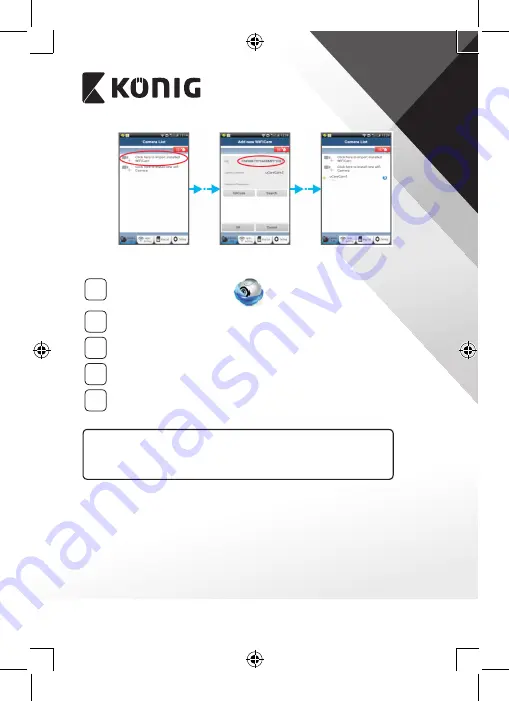
ENGLISH
9
Figure 16
Figure 17
Figure 18
APPLE
5
Open the App “uCare Cam”.
6
Select, in the camera list window, the “+” sign on the right top of
the screen.
7
Select option “Scan camera QR code”.
Note: you need to have a QR code scanner installed on your device.
8
Locate the QR code on the backside of the IP camera and scan the
QR code.
9
The UID (Unique ID code) will show up after scanning the QR code.
Enter a personal camera name and select “DONE” on the top right
side of the screen.
For further explanation of the app, the IP camera and the FAQ, please
check the FULL manual (English only) on the CD supplied with this
product.
Product description:
SAS‑IPCAM11
6
1. Mount
2. Microphone
3. Antenna
4. IR LED for night vision
5. Camera lens
6. Light intensity sensor
Summary of Contents for SAS-IPCAM116
Page 137: ...137 2 uCare Cam 00000000 admin 0000 1 IP IP 1 DC DC IP LED IP 15 2 LED 15...
Page 142: ...142 11 13 12 14 IP Wi Fi 1 DC DC IP LED IP 15 2 LED 15...
Page 171: ...171 2 uCare Cam 00000000 admin 0000 1 IP IP 1 IP IP 15 2 15 3 IP WPS 10 IP...
Page 172: ...172 ANDROID Apple 8 IP Wi Fi 4 uCare Cam 1 5 6 2 3 10 0000 7 5 uCare Cam 4 6 5 2 3 4...
Page 175: ...175 7 IP Wi Fi 1 2 IP Wi Fi IP Wi Fi 1 8 11 9 13 14 11 13 12 14...
Page 178: ...178 IP CD SAS IPCAM116 1 2 3 4 5 6 7 8 WPS 9 12...
Page 249: ...249 2 uCare Cam 00000000 admin 0000 1 1 LED 15 2 LED 15...
Page 253: ...253 5 WPS Wi Fi WPS Wi Fi 6 Wi Fi Wi Fi 9 10 8 9 10 7 Wi Fi 1 2 Wi Fi LED LED 1 8 11 9 13 14...
Page 254: ...254 11 13 12 14 Wi Fi 1 LED 15 2 LED 15...
Page 256: ...256 4 17 18 16 17 18 APPLE 5 uCare Cam 6 7 Scan camera QR code QR 8 QR QR 9 UID ID QR DONE CD...
























