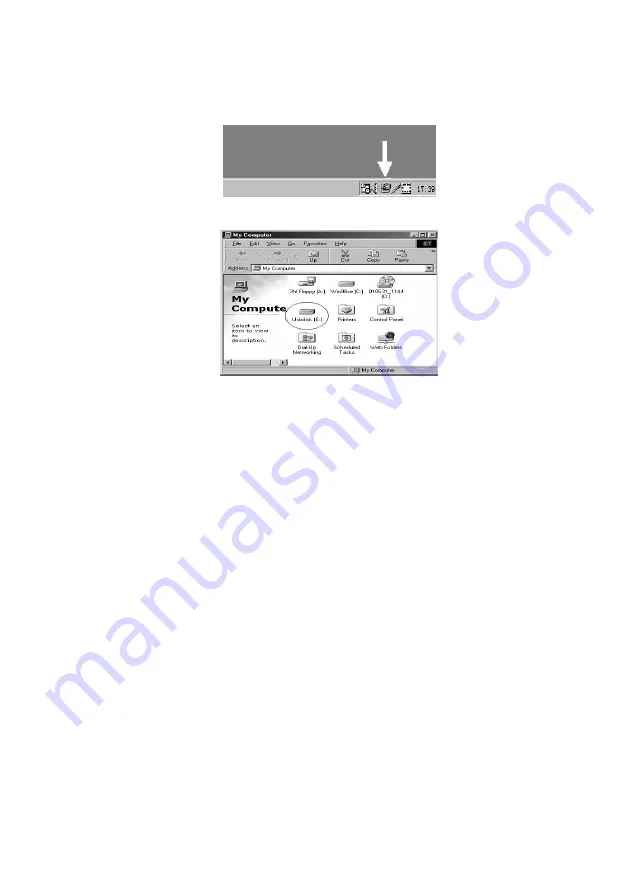
5
If the new drive doesn’t appear in My Computer, it
means this USB2.0 External Drive is a whole new
hard disk drive which doesn’t contain any partition.
Please refer to the “Partition the USB2.0 External
Hard Disk” chapter to configure your USB2.0
Hard Disk.
4.2 Windows ME / 2000 / XP
Step 1:
If you are plugging the USB External Drive into
your computer for the first time, the system will detect
a USB2.0 Storage Device and install the driver for a
[USB Mass Storage Device]
from the system files
automatically.
Step 2:
After the system installed the driver for the USB mass
storage device, double click on
[My Computer]
. A
new drive will appear. This is the USB2.0 External
Drive which has just been installed.






















