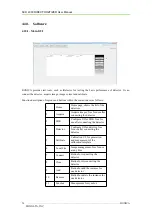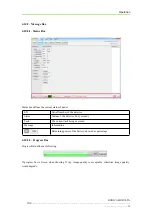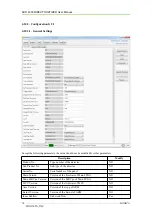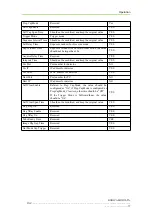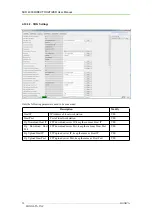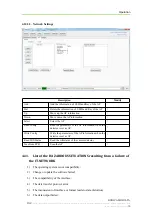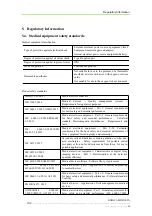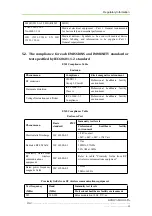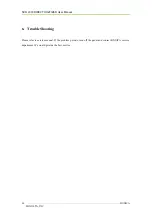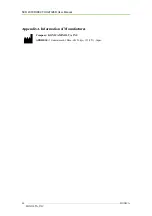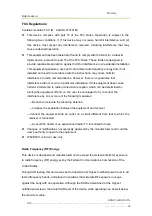Operation
KONICA MINOLTA,
INC..………….……………………………………………………………………………………………………
….…………….………..75
4.10.2. Message Box
4.10.2.1. Status Box
Status box defines the current status of panel.
SN
Serial Number of the detector
Status
Status of the detector, busy or ready
Task
The current task being executed
Message
Information
Remaining power of the battery, showed as percentage
4.10.2.2. Progress Bar
Progress Bar defines as following.
If progress bar is Green when shooting X ray, image quality is acceptable, otherwise image quality
would degrade.
Summary of Contents for SKR 4000
Page 2: ......