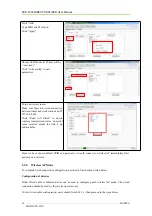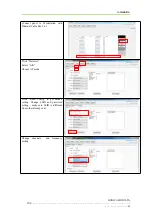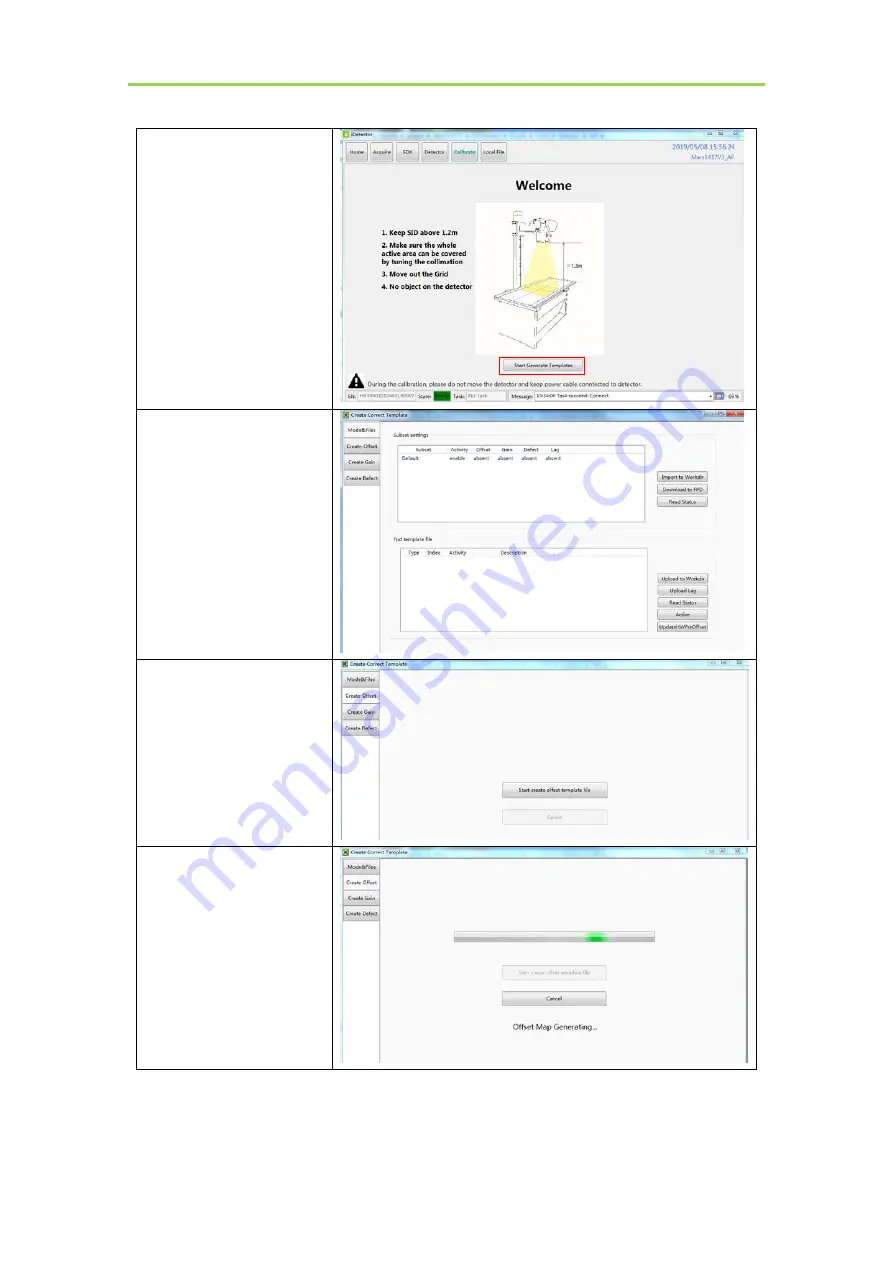
SKR 4000 DIRECT DIGITIZER User Manual
56
..................................................................................................................................................KONICA
MINOLTA, INC.
Select “Calibrate”
Click
“Start
Generate
Templates”
Click “Create Offset”
Click
“Start
create
offset
template file”
It will show ”Offset Map
Generating”
Summary of Contents for SKR 4000
Page 2: ......