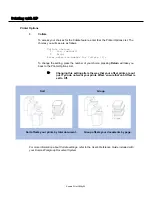Printing w
with K
KP
Printer Options
24.
Font Size
To access your choices for the Font Size feature, enter 24 at the Printer Options List.
Enter Text Font Size [10]:
To change the setting, enter the Font Size of your choice; pressing
Return
will take you
back to the Printer Options List.
$
This function allows you to change the point size of your
font.
25.
Text Line Width
To access your choices for the Text Line Width feature, enter 25 at the Printer Options
List.
Enter Text Line Width [80]:
To change the setting, enter the Text Line Width of your choice; pressing
Return
will take
you back to the Printer Options List.
$
This option allows you to change the amount of characters per line
on your printed page.
26.
Text Lines Per Page
To access your choices for the Text Lines Per Page feature, enter 26 at the Printer
Options List.
Enter Text Lines Per Page [66]:
To change the setting, enter the Text Lines Per Page of your choice; pressing
Return
will
take you back to the Printer Options List.
$
This option allows you to change the amount of lines on your print-
ed page.
27.
Tab Size
To access your Tab Size selection, enter 27 at the Printer Options List.
Enter Text Tab Size [8]:
$
This function allows you to change the amount of spaces your "tab"
key spans on your printed document.
To change the setting, enter the Tab Size of your choice; pressing
Return
will take you
back to the Printer Options List.
Konica Print Utility 35
Summary of Contents for Konica Print Utility KP
Page 1: ...User s Reference Guide Konica Print Utility ...
Page 4: ...Chapter O One Introduction ...
Page 7: ...Chapter T Two Installing K KP ...
Page 9: ...Chapter T Three Before Y You Configure K KP ...
Page 13: ...Chapter F Four Configuring K KP ...
Page 19: ...Chapter F Five Printing w with K KP ...
Page 39: ...Chapter S Six Using K KP A Alias ...
Page 47: ...Chapter E Eight Using K KP P Pop U Up ...
Page 50: ...Appendix Index ...