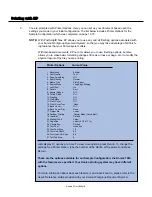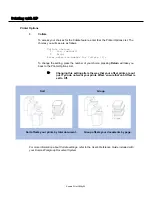Printing w
with K
KP
Printer Options
14.
Front Cover Tray
To access your choices for the Front Cover Tray feature, enter 14 at the Printer Options
List. The choices you will see are as follows:
Front Cover Tray choices
1. None (default)
2. Manual Feed
3. Manual Feed (Thick)
4. Tray 1
5. Tray 2
6. Tray 3
7. Tray 4
8. Tray 5
Enter selection number for Front Cover Tray [1]:
To change the setting, press the number of your choice; pressing
Return
will take you
back to the Printer Options List.
$
Use this mode to select the tray from which you would like
the cover of your document to print.
For more information about Front Cover Tray settings, refer to the User's Reference Guide
included with your Konica Workgroup Document System.
15.
Back Cover
To access your choices for the Back Cover feature, enter 15 at the Printer Options List.
The choices you will see are as follows:
Back Cover choices
1. Off (default)
2. Printed
3. Blank
Enter selection number for Front Cover [1]:
To change the setting, press the number of your choice; pressing
Return
will take you
back to the Printer Options List.
$
You may choose to inset a blank or printed cover. Please
refer to the diagram on page 30 for more details about Back
Cover mode.
For more information about Back Cover settings, refer to the User's Reference Guide
included with your Konica Workgroup Document System.
Konica Print Utility 29
Summary of Contents for Konica Print Utility KP
Page 1: ...User s Reference Guide Konica Print Utility ...
Page 4: ...Chapter O One Introduction ...
Page 7: ...Chapter T Two Installing K KP ...
Page 9: ...Chapter T Three Before Y You Configure K KP ...
Page 13: ...Chapter F Four Configuring K KP ...
Page 19: ...Chapter F Five Printing w with K KP ...
Page 39: ...Chapter S Six Using K KP A Alias ...
Page 47: ...Chapter E Eight Using K KP P Pop U Up ...
Page 50: ...Appendix Index ...