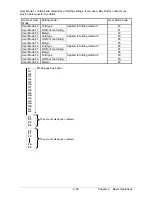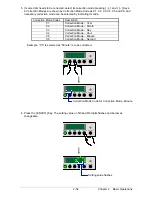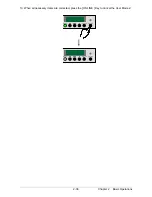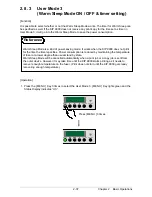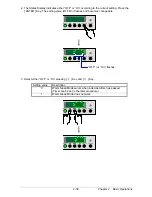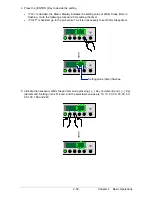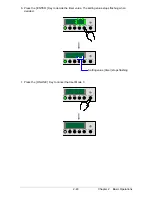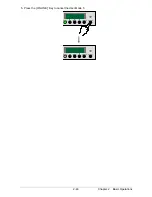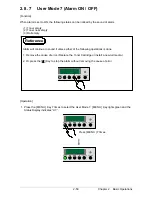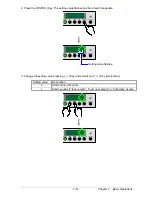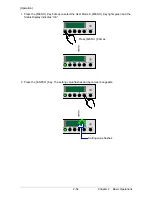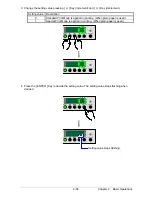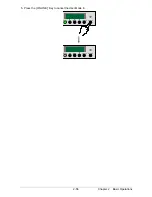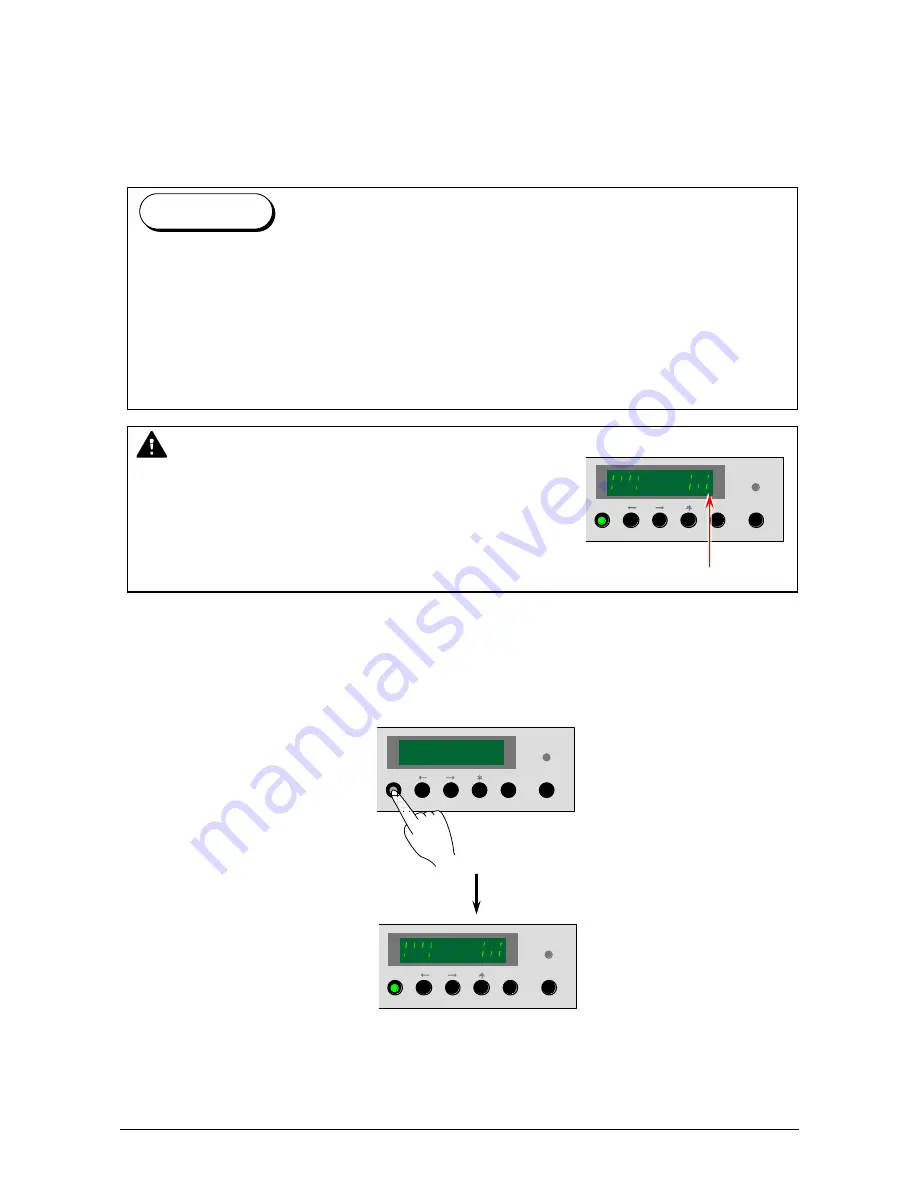
Chapter 2 Basic Operations
2-41
2. 8. 4 User Mode 4 (Cold Sleep Mode timer setting)
[Function]
It is possible to set the Cold Sleep timer. If the KIP 9900 does not receive any print/copy for the
time set as timer in User Mode 4, it will go into the Cold Sleep Mode to save the power
consumption.
[Operation]
1. Press the [ MENU ] Key 4 times to select the User Mode 4. [ MENU ] Key lights green and the
Status Display indicates “U4.”.
Press [ MENU ] 4 times.
MENU
ENTER ONLINE
MENU
ENTER ONLINE
NOTE
If the Cold Sleep does not start even if the time specified in
User Mode 4 has passed, the Cold Sleep Mode may be set to
OFF. If there is a dot beside the timer value, the Cold Sleep
Mode is set to OFF (inactive). Call the service personnel to
set it to ON. (User can not change this setting.)
Dot (Cold Sleep is OFF)
MENU
ENTER ONLINE
Cold Sleep Mode is a power saving mode that can save more power than Warm Sleep Mode.
It works when the KIP 9900 has not printed for the time the timer specifies. Power
consumption is reduced greatly by completely shutting off supplying the power to the fuser
unit. The Cold Sleep Mode will be cancelled automatically when a print job or a copy job is
sent. However it may take time until the KIP 9900 starts printing as it needs to recover the
temperature of the fuser. (Printing does not start until the KIP 9900 is ready) Note that the
Cold Sleep Mode will require longer recovering time than Warm Sleep.
Reference