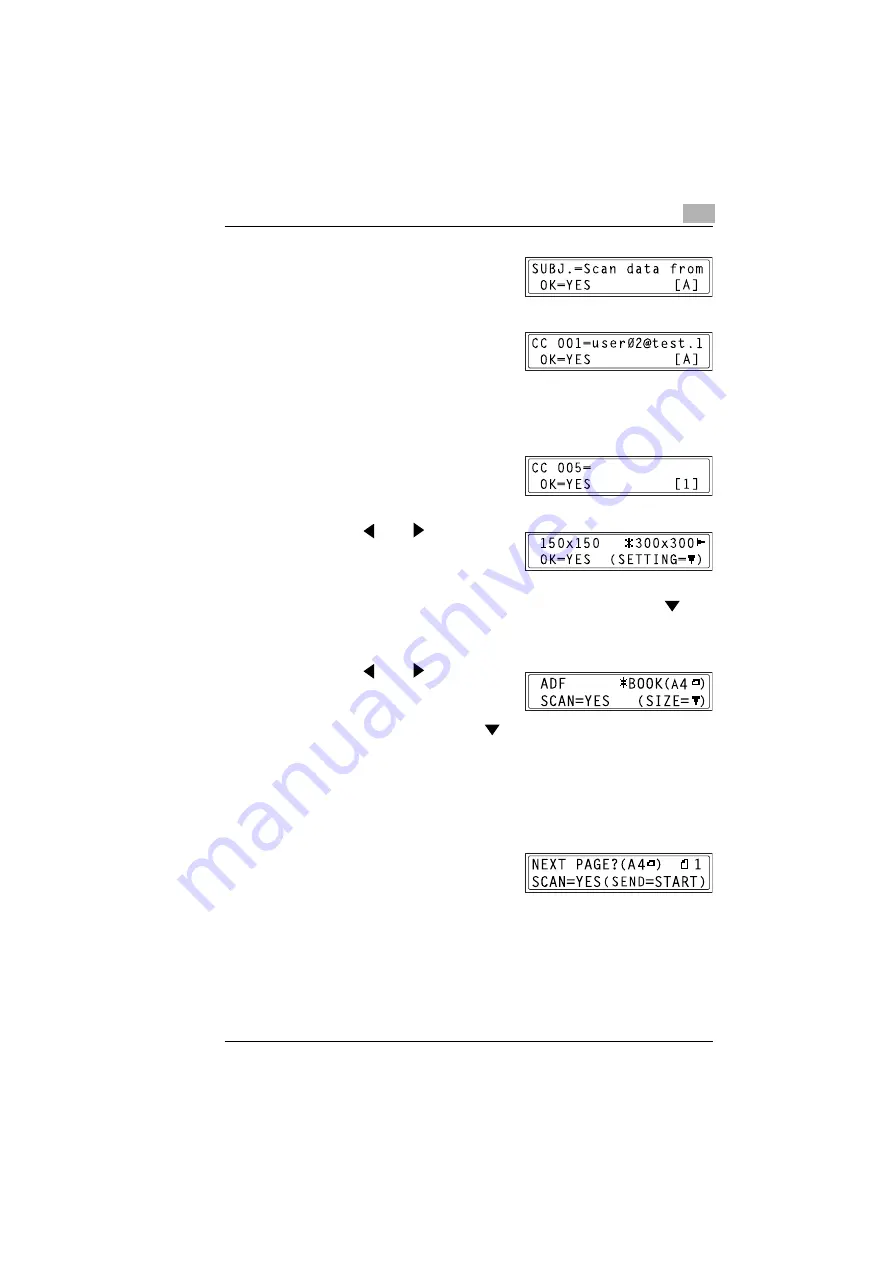
Using Scan to E-mail Operations
4
IF-118
4-5
5
Enter a title (subject), and then
press the [YES] key.
6
Enter the e-mail address for any
additional recipient, and then press
the [YES] key.
❍
To specify more then one CC address, press the [YES] key to enter
the additional addresses. Repeat step 6 until all of the recipients
have been specified.
7
After you have finished specifying
the addresses for additional
recipients, press the [YES] key.
8
Press the
and
keys to select
the resolution (150
×
150 dpi, 300
×
300 dpi, or 600
×
600 dpi), and then
press the [YES] key.
❍
To specify detailed settings for the scan mode, press the
key.
❍
For information on specifying detailed settings, refer to
the Scan Mode Settings” on page 4-6
.
9
Press the
and
keys to select
“BOOK”.
❍
To change the size of the
scanned image, press the
key.
❍
For information on changing the size, refer to
Scanned Image Size” on page 4-7
10
Press the [YES] key.
❍
Scanning starts.
11
When scanning a document
containing several pages, place the
next page on the original glass
when the screen shown at the right
appears, and then press the [YES] key.
❍
Repeat step 11 until all of the pages in the document have been
scanned.
12
Press the [START] key.
Transmission starts.
Summary of Contents for IF-118
Page 1: ...IF 118 User s Guide...
Page 7: ...Contents vi IF 118...
Page 27: ...2 Overview 2 18 IF 118...
Page 77: ...3 Getting Ready 3 50 IF 118...
Page 93: ...4 Using Scan to E mail Operations 4 16 IF 118...
Page 121: ...6 Using Internet Faxing Operations 6 22 IF 118...
Page 123: ...7 Direct Fax Transmission 7 2 IF 118...
Page 125: ...8 Checking the Transmission Reception Results 8 2 IF 118...
Page 133: ...10 Appendix 10 2 IF 118...
Page 139: ...11 Index 11 6 IF 118...
Page 140: ...2004 02 1 MANUFACTURER TOKYO JAPAN Printed in China 4508 7797 01 91264C051H018...






























