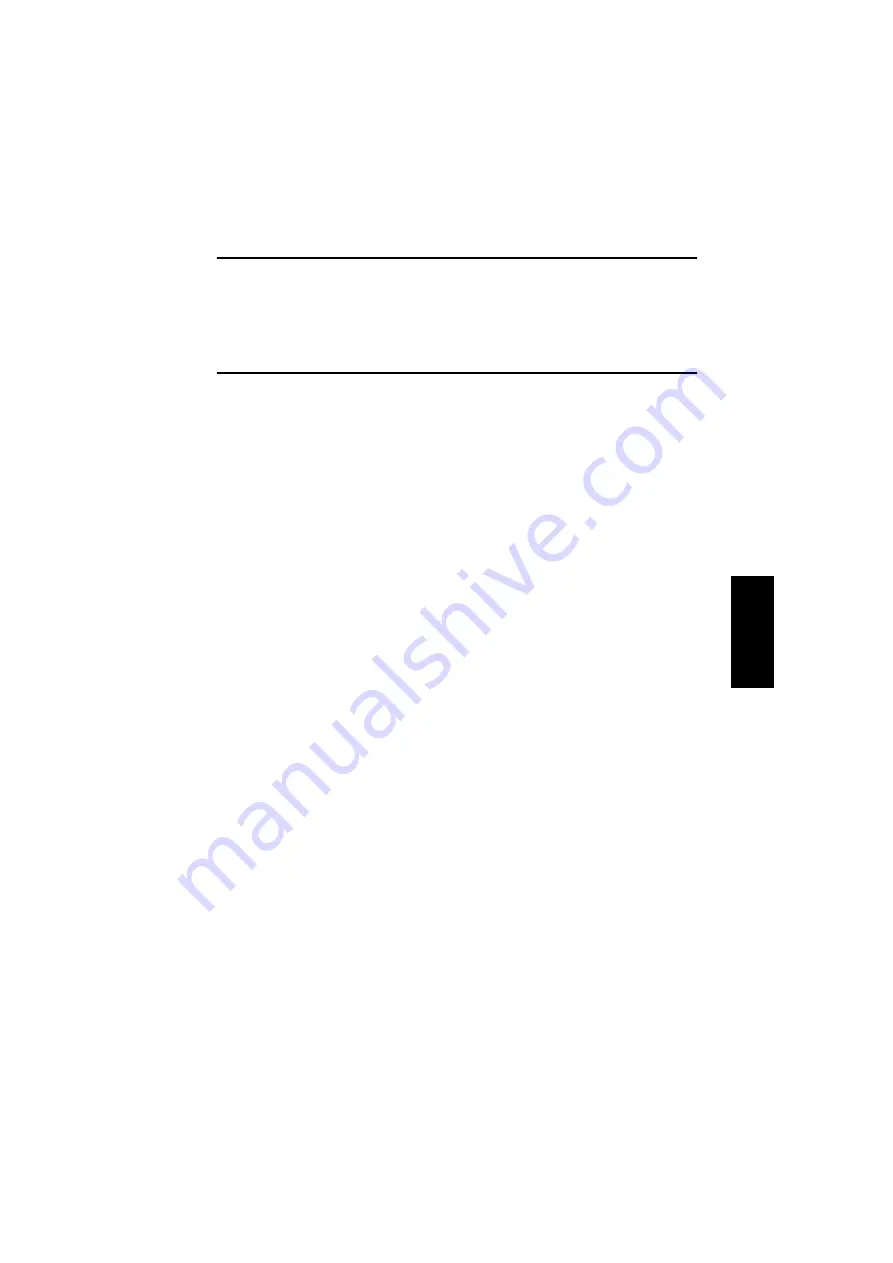
D-41
5-2.
Updating the Firmware
NOTES
•
The TWAIN driver must already be installed on the host computer to be used for updating
the firmware.
•
If the GDI printer or TWAIN driver is not installed, follow the procedure described below
to install the driver.
•
If the driver is already installed, skip to “Procedure for Updating the Firmware” and
update the firmware.
(1)
Installing the GDI Printer/TWAIN Driver Using Plug and Play
<For Windows XP>
1. Start up the host computer, and then insert the CD-ROM into the CD-ROM drive.
2. Turn on the printer.
3. Use a USB cable to connect the printer to the host computer.
4. In the “Found New Hardware Wizard” dialog box, select “Install from a list or specific
location [Advanced]”, and then click the [Next] button.
5. Below “Search for the best driver in these locations.”, select “Include this location in the
search”, and then click the [Browse] button.
6. Specify “\Corresponding_language\WinXP” on the CD-ROM, and then click the [OK]
button.
7. Click the [Next] button, and then click the [Finish] button.
8. When the “Found New Hardware Wizard” dialog box appears again, repeat steps 4
through 7 to install all drivers.
<For Windows 2000>
1. Start up the host computer, and then insert the CD-ROM into the CD-ROM drive.
2. Turn on the printer.
3. Use a USB cable to connect the printer to the host computer.
4. In the “Install Hardware Device Drivers” dialog box, select “Search for a suitable driver
for my device (recommended)”, and then click the [Next] button.
5. In the “Locate Driver Files” dialog box, select “Specify a location”, and then click the
[Next] button.
6. Click the [Browse...] button, specify “\Corresponding_language\Win2K” on the CD-
ROM, and then click the [OK] button.
7. Click the [OK] button, and then continue following the instructions in the dialog boxes
that appear until the “Completing the Found New Hardware Wizard” dialog box
appears.
8. Click the [Finish] button.
9. When the “Found New Hardware Wizard” dialog box appears again, repeat steps 4
through 8 to install all drivers.
Summary of Contents for Di1610
Page 16: ...GENERAL...
Page 24: ...MAINTENANCE...
Page 34: ...DIS REASSEMBLY ADJUSTMENT...
Page 82: ...CONTROL PANEL SERVICE MODE DESCRIPTIONS...
Page 86: ...S 4 2 3 PWB IF Interface Board 4980S004AA USB port IEEE1284 parallel port...
Page 106: ...TROUBLESHOOTING...
Page 146: ...AF 11 Service Manual...
Page 148: ...ii 1 The Original misfeeds T 7 3 TIMING CHART T 8...
Page 149: ...GENERAL...
Page 151: ...DIS REASSEMBLY ADJUSTMENT...
Page 167: ...TROUBLESHOOTING...
Page 176: ...PF 125 Service Manual...
Page 178: ...GENERAL...
Page 180: ...DIS REASSEMBLY ADJUSTMENT...






























