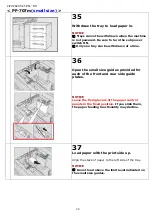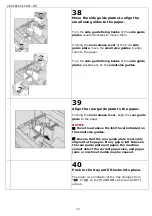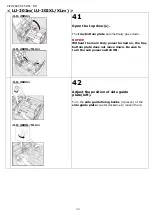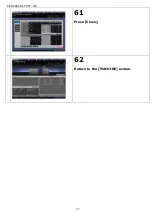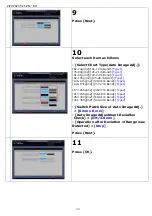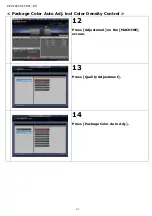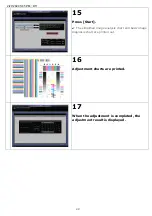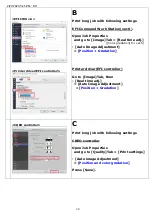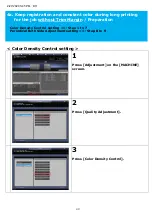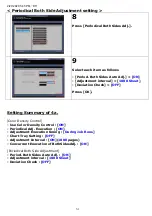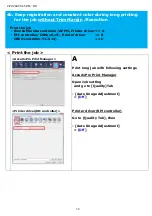Reviews:
No comments
Related manuals for Color Care IQ-501

CGR Series
Brand: WANHAO Pages: 29

DP-CL21 Series
Brand: Panasonic Pages: 9

DP-CL21 Series
Brand: Panasonic Pages: 2

3.2
Brand: Felix Storch Pages: 41

VarioPrint 6000 MICR series
Brand: Oce Pages: 264

im2330
Brand: Oce Pages: 194

Phaser 7800
Brand: Xerox Pages: 2

Phaser 3600
Brand: Xerox Pages: 11

CiPress 325
Brand: Xerox Pages: 192

Phaser 6100
Brand: Xerox Pages: 10

DocuPrint N24
Brand: Xerox Pages: 15

WORKCENTRE 7425
Brand: Xerox Pages: 88

PHASER 8560MFP
Brand: Xerox Pages: 10

ColorQube 9203
Brand: Xerox Pages: 33

C123 Copycentre
Brand: Xerox Pages: 154

WorkCentre 5845
Brand: Xerox Pages: 14

WorkCentre 7132
Brand: Xerox Pages: 3

ES2024
Brand: Oki Pages: 20