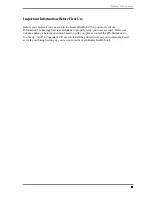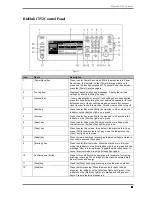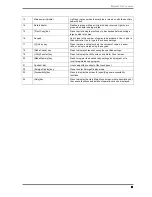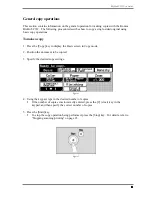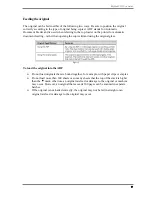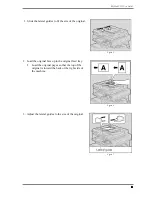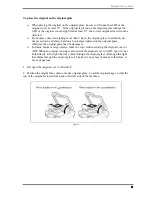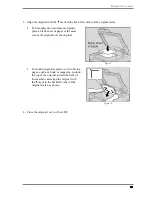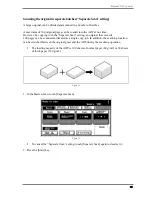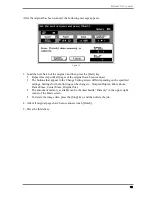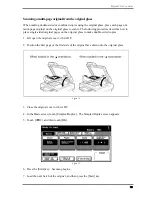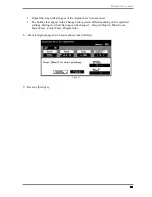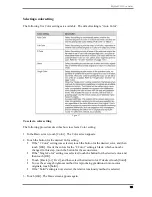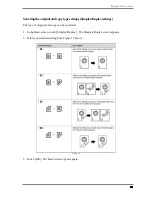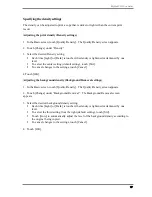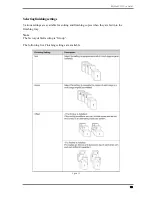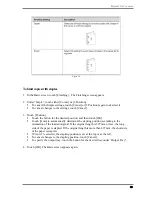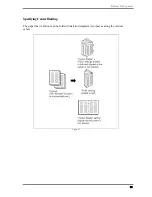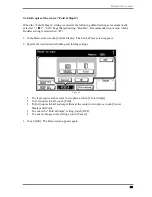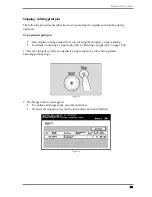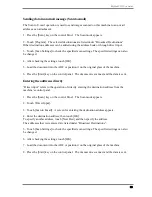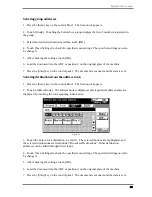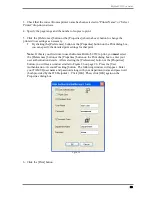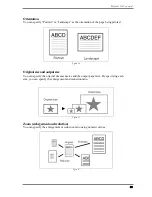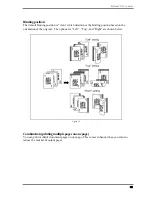BizHub C352 User Guide
17
Specifying the density settings
The density can be adjusted to print a copy that is darker or lighter than the current print
result.
Adjusting the print density (Density settings)
1. In the Basic screen, touch [Quality/Density]. The Quality/Density screen appears.
2. Touch [Change] under “Density”.
3. Select the desired Density setting.
Each time [Light] or [Dark] is touched, the density is lightened or darkened by one
level.
To select the center setting (default setting), touch [Std.].
To cancel changes to the settings, touch [Cancel].
4 Touch [OK].
Adjusting the background density (Background Removal settings)
1. In the Basic screen, touch [Quality/Density]. The Quality/Density screen appears.
2. Touch [Change] under “Background Removal”. The Background Removal screen
appears.
3. Select the desired background density setting.
Each time [Light] or [Dark] is touched, the density is lightened or darkened by one
level.
To select the third setting from the right (default setting), touch [Std].
Touch [Auto] to automatically adjust the level of the background density according to
the original being copied.
To cancel changes to the settings, touch [Cancel].
4. Touch [OK].