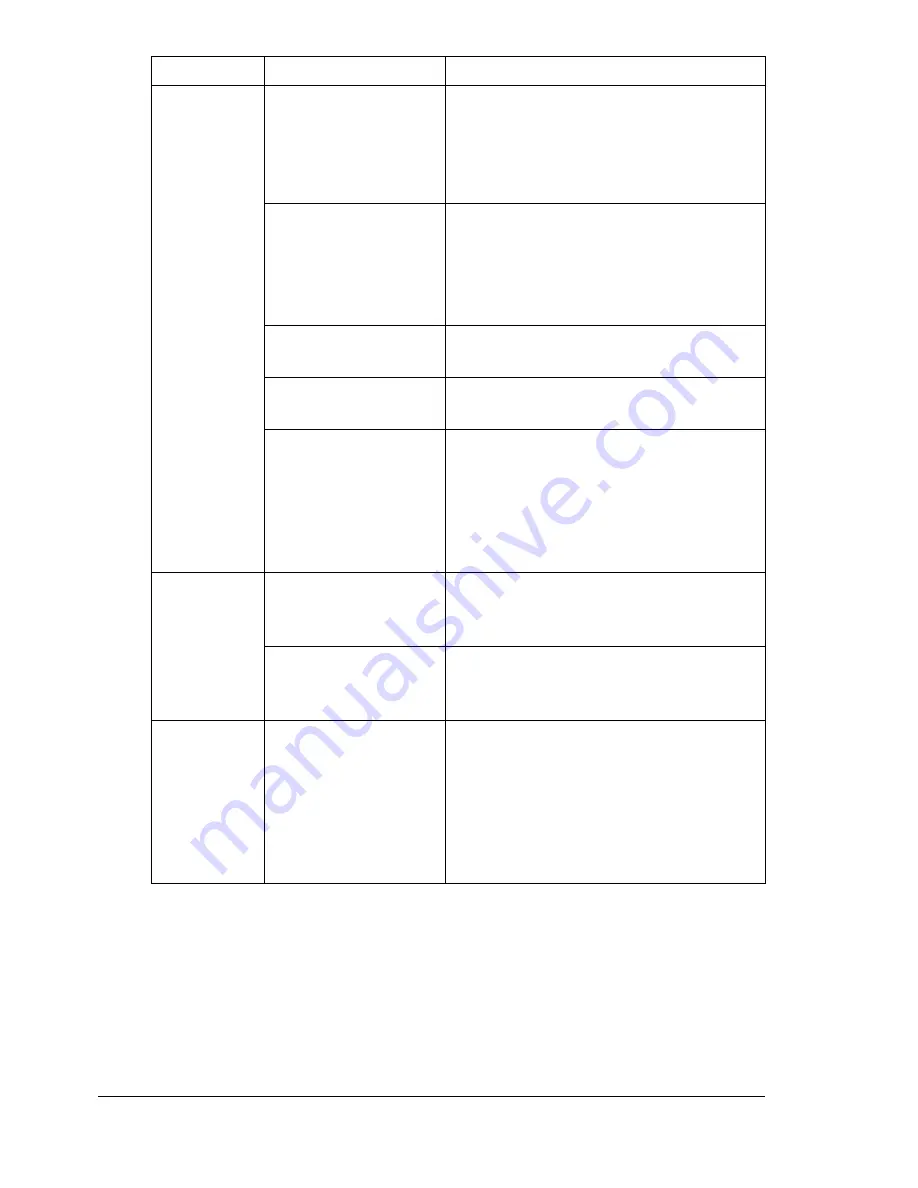
Solving Other Problems
120
Printing
takes too
much time.
The printer is set to a
slow printing mode
(for example, thick
stock or transpar-
ency).
It takes more time to print with special
media. When using regular paper,
make sure that the media type is set
properly in the driver.
The printer is set to
power saving mode.
It takes time for printing to start in
power saving mode. If you do not want
to use this mode, disable it. (
SYSTEM
DEFAULT
/
ENERGY
SAVER MGT
menu)
The job is very com-
plex.
Wait. No action needed.
The printer memory is
insufficient.
Add more memory.
A toner cartridge for a
different region is
installed (
X
INCOR-
RECT
is displayed in
the message win-
dow).
Install a correct KONICA MINOLTA
toner cartridge approved for your spe-
cific printer.
Blank pages
are printed.
One or more of the
toner cartridges are
defective or empty.
Check the toner cartridges. The image
will not print correctly or not at all, if a
cartridge is empty.
The wrong media is
being used.
Check that the media type set in the
driver matches the media loaded in the
printer.
Printer
returned to
IDLE
before
the configu-
ration menu
was
changed.
The printer was in the
configuration menu
structure without a
selection being made
within two minutes.
When in the configuration menu struc-
ture, select your choice within 2 min-
utes.
Symptom
Cause
Solution
Summary of Contents for bizhub C10P
Page 1: ...bizhub C10P User s Guide A00V 9574 00A ...
Page 8: ......
Page 13: ...Introduction ...
Page 17: ...About the Software ...
Page 30: ...Using the PostScript and PCL Printer Driver 18 ...
Page 31: ...Using the Status Monitor Windows Only ...
Page 34: ......
Page 35: ...Printer Control Panel and Configuration Menu ...
Page 60: ...Configuration Menu Overview 48 ...
Page 61: ...Using Media ...
Page 82: ...Loading Media 70 7 Reinsert Tray 2 into the printer ...
Page 86: ...Media Storage 74 ...
Page 87: ...Replacing Consumables ...
Page 102: ...Replacing Consumables 90 ...
Page 103: ...Maintaining the Printer ...
Page 114: ...Storing the Printer 102 ...
Page 115: ...Troubleshooting ...
Page 123: ...Clearing Media Misfeeds 111 7 Carefully close the top cover ...
Page 127: ...Clearing Media Misfeeds 115 3 Close the duplex cover ...
Page 147: ...Installing Accessories ...
Page 161: ...Appendix ...
















































