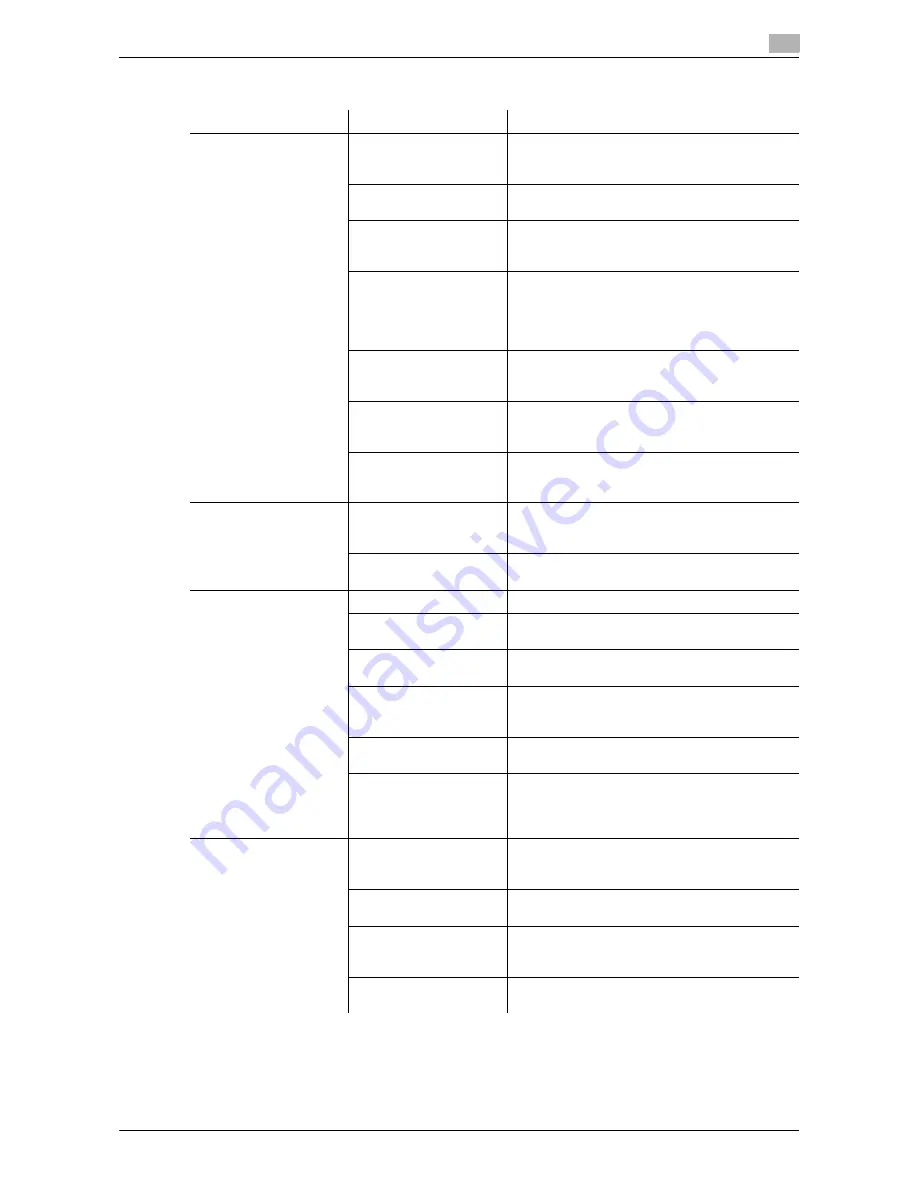
[Maintenance/Troubleshooting]
4-7
4.3
Cannot print
4
4.3.2
Problems on print quality
Description of problem
Cause
Remedy
No data is printed.
A
Toner Cartridge
is
damaged.
Remove the
Toner Cartridge
, then check it for
damage. If the Toner Cartridge is damaged, re-
place it.
The
Imaging Unit
is
damaged.
Remove
Imaging Unit
, then check them for
damage. If necessary, replace
Imaging Unit
.
Paper is damp.
Adjust the humidity of the paper storage place.
Remove the damp paper, then replace it with
new dry paper.
The paper setting of the
printer driver does not
match the paper that is
actually loaded on this
machine.
Load the correct paper in this machine.
The power supply does
not match the specifica-
tion of this machine.
Use the power supply that matches the specifi-
cation.
Multiple sheets are fed
out simultaneously.
Remove paper from the paper tray, then check it
for static electricity. Flip through the paper, then
return it into the paper tray.
Paper is not correctly
loaded into the paper
tray.
Remove paper, align its edges, return it into the
paper tray, then adjust the paper guide.
Printed in jet black.
A
Toner Cartridge
is
damaged.
Remove the
Toner Cartridge
, then check it for
damage. If the Toner Cartridge is damaged, re-
place it.
The
Imaging Unit
is
damaged.
Remove
Imaging Unit
, then check them for
damage. If necessary, replace
Imaging Unit
.
A print is faint.
The laser lens is dirty.
Clean the laser lens.
Paper is damp.
Remove the damp paper, then replace it with
new dry paper.
Toner is running out in
the
Toner Cartridge
.
Replace the
Toner Cartridge
.
A
Toner Cartridge
is
damaged.
Remove the
Toner Cartridge
, then check it for
damage. If the Toner Cartridge is damaged, re-
place it.
The
Imaging Unit
is
damaged.
Remove
Imaging Unit
, then check them for
damage. If necessary, replace
Imaging Unit
.
The correct paper type is
not specified.
When printing on thick paper, envelope, label
sheet, glossy paper, single side only paper, spe-
cial paper, or letterhead, specify the paper type
using the printer driver.
A print is dark.
A
Toner Cartridge
is
damaged.
Remove the
Toner Cartridge
, then check it for
damage. If the Toner Cartridge is damaged, re-
place it.
The
Imaging Unit
is
damaged.
Remove
Imaging Unit
, then check them for
damage. If necessary, replace
Imaging Unit
.
The original does not
stick fast to the
Original
Glass
.
Position the original so that it is pressed closely
against the
Original Glass
.
The specified copy den-
sity is too high.
Set the copy density to a lower level.
Summary of Contents for bizhub 4050
Page 1: ...User s Guide Maintenance Troubleshooting ...
Page 4: ...1 Cleaning This Machine ...
Page 9: ...2 Checking and Replacing Consumables ...
Page 18: ...3 Clearing Paper Jam and Staple Jam ...
Page 34: ...4 Troubleshooting ...
Page 52: ...5 Checking the Counter ...
Page 54: ...6 Index ...
Page 56: ...A6F7 9567 44A 2015 3 2013 http konicaminolta com ...
















































