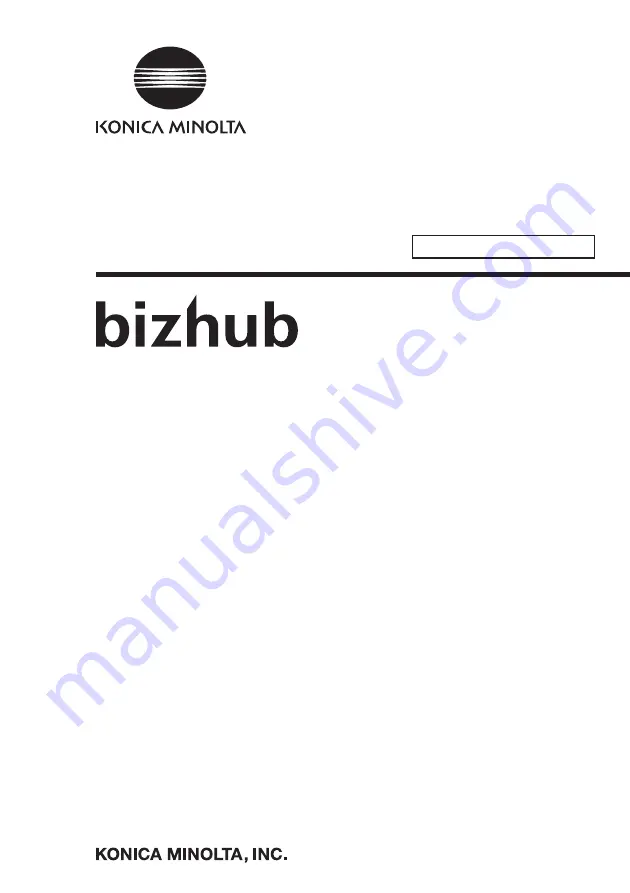
2016. 3
Ver. 1.02
This Service Manual (Ver. 1.02) describes
bizhub 367/bizhub 287/bizhub 227/bizhub 136DN/bizhub 128DN/
bizhub 122DN/ineo 367/ineo 287/ineo 227/Sindoh N502/
Sindoh N501/Sindoh N500/Sindoh MF3091/Sindoh MF2101/
Sindoh MF2041/Sindoh N512/Sindoh N511/Sindoh N510/
Sindoh N517/Sindoh N516/Sindoh N515
(Version: G00-27)
SERVICE MANUAL
SECURITY FUNCTION
367/287/227


































