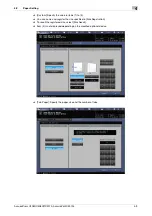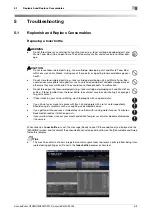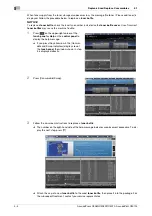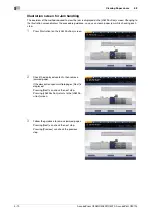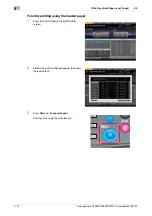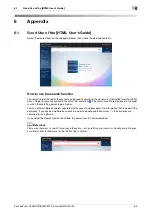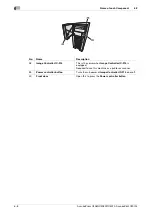AccurioPress C3080/C3080P/C3070, AccurioPrint C3070L
5-11
5.2
Clearing Paper Jams
5
4
Remove all jammed paper, then press [Close].
This returns to the [MACHINE] screen.
Tips
If the paper jam message has not been yet cleared even after all the jammed paper has been removed, the
paper jam may have occurred in a place other than the one displayed. Check other places not displayed on
the
touch panel
again. In particular, check the following points.
-
Check whether a slip of paper is left on the back of the part indicated by the number on the
touch pan-
el
. If you cannot smoothly remove jammed paper, do not remove it forcibly. Contact your service rep-
resentative.
-
Open and close the door of the part indicated by the number on the
touch panel
again. This operation
may clear the message.
If the paper jam message still has not been cleared after checking the above, contact your service rep-
resentative.
Summary of Contents for AccurioPress C3070
Page 2: ......
Page 5: ...1 Introduction...
Page 6: ......
Page 11: ...2 Before Getting Started...
Page 12: ......
Page 27: ...3 Let s Make Prints...
Page 28: ......
Page 31: ...4 Basic Operations...
Page 32: ......
Page 42: ...4 12 AccurioPress C3080 C3080P C3070 AccurioPrint C3070L Paper Setting 4 4 2...
Page 43: ...5 Troubleshooting...
Page 44: ......
Page 61: ...6 Appendix...
Page 62: ......
Page 65: ...AccurioPress C3080 C3080P C3070 AccurioPrint C3070L 6 5 6 2 Name of each Component 6...