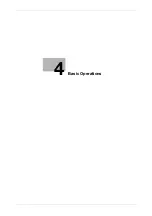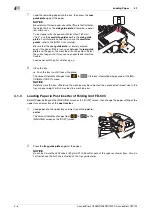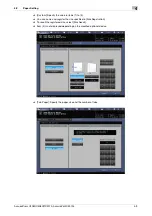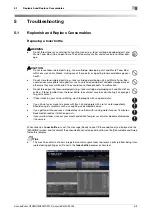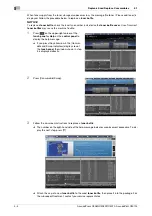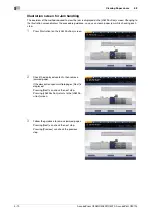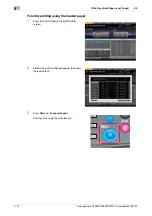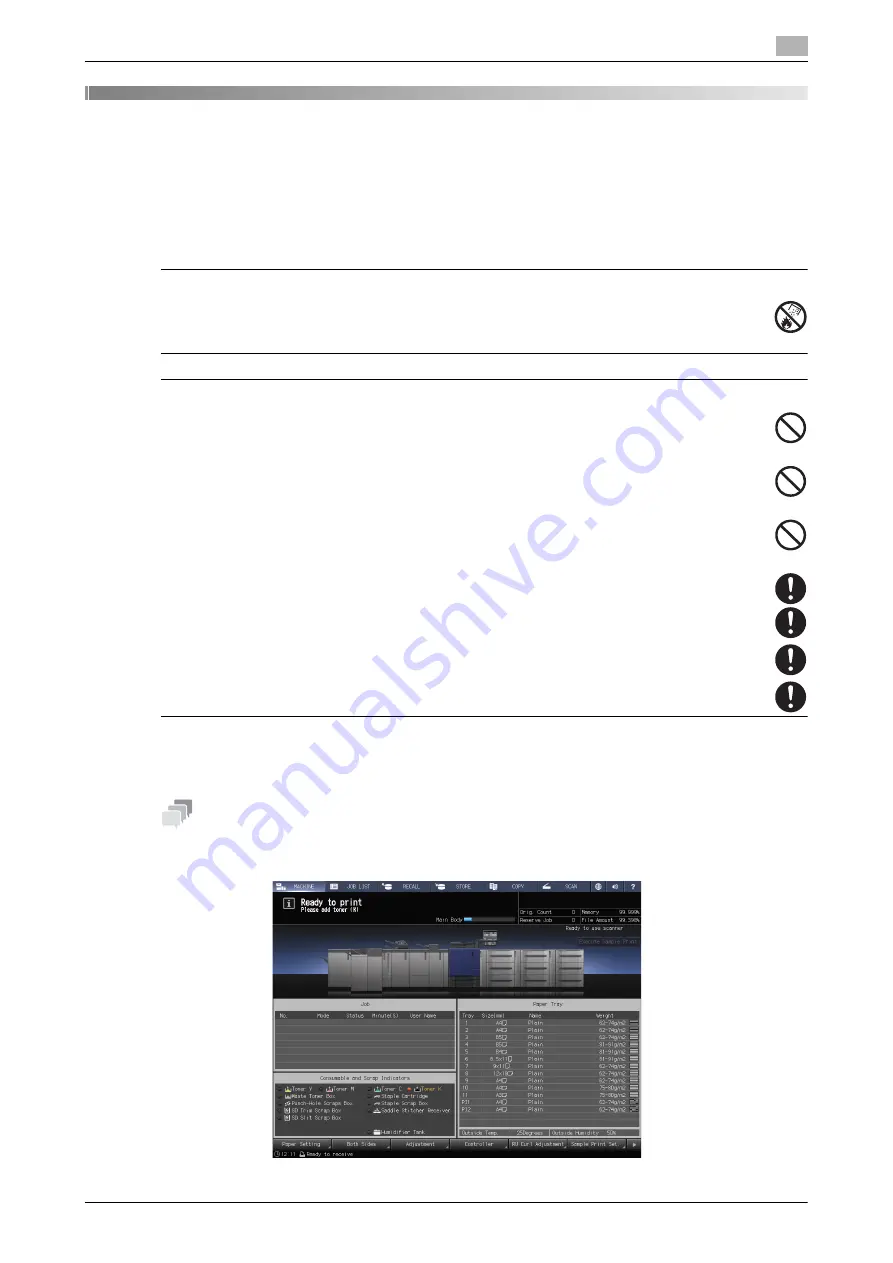
AccurioPress C3080/C3080P/C3070, AccurioPrint C3070L
5-3
5.1
Replenish and Replace Consumables
5
5
Troubleshooting
5.1
Replenish and Replace Consumables
Replacing a toner bottle
7
WARNING
-
Do not throw toner or a container that contains toner (e.g., toner cartridge, developing unit, and
Waste Toner Box) into an open flame. The hot toner may scatter and cause burns or other dam-
age.
7
CAUTION
-
Do not leave toner-related parts (e.g., toner cartridge, developing unit, and Waste Toner Box)
within easy reach of children. Licking any of these parts or ingesting toner could damage your
health.
-
Do not store toner-related parts (e.g., toner cartridge, developing unit, and Waste Toner Box)
near devices susceptible to magnetism, such as precision equipment and data storage devices,
otherwise they may malfunction. They could cause these products to malfunction.
-
Do not force open the toner-related parts (e.g., toner cartridge, developing unit, and Waste Ton-
er Box). If toner tumbles from the toner bottle, take utmost care to avoid inhaling it or even get-
ting skin contact.
-
If toner lands on your skin or clothing, wash thoroughly with soap and water.
-
If you inhale toner, move to a place with fresh air and gargle with a lot of water repeatedly.
Should you get symptoms such as coughing, seek medical advice.
-
If you get toner into your eyes, immediately rinse them with running water for over 15 minutes.
Seek medical advice if irritation persists.
-
If you swallow toner, rinse out your mouth and drink a few glasses of water. Seek medical advice
if necessary.
When toner in a
toner bottle
runs out, the message [Ready to print / Please add toner] is displayed on the
[MACHINE] screen, and the color of the exhausted toner is displayed in yellow on the [Consumable and Scrap
Indicators] display.
Tips
-
This machine contains a toner storage that contains spare toner to prevent a print job from being inter-
rupted during printing even if toner in the
toner bottle
becomes exhausted.
Summary of Contents for AccurioPress C3070
Page 2: ......
Page 5: ...1 Introduction...
Page 6: ......
Page 11: ...2 Before Getting Started...
Page 12: ......
Page 27: ...3 Let s Make Prints...
Page 28: ......
Page 31: ...4 Basic Operations...
Page 32: ......
Page 42: ...4 12 AccurioPress C3080 C3080P C3070 AccurioPrint C3070L Paper Setting 4 4 2...
Page 43: ...5 Troubleshooting...
Page 44: ......
Page 61: ...6 Appendix...
Page 62: ......
Page 65: ...AccurioPress C3080 C3080P C3070 AccurioPrint C3070L 6 5 6 2 Name of each Component 6...