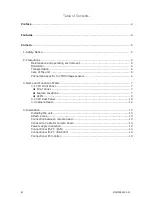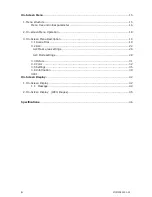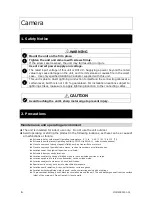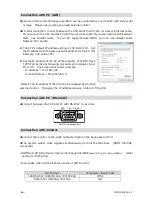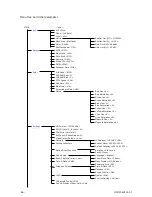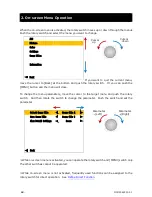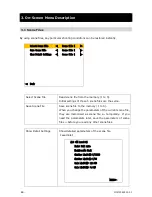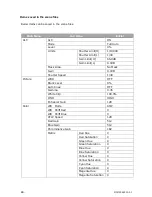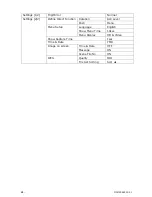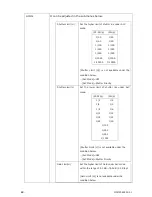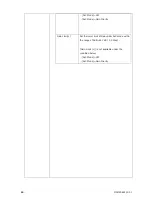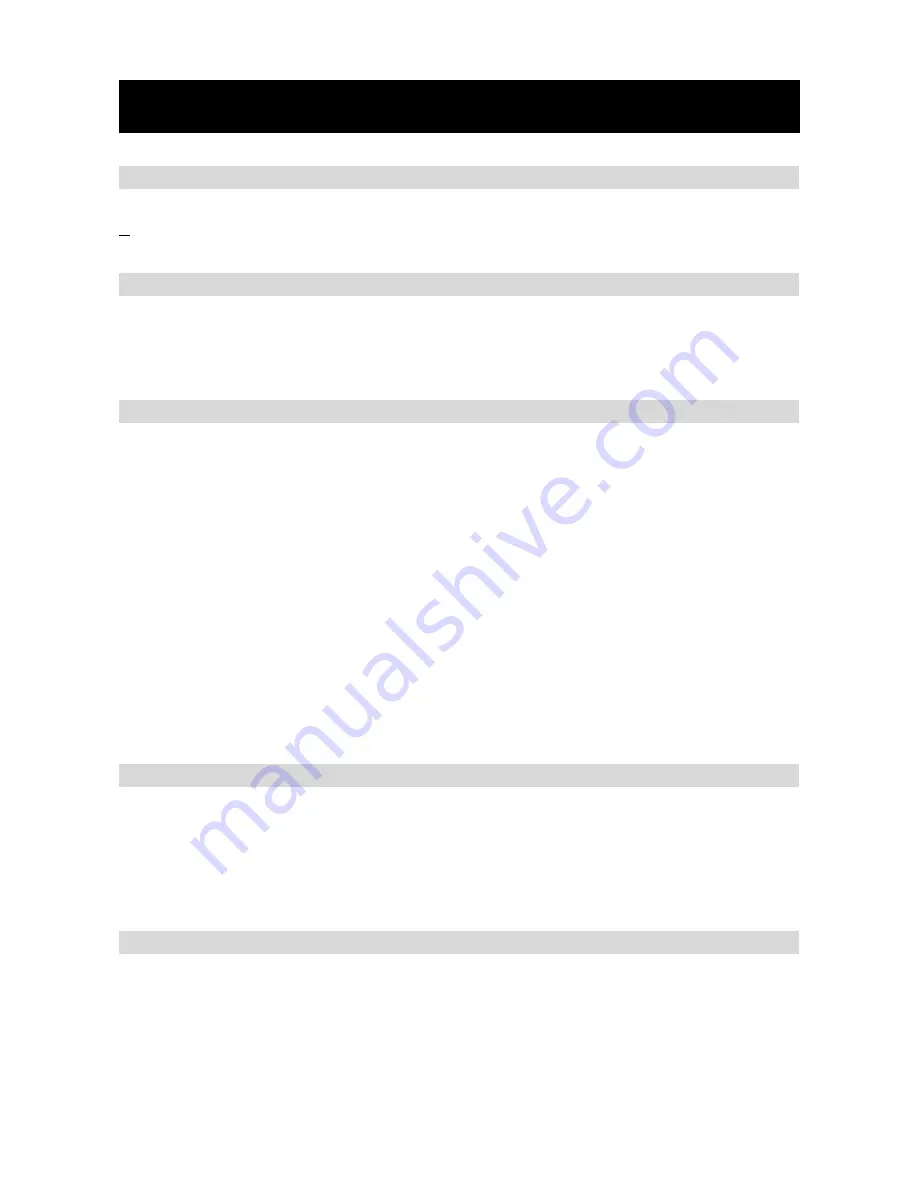
13.
MCM2082201-01
4. Installation
Installing the unit
Mount the unit on the firm place.
Make sure the unit is off the power before installation.
Attach a lens
C-mount lens can be attached . Please use the lens that its projection from the lens mount
surface is less than 6.5 mm (0.262 inch).
Connection between camera head
Connect the camera head to the camera port on the back panel of CCU.
【Notice】
• The camera connection port of the CCU is the same shape as LAN port. Make sure not to
connect the PC to the camera connection port.
• Before you install the camera cable, please turn off the power of CCU and other connecting
devices.
• Be careful not to bend pins when installing the connector.
• The cable must connect firmly. Incomplete connection could cause noises. Be sure to hold
the connector to unplug.
•Please use in a pair CCU and the camera head which were always enclosed.
Sufficient performance cannot be demonstrated if you use it in a different pair.
Connection Cable for camera head
Twisted pair cable of CAT5e/CAT6/CAT7 (STP-specification LAN cable) can be used for the
connection between camera head and CCU. But not all commercial cables are guaranteed. To
use guaranteed genuine cables or verified cables from the third parties are recommended.
Please note that the unshielded twisted-pair cable (UTP LAN cable) is not acceptable.
Power supply connection
Connect the AC adapter to the DC-IN on the back panel of CCU. Be sure to use only specified
AC adaptor supplied with this unit. After installing, keep plugs from falling out of the sockets.