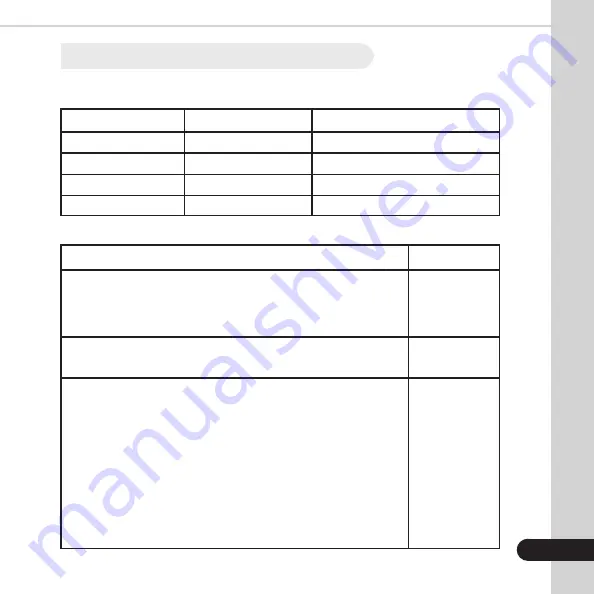
Indicator Light Combination Meanings
POWER (Green Light)
OFF
ON (Always)
ON (Always)
ON (Always)
BUTTON INSTRUCTIONS
Under the normal working status, paper will feed when the FEED
button is pressed and held, when the FEED button is release the
paper should stop feeding.
Power off the printer.
Hold the FEED and POWER button for 2 sec, then release.
- Power off the printer.
- Hold the FEED and POWER button. Keep holding.
- Both the Feed and Power indicators should turn on.
The Feed indicator should go out, and turn on again, then
release the FEED button.
*The density setting status will be printed out.
(It has 3 level settings for the printing density: Low, Mid, and High.
To switch the density status, repeat the operation above)
FEED (Red Light)
OFF
OFF
Flash
ON (Always)
PRINTER STATUS
Printer Close
Printer open with paper roll
Printer open without paper roll
Printer has paper roll
FUNCTION
Feeding the
printer paper
Run a self test
Checking and
setting printing
density
1.6
Indicator Light and Button Operating Instuctions
4


































