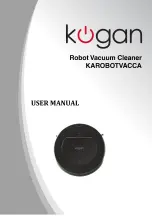Troubleshooting
Error Codes
Error codes will be shown on the display panel if there is a problem with the cleaner.
Error Code
Error
Solution
1
Cliff sensor fail
Clean the cliff sensors with a cottontip.
2
Left/right wheel error
Remove hair and/or debris from the
wheels, the push them in and out and turn
them to ensure they can turn freely.
3
Left/right side brush error
Remove and clean the side brushes.
4
Unit not stable
The unit is not sitting steadily on an even
steady surface. Please place the cleaner on
a flat floor.
12
Low Power
Move the cleaner to the docking station for
recharging.
13
Power unavailable
Turn power switch fully to ON, or remove
and then reinsert the battery correctly.
14
Front bumper error
Firmly push the front bumped inwards.
This should reset the bumper sensor.
15
Bumper sensor error
Clean the bumper sensor window.
23
NTC error
Replace battery
Note: if the errors aren't resolved, try the following steps:
•
Restart the unit by switching it off fully for 20 seconds, then switching back on.
•
If the unit is still not functioning after these steps, contact the Kogan.com
customer support team for further information.
11
Summary of Contents for KAROBOTVACCA
Page 1: ......
Page 13: ...Exploded Product Diagram 12...