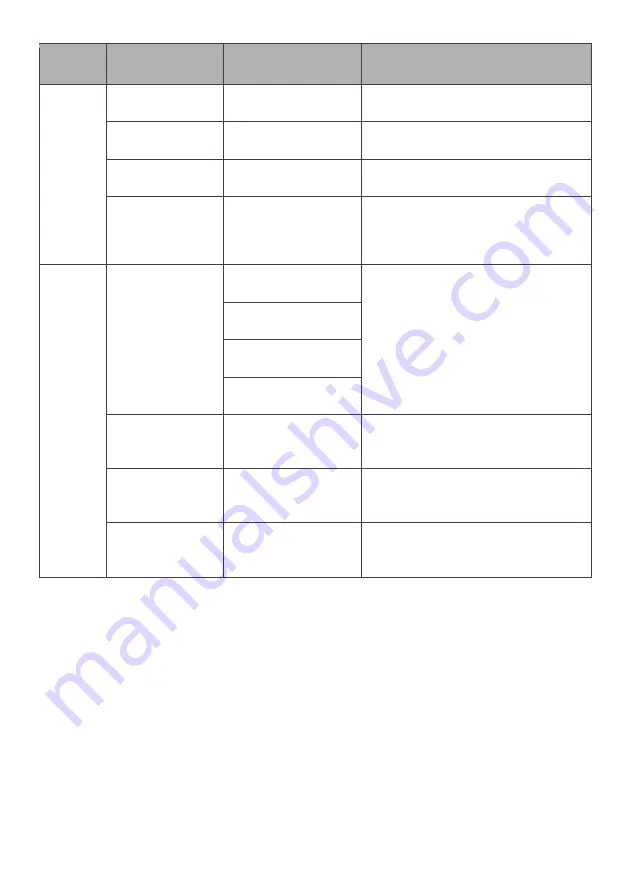
Menu
Sub-Menu
Options
Description
Picture
Brightness
~0-100
Adjust display brightness
Contrast
~0-100
Adjust display contrast
DCR
On/ Off
Turns dynamic contrast ratio on/off
ECO
Standard, Text,
Game, Movie, FPS,
RTS
Preset colour modes
Colour
Colour
Temperature
Normal
Select colour temperature mode or
allow manual colour configuration
(USER)
Warm
Cool
USER
Red
~0-100
Adjust red value
(USER mode only)
Green
~0-100
Adjust green value
(USER mode only)
Blue
~0-100
Adjust blue value
(USER mode only)






































