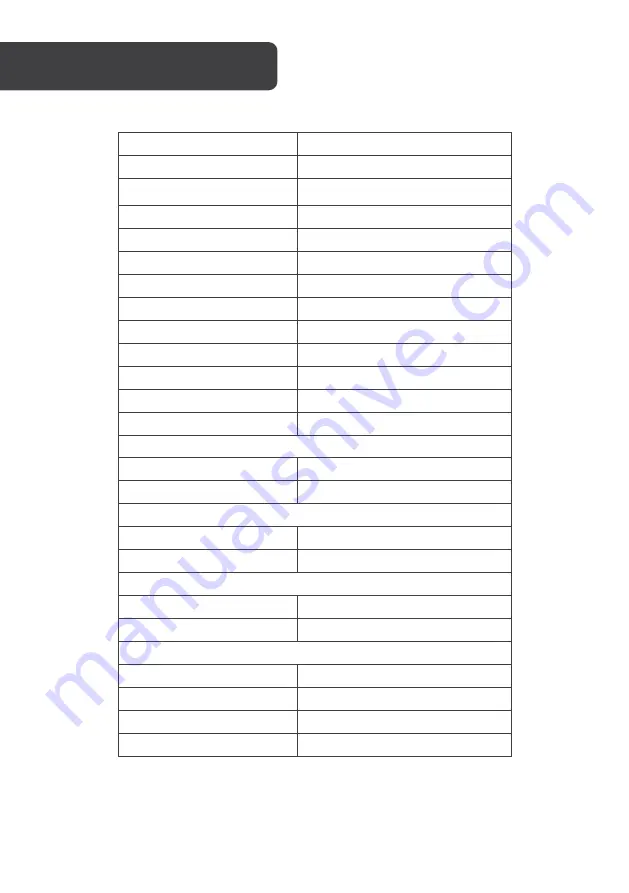
Screen size
27”
Aspect ratio
16:9
Brightness
250cd/m
²
(typical)
Panel
VA
Resolution
1920x1080
Refresh rate
75Hz
Response time
8ms (5ms with Overdrive)
Viewing angle
≥178°(H) / 178°(V)
Contrast ratio
4000:1
VESA mounting
75x75mm
Colours
16.7M
Signal input
HDMI1. 4 x 1, VGA x 1
Power
AC 100-240V ~ 50/60Hz 1.1A
Audio
Speakers
YES
Audio In
YES
Accessories
Power cable
YES
HDMI Cable
YES
Additional functions
Low blue light
YES
Flicker free
YES
Physical dimensions
Dimensions (w. stand)
615.3x 453.6 x 224.1 (mm)
Dimensions (w/o stand)
615.3 x 360.5 x 45 (mm)
Net weight
4.6kg
Gross weight
6.2kg
SPECIFICATIONS
Summary of Contents for KAMN27LSC
Page 1: ...27 FULL HD FREESYNC 75HZ FRAMELESS MONITOR 1920 x 1080 KAMN27LSC ...
Page 2: ......
Page 17: ...NOTES ...
Page 18: ......
Page 19: ......





































