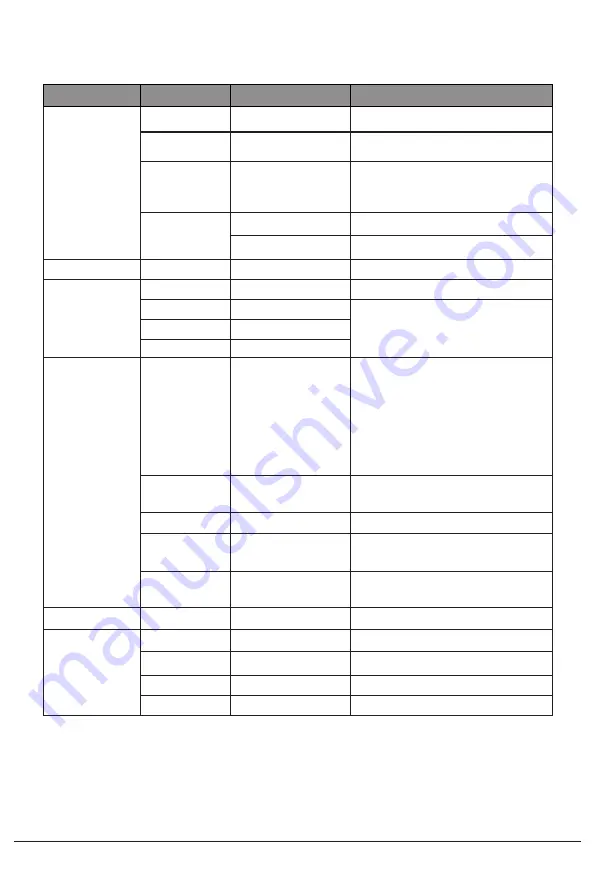
List of Functions
Main Menu
Sub
-
Menu
Options
Description
BRIGHTNESS Brightness
0
~
100
Adjust display brightness
Contrast
0
~
100
Adjust display contrast
ECO
Standard
,
Game
,
RTS
,
FPS
,
Movie
,
Text
Set visual mode
DCR
On
Turn
on
DCR
function
Off
Turn
off
DCR
function
IMAGE
Aspect
Wide
,
Auto
,
4
:
3
Set
aspect
ratio
COLOR
TEMP. Color temp
.
Warm, User
,
Cool, Adjust color temperature
Red
0
~
100
Customize RGB components
Green
0
~
100
Blue
0
~
100
OSD
SETTING Language
English
,
Español
,
Русский
,
Français
,
한국
,
Português
,
Deutsch, Türkçe
,
简体中⽂,⽇本語
Polski,
Italiano
,
Nederlands
Set
OSD language
OSD H
.P
OS
.
0
-1
00
Adjust the OSD horizontal
position
OSD
V.POS.
0
-1
00
Adjust
theOSDv
ertical
pos
ition
OSD Timer
0
~
60
Set how long the OSD remains
open a er non
-
use
Transparency 0
-1
00
Set the OSD overall
transparency
RESET
Reset
N
/
A
Reset monitor configurations
MISC
Signal source HDMI
,
VGA
Display the
input
signal
Low blue ray
0
-
100
Set blue light filtering level
Mute
On,
Off
Turn mute function on
/
off
Volume
0
-
100
Adjust audio volume
12



































