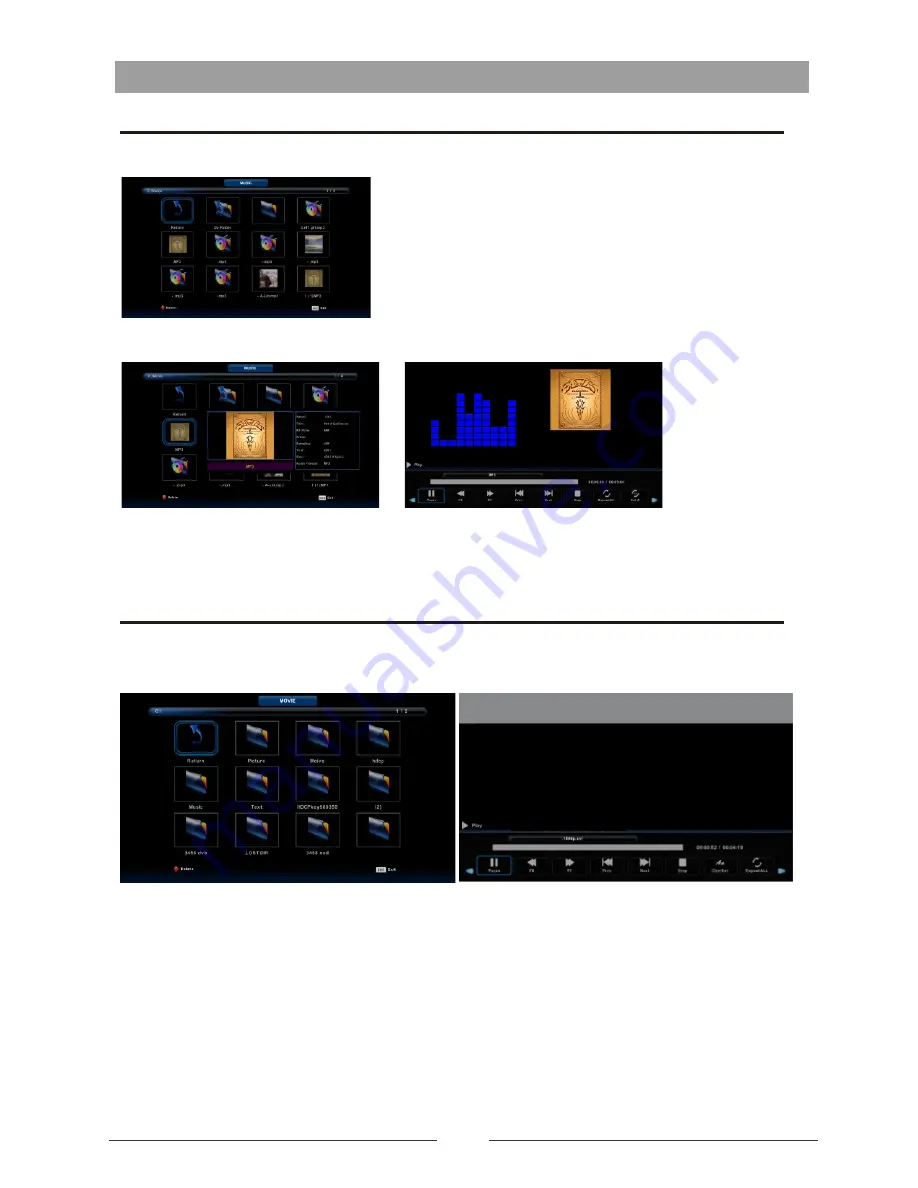
Media Operation
Press ◄ / ► button to select MUSIC in the main
menu, then press
Enter
button to enter
.
Press
Exit
button to return to the previous menu and exit menu to quit.
Music Menu
Press ◄ / ► button to select drive disk you want to watch, then press
Enter
button to enter
.
Press ◄ / ► button to select return option to th
e
previous menu.
Movie Menu
Press ◄ / ► button to select drive disk you want to watch, the
n press
Enter
button to enter
.
Press media button to play the selected movie.
Press display button to select menu in the bottom you want to run, then press
Enter
button to operate.
Press
Exit
button to back to the previous menu and exit button to quit the entire menu.
Press ◄ / ► button to select MOVIE in the main
menu, then press
Enter
button to enter
.
Press
Exit
button to return to the previous menu and exit menu to quit.
26
Summary of Contents for KALED65UHDNSZA
Page 1: ...LED TV KALED65UHDNSZA OWNER S MANUAL ...
Page 2: ......
Page 3: ......
Page 4: ......
Page 6: ...65 180W 110 240V 50 60Hz KALED65UHDNSZA Quick Start Guide 5 3840X2160 ...
Page 7: ...6 Optional BM4X20mm 3pcs BM4X20mm 3pcs ...
Page 29: ...28 ...
Page 30: ...29 ...
Page 31: ......



















