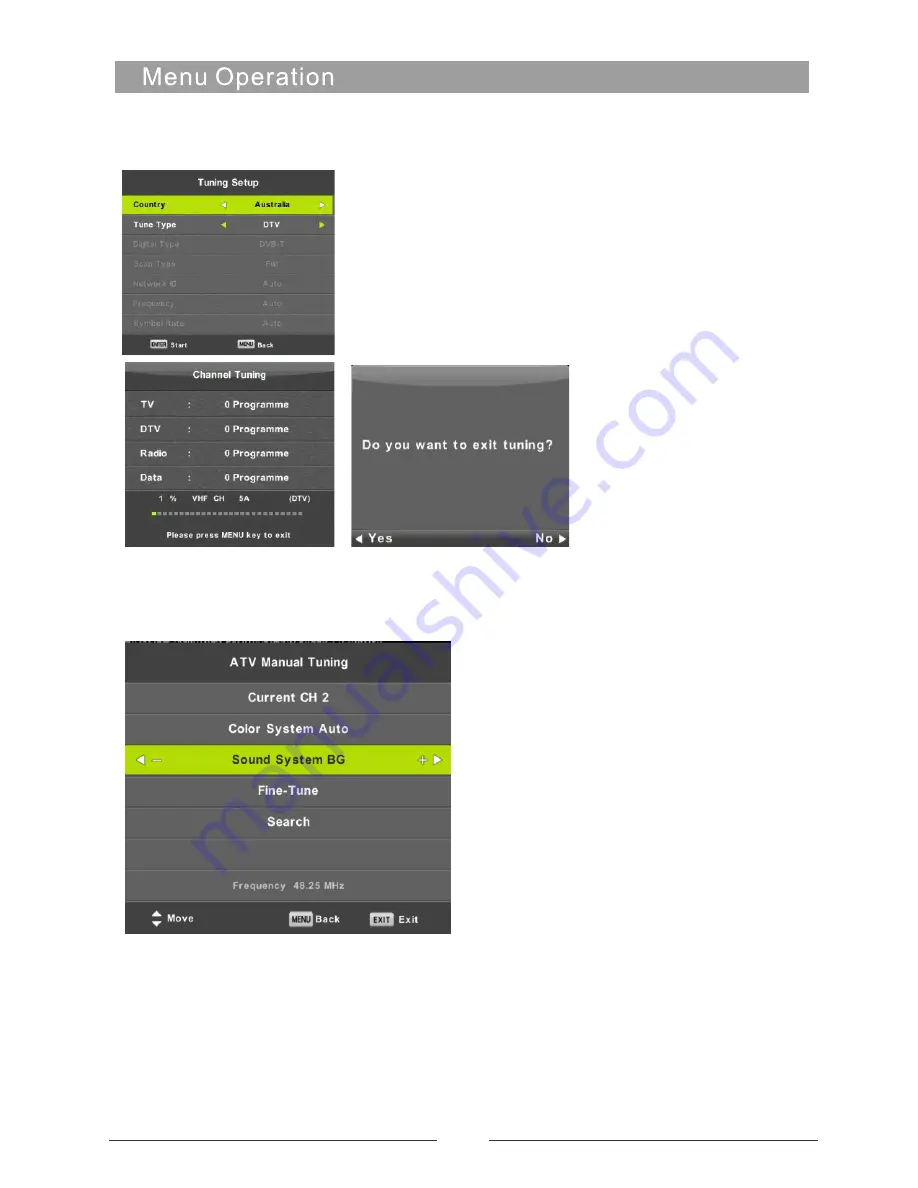
Auto Tuning
Pres
s ▼ / ▲ b
utton to select Auto Tuning, then press
Enter/
► b
utton to enter.
ATV Manual Tuning
Current
CH
Set the channel number
.
Color System
Select the color system
(A
vailable System:
AUTO,PAL , SECAM )
Sound System
Select the Sound system
Fine-Tune
Adjust the frequency of the channel finely.
Search
Start searching channel.
12
Summary of Contents for KALED65UHDNSZA
Page 1: ...LED TV KALED65UHDNSZA OWNER S MANUAL ...
Page 2: ......
Page 3: ......
Page 4: ......
Page 6: ...65 180W 110 240V 50 60Hz KALED65UHDNSZA Quick Start Guide 5 3840X2160 ...
Page 7: ...6 Optional BM4X20mm 3pcs BM4X20mm 3pcs ...
Page 29: ...28 ...
Page 30: ...29 ...
Page 31: ......














































