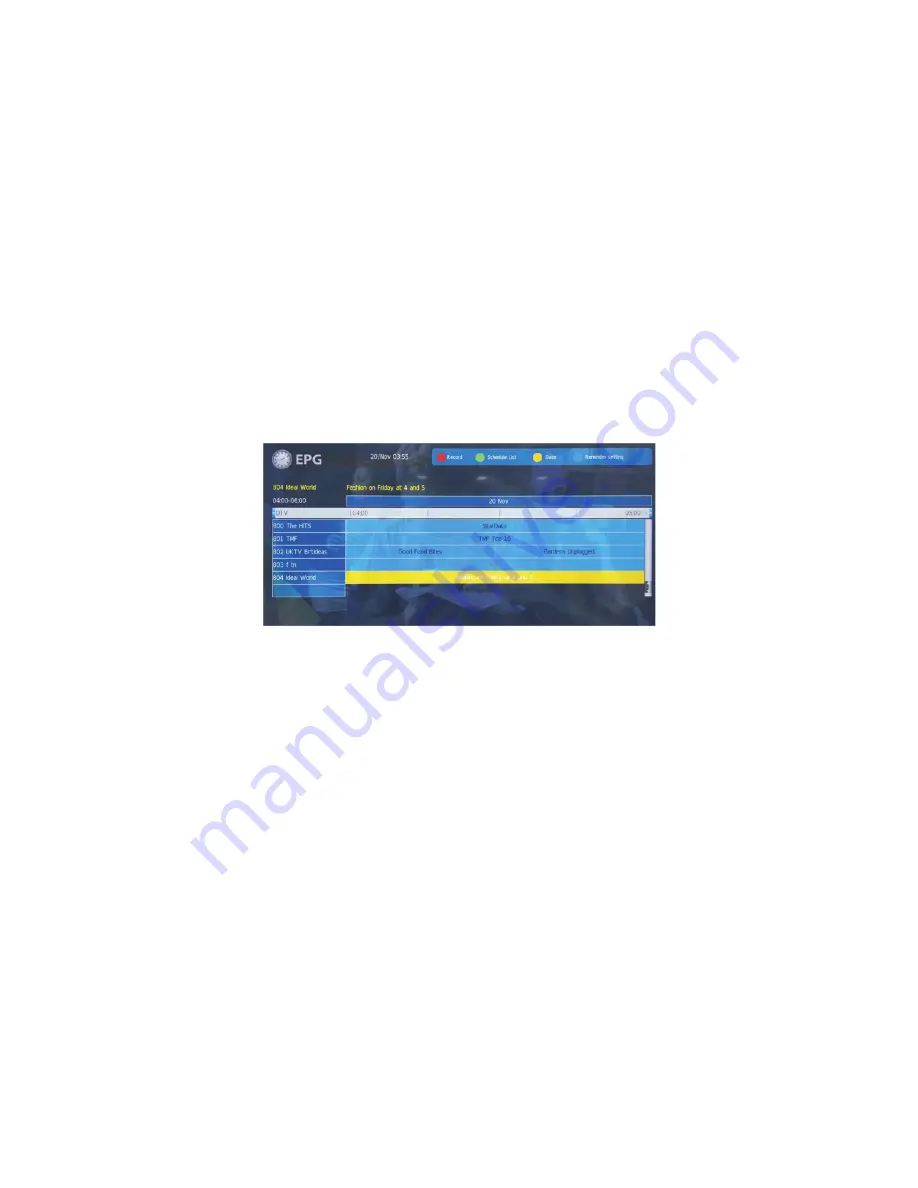
EPG MENU (Electronic Program Guide)
The EPG menu is used to look at what is being broadcast by DTV stations. After you turn the TV
on and select DTV as your input, your TV will commence receiving EPG data progressively over a
period of time as you move from channel to channel. Press EPG button to access EPG menu.
You will receive detailed program information on the channel you are currently watching, as well
as programs in the near future. Press to move to the top of the EPG screen to the programme
▲
guide tab, then press to select either Time or Channel listings. There will be a short delay while
▶
the EPG changes modes.
In Time mode, move the highlighted tab down to the date line using the cursor keys, then press
the keys to select the desired reception date. Use to move through the available programs
◀▶
▼
for the selected date and time.
In Channel mode, use the cursor keys to select your desired DTV channel, then scroll through the
available programs into the near future. If the DTV channel shows "No Information", it means that
the EPG has not loaded the data for that channel. You can speed up this process (for this
channel only) by using the keys to select the channel in the EPG list, then press OK on the
▲▼
Remote Control. The TV will change to the newly selected channel and start loading the EPG
data. Once the selected program is chosen, you can select to tag it for Reminder activity using
the Blue button on the remote control, then view the planned activity in the Schedule list.
RECORD
Press the red button to book at DTV program for future recording and add it to the schedule list.
Once the record settings are in place, the TV will make the recording, even if it is in standby
power mode. Move the cursor to the bottom of the Recorder screen to first select from Auto,
Once, Everyday or Weekly recording options. Then, apart from the Auto options, you can adjust
the start and stop times to account for changes in the TV station's schedules, as many programs
are not transmitted at the exact times stated in the EPG, as most programs often run a few
minutes late. To avoid missing the end of a program, you can modify the finish time manually (eg
a finish time of 14:30 can be manually "bumped" to 14:40 to ensure that the entire program gets
recorded).
INFO
Use to select a program, then press the Green Button or INFO on the remote control to
◀▶▲▼
display the programs highlighted information (if available).
SCHEDULE
Press the yellow button to list all of the stored reminders in the schedule list. Press to choose
▲▼
within the list, then press the red button to delete a selected item in the schedule list, then press
EPG to return to the EPG menu.
REMIND
Press the Blue button to book a DTV program for future viewing. Only future programs can be
booked. You can select the reminder to run Once, Every Day or Weekly. Press to move
▲▼
within the Reminder setting area, then use to change the required settings.
◀▶
19
Summary of Contents for KALED32***YD
Page 1: ......




































