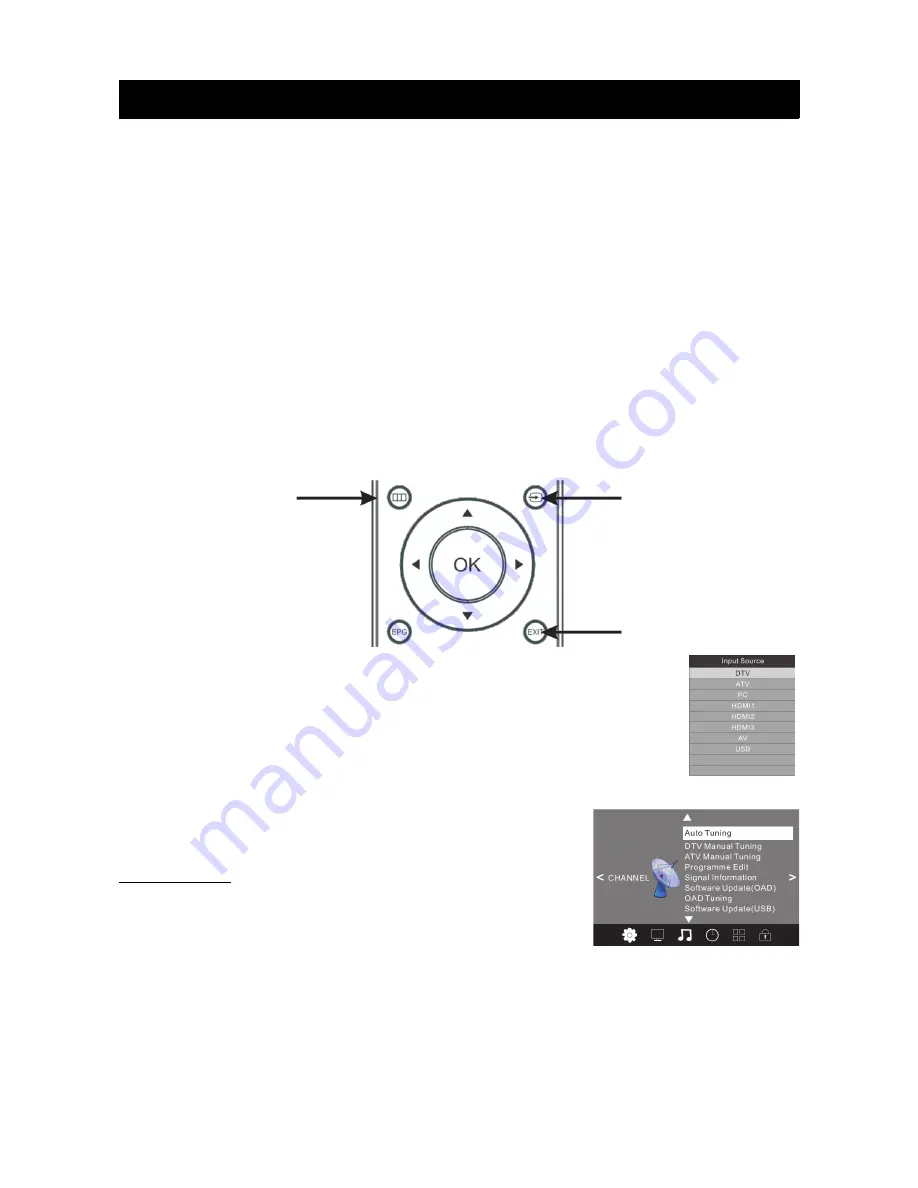
Menu Settings
Using the Main Menus
Once the TV has run through the Auto Tune mode and found the available TV stations, you will
then need to know how to select the relevant input you want (eg. DTV, AV, HDMI etc) and also
how to select and adjust the various menus that allow you to tailor the operation of the TV to
suit you application.
The following pages marked “menu settings” will cover the usage and settings of the various
menus in more detail. Please read them carefully to gain the most benefit from your TV.
Firstly, on the upper-middle section of the remote control are the main cursor selector arrows
with the OK button in the middle of them. Directly above and to the left of the cursor arrows is
the Main Menu selector button, which displays the Main Menus on the TV's screen. In the
following section of the User Manual, when the operation of the options in the Main Menus are
being described, you first need to press the Main Menu button to activate the Menu function,
then press the Left or Right cursor arrow buttons to select the relevant menu, and the UP or
DOWN cursor arrow buttons to move within the options inside each menu. If at any time you
mis-select a menu or setting, press the Exit button (located on the bottom right-hand side of the
cursor arrow buttons) to exist the Menu setting.
To access the Input Source menu where you can select ATV or DTV reception,
plus access signals from your connected audio/video devices (eg. AV composite
video, or HDMI), press the Input Source button located at the top right-hand side
of the cursor selector arrow section of the remote control. Once the Input Source
menu appears, use the UP or DOWN cursor arrow keys to select the desired
input, then press the OK button.
Channel Menu
The first item on the MENU is the Channel Menu (for DTV services
only. Analogue signals no longer operate in Australia).
Auto Tuning
When Auto Tuning is manually selected via the Channel Menu
(rather than when the TV is first powered On or reset), you will
first need to select the Tune Type. You can select between ATV,
DTV or DTV+ATV searching.
Press to select the search type, then press to select the country (eg. Australia), then
◀▶
▲▼◀▶
press the OK button to start auto tuning. All channels including ATV, DTV and radio can be tuned
at once if the Tune Type selected is DTV+ATV. Any previously stored channels will be deleted
when Auto Tuning is carried out.
After auto tuning, the received will skip to the first DTV station.
13
Main Menu select
Input Source select
Exit select
Summary of Contents for KALED32***YD
Page 1: ......























